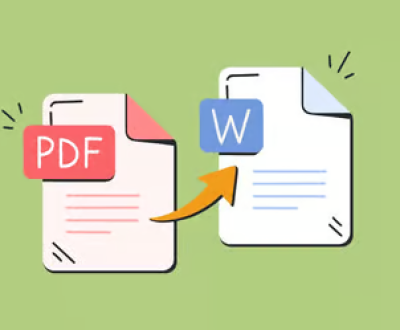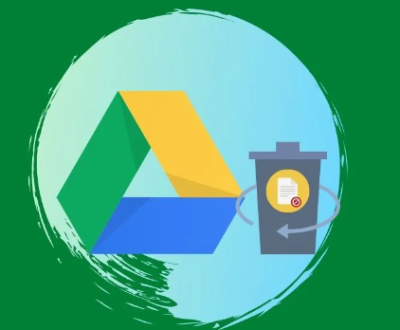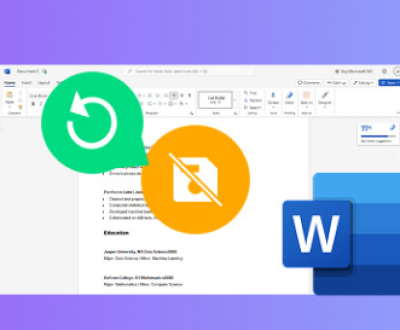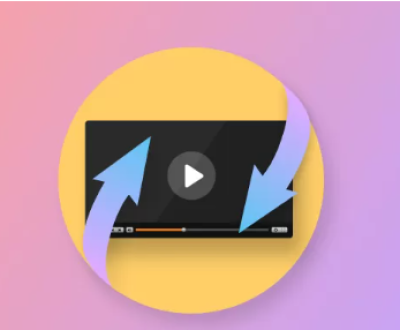System restore is a feature in operating systems like Windows that allows users to restore their computer’s system files and settings to a previous point in time.
The Mechanism of System Restore
How System Restore Works: System restore creates restore points, which are snapshots of the system’s configuration, registry settings, and some system files at a particular moment. When you initiate a system restore, the system reverts to the state it was in at the selected restore point. It primarily affects system files, settings, and some applications that are tightly integrated with the system.

Files Affected by System Restore: System restore mainly focuses on restoring system-related files and settings. It modifies files in the Windows system directory, registry entries, and certain system service configurations. For example, if a system update caused issues and you perform a system restore to a point before the update, the system will replace the updated system files with the previous versions from the restore point.
Circumstances Where System Restore May Seem to Delete Files
Applications and Associated Files: When system restore changes the system state, it can sometimes affect applications. If an application was installed after the restore point was created, system restore may remove or modify the application’s files. This is because the application was not part of the system state at the time of the restore point. For example, if you installed a new software program and then performed a system restore to a time before the installation, the program files may be removed or become inaccessible. The application may need to be reinstalled to work properly again.
System Files in User Directories: In some cases, system files that are located in user directories might be affected. For instance, if a user has customized system-related files in their Documents or Desktop folders and those files have been modified since the restore point was created, system restore could potentially overwrite or modify those files. However, Windows typically tries to protect user data in these directories, but it’s not always foolproof.
Data Files Associated with System Services: Some data files that are closely tied to system services or applications might be affected. For example, if a database file is used by a system service and the service’s configuration is restored to a previous state, the database file might be overwritten or corrupted if it’s not properly managed during the restore process.
When System Restore Usually Doesn’t Delete Files
Personal User Data: In general, system restore is designed not to delete personal user data such as documents, photos, music, and videos that are stored in the user’s designated folders like My Documents, My Pictures, etc. Windows recognizes these as user-created data and attempts to leave them untouched during a system restore. As long as the data is stored in the appropriate user directories and not in a location that is directly affected by system restore operations, it should remain intact.
Files on External Storage Devices: System restore only affects the local hard drive where the operating system is installed. Files stored on external hard drives, USB flash drives, or other removable storage devices are not affected by system restore. These external devices are treated as separate entities, and the system restore process does not interact with them.
Exceptions and Special Cases
User Error or Incorrect Configuration: If a user has incorrectly configured system restore or has chosen to include non-standard directories in the restore process, it’s possible that more files could be affected than intended. For example, if a user has set system restore to monitor and restore a custom folder that contains important data, that data could be at risk during a system restore.
System Corruption or Malfunction: In cases of severe system corruption or malfunction, the system restore process may not work as expected. It’s possible that files could be accidentally deleted or modified in unexpected ways. For example, if there are disk errors or file system issues, the restore process might encounter problems and cause data loss.
Third-Party Software Interference: Some third-party software programs, such as antivirus software, backup utilities, or system optimization tools, can interfere with the system restore process. These programs may have their own file locking or monitoring mechanisms that could conflict with system restore. In some cases, this interference could lead to files being deleted or modified during a system restore.
Preventing Data Loss During System Restore
Backup Your Data: The most effective way to prevent data loss during system restore is to regularly back up your important files. This can be done using external storage devices, cloud storage services, or built-in backup utilities in the operating system. By having a recent backup, you can restore your data if it is accidentally deleted or modified during a system restore.
Check Restore Points: Before performing a system restore, it’s a good idea to check the details of the restore point. You can see which files and settings will be affected and make sure that it won’t cause any unwanted data loss. In Windows, you can view the restore point details in the System Restore wizard.
Create a Custom Restore Point: If you’re about to make significant changes to your system, such as installing new software or making major system configurations, it’s advisable to create a custom restore point. This way, you have a specific point to restore to if something goes wrong, and you can be more confident that the restore process will not affect your data in an unexpected way.
About us and this blog
Panda Assistant is built on the latest data recovery algorithms, ensuring that no file is too damaged, too lost, or too corrupted to be recovered.
Request a free quote
We believe that data recovery shouldn’t be a daunting task. That’s why we’ve designed Panda Assistant to be as easy to use as it is powerful. With a few clicks, you can initiate a scan, preview recoverable files, and restore your data all within a matter of minutes.
Subscribe to our newsletter!
More from our blog
See all postsRecent Posts
- How to recover lost files on sd card 2025-07-18
- How do i recover a lost document in word 2025-07-18
- How to recover lost files on windows 10 2025-07-18

 Try lt Free
Try lt Free Recovery success rate of up to
Recovery success rate of up to