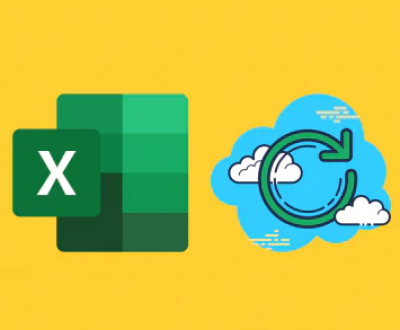Thankfully, various data recovery programs are available that can help you retrieve deleted files.
Before we dive into the recovery programs, it’s essential to understand how file deletion works. When you delete a file from your computer, it’s not immediately removed from your storage device. Instead, the system marks the space occupied by that file as available for new data. Until that space is overwritten by new data, recovery is possible. This principle is the foundation of most data recovery software.
Types of Deletion
Soft Deletion: When files are moved to the recycle bin, they can easily be restored.
Hard Deletion: When files are permanently deleted (Shift + Delete) or the recycle bin is emptied, recovery becomes more challenging.
Choosing the Right Data Recovery Software
When selecting a data recovery program, consider factors like ease of use, compatibility with your operating system, types of files supported, and additional features like preview options and customer support. Here are some of the best programs for retrieving deleted files.

1. Panda Assistant
Panda Assistant is an innovative data recovery software designed to help users effortlessly retrieve lost or deleted files from various storage devices, including SD cards, external hard drives, and USB drives. With a user-friendly interface, Panda Assistant caters to both novice and experienced users, ensuring that anyone can recover their precious data without hassle.
Additionally, Panda Assistant offers a preview function that allows users to view recoverable files before committing to the recovery process. This feature ensures that users can select only the files they need, saving both time and storage space. With its commitment to data safety, Panda Assistant also provides secure recovery options, ensuring that the integrity of recovered files is maintained.
Compatible with both Windows and Mac operating systems, Panda Assistant is designed to adapt to your needs. Regular updates and customer support enhance the user experience, making it a reliable choice for anyone looking to recover lost data. In a world where data loss can be devastating, Panda Assistant stands out as an ultimate solution, combining efficiency and ease of use to restore your valuable files with confidence.
2. EaseUS Data Recovery Wizard
Overview: EaseUS Data Recovery Wizard is known for its user-friendly interface and powerful recovery capabilities. It supports both Windows and Mac.
Key Features:
Recovers up to 2GB for free
Supports a wide range of file types
Advanced scanning algorithms for better recovery rates
How to Use EaseUS Data Recovery Wizard:
Download and install the software.
Launch the program and select the location to scan.
Click on “Scan” and wait for the results.
Use filters to locate specific files.
Select the desired files and click “Recover.”
3. Stellar Data Recovery
Overview: Stellar Data Recovery offers a comprehensive suite for recovering files from various storage devices, including hard drives, USB drives, and memory cards.
Key Features:
Supports recovery from lost or deleted partitions
Recovers files from formatted drives
Preview option before recovery
How to Use Stellar Data Recovery:
Download and install Stellar Data Recovery.
Open the software and choose the type of file you want to recover.
Select the location to scan and click “Scan.”
Review the found files and select the ones you wish to recover.
Click “Recover” and save the files to a different drive.
4. Disk Drill
Overview: Disk Drill is a robust recovery tool for both Windows and Mac, offering a free version with essential features.
Key Features:
Quick and deep scanning options
Recovery vault for enhanced file recovery
Supports over 400 file formats
How to Use Disk Drill:
Install Disk Drill on your computer.
Launch the program and select the storage device to scan.
Choose between a quick scan and a deep scan.
Review the recoverable files and select the desired ones.
Click “Recover” to save the files.
5. PhotoRec
Overview: PhotoRec is a free, open-source software designed specifically for recovering lost files, including photos, from hard disks and memory cards.
Key Features:
Supports a wide range of file formats
Works on multiple operating systems (Windows, Mac, Linux)
Can recover files from a wide variety of devices
How to Use PhotoRec:
Download and install PhotoRec (part of the TestDisk suite).
Launch the program via command line.
Select the disk to recover files from.
Choose the file system type and select where to save the recovered files.
Follow the prompts to initiate the recovery process.
Tips for Successful File Recovery
Stop Using the Affected Drive: Once you realize a file is deleted, minimize use of that storage device to prevent overwriting.
Use Recovery Software Promptly: The sooner you attempt recovery after deletion, the better your chances of success.
Check the Recycle Bin First: Always look in the recycle bin before using recovery software.
Back Up Your Data Regularly: To avoid future data loss, implement a regular backup strategy using cloud storage or external drives.
Always remember to act quickly and avoid using the affected drive to maximize your chances of successful recovery. Additionally, consider implementing a robust backup strategy to safeguard your data against future loss.
About us and this blog
Panda Assistant is built on the latest data recovery algorithms, ensuring that no file is too damaged, too lost, or too corrupted to be recovered.
Request a free quote
We believe that data recovery shouldn’t be a daunting task. That’s why we’ve designed Panda Assistant to be as easy to use as it is powerful. With a few clicks, you can initiate a scan, preview recoverable files, and restore your data all within a matter of minutes.
Subscribe to our newsletter!
More from our blog
See all postsRecent Posts
- Retrieve files from usb 2025-07-04
- How to retrieve overwritten excel file 2025-07-04
- How to retrieve lost files on sd card 2025-07-04

 Try lt Free
Try lt Free Recovery success rate of up to
Recovery success rate of up to