In the digital world, losing important files is almost inevitable. Whether it’s a work report, family photo album, or critical video project, accidental deletion happens to everyone. But here’s the good news: with the right recovery program, you can often get your files back even after emptying the Recycle Bin or Trash.
1. How Deleted File Recovery Works
When you delete a file, it usually isn’t erased right away. Instead:
Windows moves it to the Recycle Bin (unless you use Shift + Delete or delete from external media).
Mac moves it to the Trash (unless you bypass it with Option + Command + Delete).
When the bin or trash is emptied, the file’s “pointer” in the file system is removed, and the space is marked as free. The actual data remains on the storage device until overwritten — which is why recovery software can scan for and restore it.
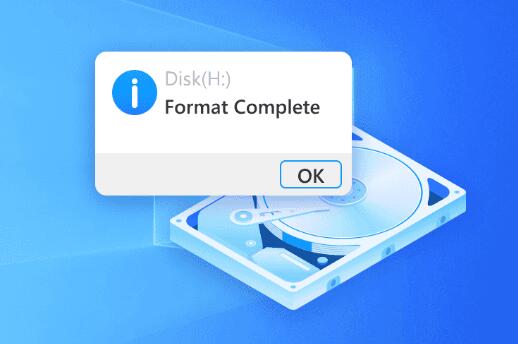
2. What to Look for in the Best File Recovery Program
When choosing recovery software, consider:
Compatibility — Works on Windows, macOS, and supports multiple file systems (NTFS, FAT32. exFAT, APFS, HFS+).
File Type Support — Recovers documents, photos, videos, emails, and more.
Scan Options — Quick scans for recent deletions, deep scans for formatted or damaged drives.
Preview Capability — Lets you see files before recovery to avoid restoring corrupted data.
Success Rate — A high percentage of successful recoveries from different media types.
Ease of Use — Intuitive interface, even for non-technical users.
3. Our Top Picks for File Recovery Software in 2025
Here are the top contenders, tested for speed, accuracy, and ease of use.
3.1 Panda Assistant (Best Overall)
OS: Windows, macOS
Strengths: High recovery success rate, supports all major file types, user-friendly interface, quick & deep scans.
Why We Recommend It: Panda Assistant balances professional-grade recovery power with simplicity, making it ideal for beginners and IT pros alike.
Pros:
Excellent recovery rate for HDDs, SSDs, USB drives, and SD cards
Preview before recovery
Works with formatted, corrupted, and deleted partitions
Fast scanning speeds
Cons:
Free version limits the amount of data you can recover
3.2 Recuva
OS: Windows
Strengths: Lightweight, free option for basic recovery.
Best For: Simple recoveries on Windows PCs.
3.3 Disk Drill
OS: Windows, macOS
Strengths: Attractive interface, deep scan features, supports over 400 file formats.
3.4 PhotoRec
OS: Windows, macOS, Linux
Strengths: Free, open-source, works well on damaged drives.
Best For: Advanced users comfortable with a text-based interface.
4. Deep Dive: Why Panda Assistant is the Best Choice
Panda Assistant stands out for its combination of ease-of-use, powerful scanning algorithms, and high recovery success rate.
Supported Devices:
Internal PC drives
External hard drives
USB flash drives
SD/microSD cards
SSDs
Supported File Types:
Photos (JPEG, PNG, RAW, etc.)
Documents (DOCX, XLSX, PDF, TXT)
Videos (MP4. AVI, MOV, MKV)
Audio files (MP3. WAV, FLAC)
Step-by-Step: Recovering Files with Panda Assistant (Windows)
Download and Install Panda Assistant on a separate drive from the lost files.
Launch the program and select the drive you want to scan.
Choose Scan Mode:
Quick Scan for recent deletions
Deep Scan for older or hard-to-find files
Preview Files found during the scan.
Select and Recover files to a safe location.
Step-by-Step: Recovering Files with Panda Assistant (Mac)
Install Panda Assistant on an external drive.
Open the program and select the affected storage device.
Choose the scan type and start scanning.
Preview and recover the desired files to a different device.
5. Special Recovery Scenarios
5.1 Recovering from an Emptied Recycle Bin or Trash
Why Possible: The data remains until overwritten.
Best Tool: Panda Assistant Deep Scan.
5.2 Recovering from USB Drives
USB deletions bypass the Recycle Bin entirely. Use recovery software directly on the drive without saving anything new to it.
5.3 Recovering from SSDs
Due to TRIM, SSD recovery success rates may be lower. Act immediately for the best chance.
6. Tips for Maximizing Recovery Success
Stop using the affected drive immediately.
Install recovery tools on a separate disk.
Save recovered files to a different storage device.
Use deep scan if quick scan fails.
7. Preventing Future Data Loss
Enable Windows File History or Mac Time Machine.
Store backups on external drives and cloud storage.
Avoid using permanent delete commands unless certain.
8. Frequently Asked Questions
Q1: Is there a 100% guarantee of recovery?
No — success depends on whether the data has been overwritten.
Q2: Can I recover files for free?
Yes, with tools like Recuva or the free version of Panda Assistant (with limits).
Q3: Which program works best for beginners?
Panda Assistant — simple interface, guided recovery steps.
9. Final Thoughts
When it comes to retrieving deleted files, Panda Assistant is our top choice for 2025. It offers a near-perfect balance of power, ease-of-use, and reliability across a wide range of devices and file types.
About us and this blog
Panda Assistant is built on the latest data recovery algorithms, ensuring that no file is too damaged, too lost, or too corrupted to be recovered.
Request a free quote
We believe that data recovery shouldn’t be a daunting task. That’s why we’ve designed Panda Assistant to be as easy to use as it is powerful. With a few clicks, you can initiate a scan, preview recoverable files, and restore your data all within a matter of minutes.

 Try lt Free
Try lt Free Recovery success rate of up to
Recovery success rate of up to









