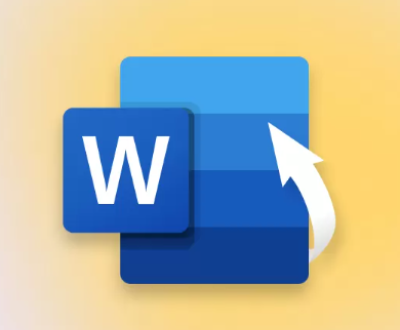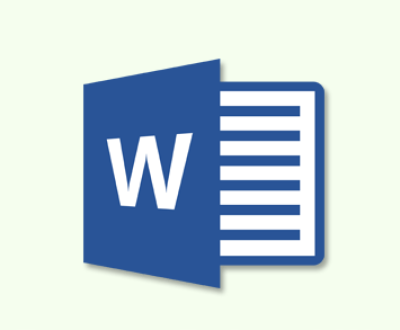From cherished family photos to crucial business graphics, losing these images can be devastating. Fortunately, numerous image recovery programs can help restore lost or deleted files.
1. Image Loss
Before delving into recovery solutions, it’s essential to understand how images can become lost:
Accidental Deletion: Unintentional removal of files is the most common cause.
Formatting: Formatting a device often leads to loss of all files, including images.
Corruption: Images may become corrupted due to improper device ejection, malware, or physical damage.
Physical Damage: Hard drives, memory cards, and USB devices can fail or become damaged.
Understanding these causes can help you choose the right recovery method.

2. Key Features to Look for in Image Recovery Software
When evaluating image recovery programs, consider the following features:
User-Friendly Interface: A simple, intuitive design makes it easier for users of all skill levels to navigate the software.
Supported File Formats: The software should support a wide range of image formats, including JPEG, PNG, GIF, and RAW files from cameras.
Scanning Options: Look for software that offers quick and deep scan options, allowing you to recover recently deleted files or perform thorough searches for lost images.
Preview Functionality: The ability to preview recoverable images before restoring them helps ensure you retrieve the correct files.
Data Safety Features: Good recovery software minimizes the risk of overwriting existing files during recovery.
3. Top Image Recovery Programs
Here’s a detailed look at some of the best image recovery programs available:
3.1. Panda Assistant
Panda Assistant is an advanced data recovery software designed to help users recover lost or deleted files from various storage devices, including external hard drives, USB flash drives, and memory cards. With its intuitive interface, Panda Assistant makes the recovery process accessible for users of all experience levels.
One of the software’s standout features is its powerful scanning capabilities. It offers both quick and deep scan options, allowing users to efficiently recover recently deleted files or thoroughly search for lost data due to formatting or corruption. Additionally, Panda Assistant supports a wide range of file formats, including images, videos, and documents.
Safety is a priority for Panda Assistant, as it minimizes the risk of overwriting existing data during the recovery process. The software also provides helpful resources, including tutorials and guides, to empower users with the knowledge they need for effective data recovery.
3.2. PhotoRec
Overview: An open-source recovery tool that excels in recovering lost files, including images, from various devices.
Features:
Supports numerous file formats.
Works on multiple operating systems, including Windows, Mac, and Linux.
Can recover files from damaged or corrupted media.
How to Use:
Download PhotoRec (part of TestDisk).
Open the software and select the storage device to scan.
Choose the partition type and file system.
Specify the destination for recovered files.
Start the recovery process and wait for results.
Pros: Highly effective, supports many file systems.
Cons: Command-line interface may be challenging for beginners.
3.3. Disk Drill
Overview: A versatile recovery tool known for its intuitive design and robust features.
Features:
Quick and deep scanning options.
Supports a wide range of image formats.
Offers additional data protection features.
How to Use:
Download and install Disk Drill.
Launch the program and select the storage device.
Click “Search for lost data” and wait for the scan to finish.
Preview and select the images to recover.
Click “Recover” to restore the selected files.
Pros: User-friendly, effective recovery features.
Cons: Some advanced features require a paid upgrade.
3.4. Stellar Photo Recovery
Overview: A specialized recovery tool focused on retrieving lost photos and videos.
Features:
Supports a wide variety of image formats, including RAW.
Allows for previewing files before recovery.
Provides a deep scan for thorough searches.
How to Use:
Download and install Stellar Photo Recovery.
Launch the software and choose the type of file to recover.
Select the storage device and click “Scan.”
Preview the recoverable images and select the ones you want to restore.
Click “Recover” to save the files.
Pros: Excellent for photo recovery, user-friendly interface.
Cons: Free version has limited recovery capabilities.
3.5. EaseUS Data Recovery Wizard
Overview: A comprehensive data recovery tool that excels in restoring lost images from various devices.
Features:
Quick and deep scan options.
Supports multiple file formats, including all common image types.
Offers a user-friendly preview feature.
How to Use:
Download and install EaseUS Data Recovery Wizard.
Open the program and select the drive to scan.
Click “Scan” to begin the recovery process.
Review the results and select the images you want to recover.
Click “Recover” to save the files to a safe location.
Pros: Effective and user-friendly, good for various data types.
Cons: Free version limits the amount of data you can recover.
4. Recovery Methods Based on Scenarios
4.1. Accidental Deletion
If images are accidentally deleted, recovery software like Recuva and Disk Drill can quickly restore them. Simply run the software, scan the appropriate drive, and recover the files.
4.2. Formatted Drives
When a storage device is formatted, it’s crucial to stop using it immediately to prevent overwriting data. Programs like PhotoRec and Stellar Photo Recovery excel in recovering files from formatted drives.
4.3. Corrupted Files
Corrupted image files may require repair tools in addition to recovery software. Programs like Stellar Repair for Photo can help fix damaged image files after recovery.
4.4. Physical Damage
For physically damaged devices, professional data recovery services are often necessary. However, if the damage is minimal, connecting the device to a different computer may yield results.
5. Tips for Successful Image Recovery
Stop Using the Affected Device: Immediately cease using the device to prevent overwriting lost files.
Choose the Right Software: Select recovery software that matches your technical skill level and specific recovery needs.
Preview Before Recovery: Utilize the preview function to ensure you are recovering the correct files.
Backup Regularly: Establish a regular backup routine to prevent future data loss.
6. Preventing Future Image Loss
To safeguard your images and prevent future loss, consider these strategies:
6.1. Regular Backups
Implement a comprehensive backup plan that includes both local and cloud backups. Use external hard drives and services like Google Drive or Dropbox for redundancy.
6.2. Use Reliable Storage Devices
Invest in high-quality storage solutions. Opt for reputable brands known for their reliability and durability.
6.3. Safe Ejection Practices
Always safely eject storage devices to minimize the risk of corruption and data loss.
About us and this blog
Panda Assistant is built on the latest data recovery algorithms, ensuring that no file is too damaged, too lost, or too corrupted to be recovered.
Request a free quote
We believe that data recovery shouldn’t be a daunting task. That’s why we’ve designed Panda Assistant to be as easy to use as it is powerful. With a few clicks, you can initiate a scan, preview recoverable files, and restore your data all within a matter of minutes.
Subscribe to our newsletter!
More from our blog
See all postsRecent Posts
- How to recover accidentally deleted files 2025-07-01
- How do i recover a file i accidentally deleted 2025-07-01
- How to recover an accidentally deleted file 2025-07-01

 Try lt Free
Try lt Free Recovery success rate of up to
Recovery success rate of up to