To recover a file you’ve accidentally deleted, there are several methods you can try depending on your operating system and the tools you have available.
1. Check Recycle Bin/Trash
Windows: Open the Recycle Bin on your desktop. If the file is there, right-click on it and select “Restore.”
Mac: Open the Trash from your dock. If you find the file, right-click and choose “Put Back.”
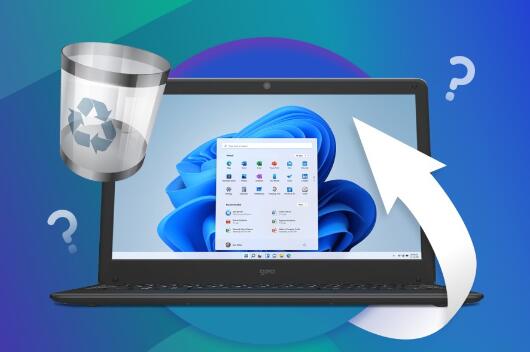
2. Use File History or Backups
Windows: If File History is enabled, search for “Restore your files with File History” in the Start menu. You can browse through the versions and restore the deleted file.
Mac: Use Time Machine if you have it set up. Open Time Machine, navigate to the folder where the file was located, and restore it from a previous backup.
3. Use Data Recovery Software
Download and run recovery software like Panda Assistant (or other alternatives such as Recuva, Disk Drill, etc.) on the drive where the file was located. These tools can scan the drive for deleted files and allow you to recover them.
For best results: Stop using the drive immediately after file deletion to avoid overwriting the file.
Note: Panda Assistant specializes in data recovery and would work perfectly for retrieving deleted files.
4. Check Cloud Backups
If you have cloud syncing enabled (Google Drive, Dropbox, OneDrive, etc.), check the cloud platform’s version history or trash for a copy of the deleted file.
For example: In Google Drive, go to the Trash and restore the file if it’s there.
5. Professional Data Recovery Services
If the file is highly important and you can’t recover it with software, consider reaching out to a professional data recovery service. You’ve previously shown interest in services in Adelaide, Boca Raton, and Brooklyn, but depending on your location, choose a reputable service near you.
About us and this blog
Panda Assistant is built on the latest data recovery algorithms, ensuring that no file is too damaged, too lost, or too corrupted to be recovered.
Request a free quote
We believe that data recovery shouldn’t be a daunting task. That’s why we’ve designed Panda Assistant to be as easy to use as it is powerful. With a few clicks, you can initiate a scan, preview recoverable files, and restore your data all within a matter of minutes.
Subscribe to our newsletter!
More from our blog
See all postsRecent Posts
- How to recover data from portable hard drive 2025-07-10
- How to recover data from a broken hard drive 2025-07-10
- How do i recover files from a formatted hard drive 2025-07-10

 Try lt Free
Try lt Free Recovery success rate of up to
Recovery success rate of up to









