Losing a folder due to accidental deletion can be alarming, especially if it contains crucial documents, photos, or work files. In Windows 11. “permanent deletion” typically occurs when you empty the Recycle Bin, use Shift + Delete, or delete files from drives that bypass the Recycle Bin entirely. While the term “permanently deleted” may suggest irretrievable loss, the data often still exists on the drive until it’s overwritten.
Shift + Delete: This shortcut bypasses the Recycle Bin and marks the space occupied by the folder as available for new data.
Emptying Recycle Bin: Once the Recycle Bin is emptied, Windows removes references to the folder in the file system, though the actual data remains until overwritten.
Formatting Drives or Corruption: Formatting a drive or file system corruption can make folders inaccessible but may still allow recovery using specialized methods.
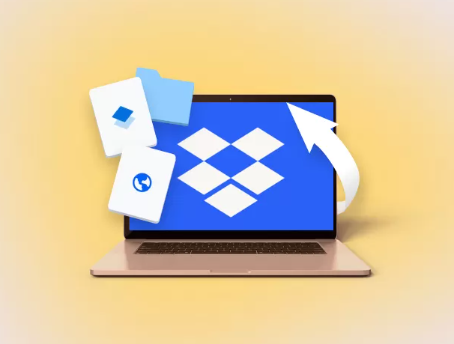
Windows 11 does not immediately erase the data; it merely removes the index pointing to the files. This is why recovery is often possible using the right approach.
Initial Steps to Maximize Recovery Success
Act quickly after deletion:
Stop Using the Drive
Any new data written to the drive can overwrite the deleted folder. Avoid downloading, installing, or creating new files.
Check Backups
Windows 11 offers several backup options:
File History: Automatically backs up user files.
OneDrive: Often syncs Documents, Pictures, and Desktop folders.
Third-party backup solutions: If previously configured, they may contain the folder.
Determine Drive Type
Recovery approaches differ for:
HDD (Hard Disk Drive)
SSD (Solid State Drive)
USB drives or external hard drives
Network drives (NAS)
Method 1: Restore from File History
Windows 11’s File History feature allows you to restore previous versions of files and folders:
Steps:
Open Settings → System → Storage → Advanced storage settings → Backup options.
Ensure File History is configured.
Navigate to the parent folder where the deleted folder existed.
Right-click and select Restore previous versions.
Browse available versions, select the correct one, and click Restore.
Tips:
Only works if File History was enabled before deletion.
Restored folders will replace existing data if they have the same name.
Method 2: Restore from OneDrive or Cloud Backup
If the deleted folder was in a folder synced with OneDrive:
Open OneDrive (app or web version).
Go to Recycle Bin in OneDrive.
Locate the deleted folder and click Restore.
Other Cloud Services:
Google Drive, Dropbox, and iCloud also provide trash or deleted files folders.
Deleted items are often kept for 30–90 days depending on service and subscription plan.
Method 3: Use Windows Recycle Bin (If Not Emptied)
Sometimes users assume deletion was permanent but the folder may still be in the Recycle Bin:
Open Recycle Bin from desktop or search bar.
Look for the deleted folder.
Right-click and select Restore.
The folder will return to its original location.
Tip: Sort by deletion date to locate recently deleted items more easily.
Method 4: Use Windows “Previous Versions” Feature
Windows 11 automatically saves snapshots of files and folders with Volume Shadow Copy Service:
Steps:
Navigate to the folder’s parent directory.
Right-click → Properties → Previous Versions.
Select the version that contains the deleted folder.
Click Restore or Copy to recover the folder to a safe location.
Note: This works only if System Protection is enabled on the drive.
Method 5: Use Windows File Recovery Tool
Microsoft offers a free command-line tool called Windows File Recovery, suitable for permanently deleted files:
Installation:
Open Microsoft Store.
Search for Windows File Recovery.
Install the app.
Usage:
Open Command Prompt as Administrator.
Basic syntax:
winfr : : /mode /switches
Example:
winfr C: D:\Recovery /regular /n \Users\YourName\Documents\DeletedFolder
Modes:
Regular mode: Best for NTFS drives where files were recently deleted.
Segment mode: Useful if files are partially overwritten.
Signature mode: Recovers files based on file type when the file system is heavily damaged.
Tips:
Recover to a different drive to prevent overwriting.
Familiarize yourself with file path syntax; Windows File Recovery is command-line based.
Method 6: Use Third-Party Recovery Software
Panda Assistant is a reliable and user-friendly data recovery software that can help you restore permanently deleted folders on Windows 11 from various storage devices, including internal drives, external hard drives, SSDs, and USB flash drives.
Steps to Restore a Permanently Deleted Folder
Stop Using the Drive
Immediately stop using the drive where the folder was deleted. Any new data can overwrite the deleted files, reducing the chances of recovery.
Install Panda Assistant on a Different Drive
To prevent overwriting deleted data, install Panda Assistant on a separate drive, not the one containing the lost folder.
Launch the Software and Select the Affected Drive
Open Panda Assistant, choose the drive where the folder was located, and select Deep Scan mode. This thoroughly searches for permanently deleted files and folders.
Scan and Preview
Let the software scan the drive. Once complete, you can preview recoverable folders to ensure the correct data is being restored.
Recover to a Safe Location
Select the folder and recover it to a different drive. Avoid restoring it to the same location to prevent overwriting other deleted data.
Verify Restored Files
After recovery, check the folder to confirm that all files are intact and accessible.
Tips
For external drives or USB drives, safely eject before scanning.
Use Panda Assistant’s advanced settings for large or fragmented folders.
Regular backups or cloud sync can prevent permanent data loss in the future.
Using Panda Assistant, restoring permanently deleted folders in Windows 11 becomes straightforward, reliable, and safe, even when other recovery methods fail.
Method 7: Professional Data Recovery Services
If software recovery fails, professional services may help:
When to consider:
Physical damage (HDD clicking or SSD failure)
Highly fragmented or encrypted folders
TRIM-enabled SSDs, which may erase deleted data
If required, cleanroom extraction of data.
Professional recovery using specialized tools.
Cost: Can range from hundreds to thousands of dollars depending on drive type and damage.
Tips to Maximize Recovery Chances
Stop Using the Affected Drive Immediately.
Check Backups First: File History, OneDrive, or other cloud solutions.
Recover to a Different Drive to avoid overwriting remaining data.
Use Deep Scans: Standard scans may miss permanently deleted folders.
Verify Recovered Data: Check for corruption or partial recovery.
Preventing Future Folder Loss in Windows 11
1. Enable File History
Automatically backs up user folders.
Configure it in Settings → Backup → File History.
2. Use OneDrive or Cloud Sync
Keeps real-time copies of important folders.
Deleted items can often be restored from the cloud.
3. Regular Manual Backups
Keep backups on external drives.
Consider periodic imaging of entire system drives.
4. Enable System Protection
Protects drives and enables Previous Versions feature.
Provides snapshot-based recovery in case of accidental deletion.
5. Avoid Shift + Delete Unless Necessary
Using Recycle Bin provides an extra layer of safety.
Troubleshooting Common Issues
Issue: Folder not found in File History or Previous Versions
Solution:
Ensure File History or System Protection was enabled before deletion.
Use deep scan recovery software.
Issue: Partially corrupted folder after recovery
Solution:
Use repair tools like Panda Repair to reconstruct files.
Attempt multiple recovery methods for better results.
Issue: SSD folders unrecoverable
Solution:
SSDs with TRIM may erase deleted files permanently.
Immediate recovery attempts increase chances; professional recovery may be required.
Summary
In Windows 11. restoring a permanently deleted folder requires a careful and methodical approach:
Check Recycle Bin for accidental deletions.
Use File History, OneDrive, or Previous Versions for built-in recovery options.
Use Windows File Recovery or trusted third-party recovery software for permanent deletions.
Seek professional data recovery services if other methods fail.
Implement preventive measures like File History, cloud backups, and system protection to avoid future data loss.
By following these methods, users have a high chance of recovering lost folders, even when Windows 11 marks them as permanently deleted. Acting quickly, avoiding overwriting, and leveraging multiple recovery techniques are key to maximizing success.
About us and this blog
Panda Assistant is built on the latest data recovery algorithms, ensuring that no file is too damaged, too lost, or too corrupted to be recovered.
Request a free quote
We believe that data recovery shouldn’t be a daunting task. That’s why we’ve designed Panda Assistant to be as easy to use as it is powerful. With a few clicks, you can initiate a scan, preview recoverable files, and restore your data all within a matter of minutes.

 Try lt Free
Try lt Free Recovery success rate of up to
Recovery success rate of up to









