1. Folder Deletion in Windows
When a folder is deleted in Windows, it doesn’t always disappear immediately. By default, deleted files and folders are moved to the Recycle Bin, allowing you to restore them easily. However, if you empty the Recycle Bin or delete a folder using Shift + Delete, Windows bypasses the Recycle Bin and marks the space occupied by the folder as available for new data. This is why timely action is crucial—the longer you wait, the higher the risk that new data will overwrite the deleted folder.
Key points to understand about deleted folders:
Recycle Bin: Stores deleted folders temporarily.
Shift + Delete: Permanently deletes a folder, skipping the Recycle Bin.
File system behavior: Windows marks space as reusable; data may still exist until overwritten.
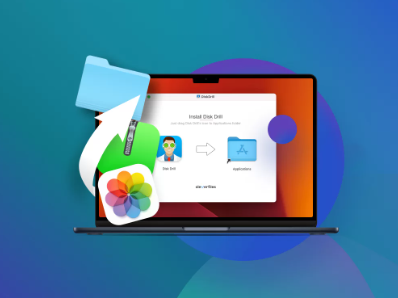
Backups: Folders may be recoverable from backups if deletion is recent.
Understanding these concepts helps you choose the most effective recovery method.
2. Check the Recycle Bin
The first step in recovering a deleted folder is to check the Recycle Bin. This is the simplest and fastest method for recovery.
Steps:
Open the Recycle Bin icon on your desktop.
Look for the deleted folder. You can use the search bar to locate it quickly.
Right-click the folder and select Restore.
This will return the folder to its original location. Keep in mind: if the Recycle Bin has been emptied, this method will not work, and you’ll need to use other recovery techniques.
3. Restore Previous Versions
Windows has a built-in feature called Previous Versions that allows you to recover files and folders from earlier snapshots. This feature relies on File History or System Restore points.
Steps:
Navigate to the parent folder where the deleted folder was located.
Right-click the folder and select Restore previous versions.
In the dialog box, you’ll see available versions with dates. Select a version from before the folder was deleted.
Click Restore to recover the folder.
Note: If File History or System Restore was not enabled before the folder was deleted, this method won’t be available.
4. Use Backup Solutions
If you regularly back up your data, restoring a deleted folder is straightforward. Windows provides several options for backups:
Windows Backup & Restore (Windows 7/10/11):
Open Control Panel > System and Security > Backup and Restore.
Choose Restore my files and follow the wizard to recover the deleted folder.
File History:
Go to Settings > Update & Security > Backup > More options.
Click Restore files from a current backup and browse to the deleted folder.
Cloud Backup: Services like OneDrive, Google Drive, or Dropbox often keep a version history. Log in to your account and restore the folder from the cloud.
Using backups is one of the safest ways to recover deleted folders without risking data loss.
5. Recover a Deleted Folder Using Panda Assistant
For folders deleted permanently or lost due to system errors, Panda Assistant provides a reliable recovery solution. It uses advanced scanning algorithms to locate and restore lost files and folders.
Steps:
Download and install Panda Assistant on your Windows computer.
Launch the program and select File Recovery or Deleted Folder Recovery mode.
Choose the drive where the folder was originally stored.
Click Scan. Panda Assistant will perform a deep scan to identify recoverable data.
Once the scan is complete, preview the files in the deleted folder to ensure it’s the correct one.
Select the folder and click Restore. Choose a different drive for recovery to avoid overwriting other data.
Tips for using Panda Assistant:
Avoid installing the software on the same drive where the folder was deleted.
Perform the recovery as soon as possible for the best chance of success.
Use the preview feature to verify files before restoring.
Panda Assistant is particularly effective for recovering folders deleted long ago or from drives with system errors.
6. Use Third-Party Recovery Software
Besides Panda Assistant, there are other third-party tools that can recover deleted folders:
Recuva: A free tool with a simple interface for recovering files from drives, memory cards, and USB devices.
EaseUS Data Recovery Wizard: Offers a step-by-step guide and supports deep scans for permanently deleted folders.
Disk Drill: Supports Windows recovery and previews recoverable files before restoring.
Steps for using most recovery software:
Install the software on a different drive.
Select the drive or partition where the folder was deleted.
Perform a deep scan for deleted files.
Preview and recover the folder to a safe location.
Third-party tools are ideal for situations where the folder is permanently deleted, the drive is formatted, or other recovery methods fail.
7. Recover Deleted Folders from External Drives
Folders deleted from external drives, such as USB drives or SD cards, can also be recovered using the above methods. Keep in mind:
External drives may not have a Recycle Bin, so files may be permanently deleted immediately.
Using Panda Assistant or other recovery software is often the most effective solution.
Avoid writing new data to the external drive to prevent overwriting.
8. Recover Deleted Folders from Cloud Storage
If your folder was synced with a cloud service like OneDrive, Google Drive, or Dropbox:
OneDrive: Check the Recycle Bin on the OneDrive website. Files are kept for 30 days.
Google Drive: Deleted files go to Trash, recoverable for 30 days.
Dropbox: Go to Deleted files on the web interface and restore your folder.
Cloud storage is an excellent safeguard against accidental deletion because it provides version history and cross-device recovery.
9. Advanced Recovery Methods
For severely damaged drives or folders not recoverable by software, advanced methods include:
Command Prompt Recovery: Using chkdsk or attrib commands to repair file system errors.
Professional Data Recovery Services: Services like Seagate or local data recovery centers can retrieve data from physically damaged drives.
These methods are typically used when software recovery fails or the drive has hardware issues.
10. Preventing Folder Loss in the Future
Recovering a deleted folder can be time-consuming and stressful. Implementing preventive measures can help reduce the risk:
Regular Backups: Use File History, Windows Backup, or cloud services.
Enable Version History: Many cloud services allow multiple versions of files to be stored.
Be Cautious with Shift + Delete: Always double-check before permanently deleting folders.
Use Recovery Software Proactively: Having Panda Assistant or other recovery tools installed can save time.
Protect Drives: Avoid physical damage and sudden power loss to external drives.
Prevention is always easier than recovery, and consistent backup habits ensure your important folders remain safe.
Losing a folder in Windows can be alarming, but multiple recovery methods exist. The Recycle Bin, Previous Versions, and backups provide the easiest solutions for recently deleted folders. For permanently deleted or lost folders, Panda Assistant and other third-party software offer powerful recovery tools. Cloud storage and preventive practices further protect your data from accidental loss.
About us and this blog
Panda Assistant is built on the latest data recovery algorithms, ensuring that no file is too damaged, too lost, or too corrupted to be recovered.
Request a free quote
We believe that data recovery shouldn’t be a daunting task. That’s why we’ve designed Panda Assistant to be as easy to use as it is powerful. With a few clicks, you can initiate a scan, preview recoverable files, and restore your data all within a matter of minutes.

 Try lt Free
Try lt Free Recovery success rate of up to
Recovery success rate of up to









