Email is more than just a communication tool — for many, it’s a record of personal and professional life. From important work contracts to travel confirmations, personal conversations, and shared memories, our inboxes often hold information we can’t afford to lose.
When an email gets deleted, it usually moves to a Trash, Bin, or Deleted Items folder. In many systems, messages remain there for a set time (often 30 days) before being automatically removed. But what happens when you realize too late, and the email is no longer in your Trash?
The good news is, “permanent deletion” in email isn’t always as final as it sounds. Depending on your provider, account settings, backups, and how quickly you act, it may still be possible to recover your messages.
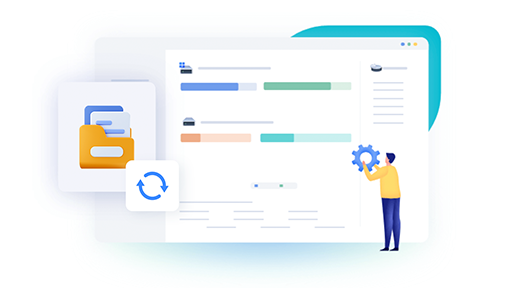
This guide covers:
What “permanently deleted” actually means in different email systems
Step-by-step methods for Gmail, Outlook, Yahoo, Apple Mail, and others
Recovery through backups, archives, and support requests
Specialized tools and advanced retrieval methods
Preventing email loss in the future
Understanding Email Deletion
1. Soft Deletion vs. Permanent Deletion
Soft Deletion: The email is moved to a trash or deleted folder for a limited time, after which it’s purged.
Permanent Deletion: The email is removed from visible folders and purged from trash. But on the backend, it may still exist temporarily in hidden server storage or archives.
2. How Providers Handle Deletion
Different email services have different retention rules:
Gmail: Trash retains messages for 30 days. Google Workspace accounts may have admin recovery beyond that.
Outlook.com: Deleted Items retains emails for 30 days; Recoverable Items folder keeps them longer for some accounts.
Yahoo Mail: Trash holds deleted emails for 7 days. Recovery requests possible within that time frame.
Apple iCloud Mail: Recently Deleted folder retains emails for 30 days.
Corporate/Exchange Servers: May keep backup snapshots for weeks or months, accessible by admins.
Before You Try Recovery
Act quickly and follow these initial steps:
Stop deleting anything else — some providers store deleted messages temporarily in hidden folders, but these can be overwritten by new deletions.
Check all folders, including Archives, Spam, and custom folders — misfiling or filters may be the reason you can’t find the email.
Use the search function with different keywords, email addresses, or date ranges.
Check connected devices — if you’ve opened the email on your phone or another device, it may still be cached locally.
Recovering Permanently Deleted Emails by Provider
Gmail
Check Trash and Spam
Go to Trash folder, search for the email.
If found, open and click “Move to Inbox.”
Use Gmail Search Operators
Try: in:trash or in:spam with keywords.
Contact Google Support
Go to Google’s Email Recovery Tool.
For Google Workspace, ask your admin to restore from the Admin Console (possible within 25 days of permanent deletion).
Check Email Clients
If you used Outlook, Thunderbird, or Apple Mail with POP/IMAP, a local copy may exist.
Outlook.com / Microsoft 365
Check Deleted Items Folder
Emails remain here for up to 30 days.
Recoverable Items Folder
Go to Deleted Items > “Recover items recently removed from this folder.”
Contact Microsoft Support
For Microsoft 365. admins can restore emails from backups for up to 30 days after they’ve left Deleted Items.
Yahoo Mail
Check Trash
Items stay for 7 days.
Yahoo Restore Request
Use Yahoo’s Restore Request form to roll back your mailbox to a previous state (available for a limited time).
Apple Mail / iCloud Mail
Check Recently Deleted Folder
iCloud.com > Mail > Recently Deleted.
Restore from iCloud.com Settings
Go to iCloud.com > Account Settings > Restore Email (if available).
Mac Time Machine Restore
If you use Time Machine, restore the “Mail” folder from a date before deletion.
Corporate/Exchange Accounts
Contact your IT department.
Many Exchange servers keep backups and recovery points for weeks or months.
Recovery from Local Email Clients
If you use Outlook, Thunderbird, or Apple Mail locally:
Deleted emails may still be stored in local PST, OST, or MBOX files.
Use data recovery software (e.g., Panda Assistant for Outlook) to scan and recover deleted messages from those files.
Advanced Recovery Methods
Email Backup Services
If you use services like Backupify, Spinbackup, or MailStore, restore directly from backups.
Forensic Email Recovery
Specialists can extract deleted emails from hard drives, even if the local mail client deleted them.
Data Recovery Tools
Tools like Recuva or R-Studio can scan your hard drive for email database files and recover them.
If Recovery Fails
Sometimes, truly permanent deletion (especially after long periods) makes recovery impossible, particularly with free email accounts where the provider has purged backups. In that case:
Check with senders/recipients to see if they still have copies.
Look for forwarded copies in other accounts.
Search linked cloud storage for attachments.
Preventing Email Loss
Enable Archiving instead of deletion.
Use Email Backup Tools to regularly export mailboxes.
Sync with a Local Client to keep offline copies.
Use Cloud-to-Cloud Backup Services if using Gmail, Microsoft 365. or similar.
Retrieving permanently deleted emails is often about acting fast, knowing your provider’s rules, and using the right recovery channels. While not every deleted email can be brought back, many cases are recoverable within days or weeks. For critical accounts, regular backups and archive policies are the best insurance against future losses.
About us and this blog
Panda Assistant is built on the latest data recovery algorithms, ensuring that no file is too damaged, too lost, or too corrupted to be recovered.
Request a free quote
We believe that data recovery shouldn’t be a daunting task. That’s why we’ve designed Panda Assistant to be as easy to use as it is powerful. With a few clicks, you can initiate a scan, preview recoverable files, and restore your data all within a matter of minutes.

 Try lt Free
Try lt Free Recovery success rate of up to
Recovery success rate of up to









