How File Deletion Works
When you delete a file on most operating systems (Windows, macOS, Linux), the system does not immediately wipe the data from your storage device. Instead:
The file’s entry in the file allocation table (FAT) or master file table (MFT) is removed or marked as deleted.
The space on the storage device occupied by the file’s data blocks is marked as available for overwriting.
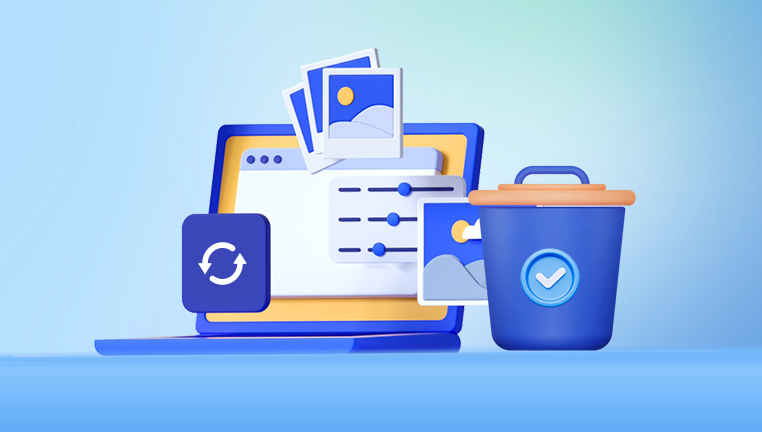
The actual data remains intact on the disk until overwritten by new data.
This process is why file recovery is possible: the data physically exists but is no longer indexed by the operating system. However, continued use of the storage device risks overwriting the deleted file’s data, which diminishes recovery chances.
Types of File Deletion
Understanding how you deleted a file can influence the best recovery approach:
Standard deletion: Moving files to the Recycle Bin or Trash. These files can be restored easily from there.
Permanent deletion: Using Shift + Delete on Windows or emptying the Trash on macOS permanently deletes files by removing their references from the file system.
Formatting: Reinitializing a drive’s file system erases directory information but may leave file data recoverable.
Partition deletion: Deleting or resizing partitions can make data inaccessible without overwriting.
Corrupted files: Files may become unreadable due to drive errors, malware, or system crashes.
Common Causes of File Loss
Accidental deletion.
Drive formatting or reformatting.
Virus or malware infection.
File system corruption.
Hardware failure or bad sectors.
Software crashes or improper shutdown.
Partition damage or deletion.
How to Choose the Right File Recovery Program
With countless recovery tools available, selecting the right program depends on factors like:
File system compatibility: NTFS, FAT32. exFAT, HFS+, APFS, ext3/ext4. etc.
File types supported: Documents, images, videos, emails, archives, etc.
Ease of use: User interface and guided recovery steps.
Recovery method: Quick scan, deep scan, partition recovery.
Platform: Windows, macOS, Linux.
Cost: Free, freemium, or professional paid versions.
Additional features: Preview, file filtering, corrupted file repair.
Top File Recovery Programs Overview
1. Panda Assistant
Losing important files due to accidental deletion can be stressful, but Panda Assistant offers a reliable and easy solution to restore deleted files quickly and securely. Designed for both casual users and professionals, Panda Assistant supports recovery from a wide range of storage devices including USB drives, external hard drives, memory cards, and internal computer disks.
Using advanced scanning technology, Panda Assistant deeply analyzes your storage device to locate deleted files that are no longer visible in your system. Whether files were deleted by mistake, emptied from the Recycle Bin, or lost due to formatting, Panda Assistant’s intelligent algorithms work to retrieve data efficiently.
The program supports numerous file types including documents, images, videos, audio files, archives, and more, making it versatile for a variety of recovery scenarios. It also supports multiple file systems such as NTFS, FAT32, exFAT, and HFS+, ensuring compatibility with most devices and operating systems.
Panda Assistant’s user-friendly interface guides you through each step: selecting the drive, choosing between quick or deep scan modes, previewing recoverable files, and restoring them to a safe location of your choice. The software operates in a read-only mode during recovery, meaning it never writes data to the original storage device, preventing further data loss.
2. EaseUS Data Recovery Wizard (Windows & Mac)
A versatile tool supporting multiple file systems, formats, and devices. It features guided recovery and deep scanning.
Pros:
Supports various file types.
User-friendly with preview options.
Recovers from formatted drives.
Cons:
Free version has recovery limits.
Paid version needed for full features.
3. Disk Drill (Windows & Mac)
Known for its deep scanning algorithms and file preview, Disk Drill supports recovery from internal and external drives, SD cards, and USB sticks.
Pros:
Supports many file systems and devices.
Easy to use.
Includes disk health monitoring.
Cons:
Some features require paid version.
4. PhotoRec (Windows, Mac, Linux)
Open-source tool specializing in recovering lost files by file signature, ignoring file system corruption.
Pros:
Free and open source.
Supports many formats and file systems.
Works even with damaged file systems.
Cons:
Command-line interface may be complex for beginners.
No file preview.
5. Stellar Data Recovery (Windows & Mac)
A comprehensive professional-grade recovery software with support for extensive file types, formats, and scenarios.
Pros:
Advanced recovery features.
Repairs corrupted photos and videos.
Supports encrypted drives.
Cons:
Pricey.
May require technical knowledge for advanced features.
Step-by-Step Guide to Recover Deleted Files Using Software
Here’s a general workflow using a recovery program:
Step 1: Stop Using the Drive
Immediately cease writing any data to the affected drive to prevent overwriting the deleted files.
Step 2: Download and Install Recovery Software
Install the recovery program on a separate drive, not the one containing deleted files, to avoid overwriting data.
Step 3: Connect the Storage Device
Attach the USB drive, external hard disk, or access the internal drive containing the deleted files.
Step 4: Launch the Recovery Tool and Select the Drive
Open the recovery software and select the appropriate storage device or partition to scan.
Step 5: Choose the Scan Type
Quick scan: Faster, finds recently deleted files.
Deep scan: Slower but thorough, scans entire disk for traces of files.
Step 6: Review Scan Results
Preview recoverable files, filter by type or name, and select the files you want to restore.
Step 7: Recover and Save Files
Restore selected files to a different storage location to avoid overwriting.
Advanced Recovery Techniques
Recovering from Formatted or Corrupted Drives
Use deep scan or partition recovery modes. Some programs can rebuild damaged partition tables or recover data from RAW drives.
Repairing Corrupted Files
Certain software like Stellar Data Recovery offers file repair for damaged photos, videos, and documents.
Command-Line Recovery Tools
For advanced users, tools like TestDisk (for partition recovery) and PhotoRec (file recovery by signature) provide powerful options.
Preventing Data Loss in the Future
Regularly back up important data using external drives or cloud services.
Use reliable storage devices and avoid cheap or counterfeit media.
Safely eject USB drives and external devices.
Keep your operating system and antivirus updated.
Use versioning software for critical documents.
Avoid installing software on the same drive where data recovery might be needed.
About us and this blog
Panda Assistant is built on the latest data recovery algorithms, ensuring that no file is too damaged, too lost, or too corrupted to be recovered.
Request a free quote
We believe that data recovery shouldn’t be a daunting task. That’s why we’ve designed Panda Assistant to be as easy to use as it is powerful. With a few clicks, you can initiate a scan, preview recoverable files, and restore your data all within a matter of minutes.

 Try lt Free
Try lt Free Recovery success rate of up to
Recovery success rate of up to









