Common Reasons Photos Are Lost from SD Cards
Understanding why pictures go missing can help you prevent future data loss and also guide the most appropriate recovery solution. Common causes include:
Accidental Deletion: This is the most common reason. You may have accidentally selected and deleted important photos.
Formatting Errors: Sometimes, an SD card needs to be formatted for use in a new device, resulting in total loss of previously stored images.
Corruption: Improper ejection, power failure, or malware can corrupt an SD card and make photos inaccessible.
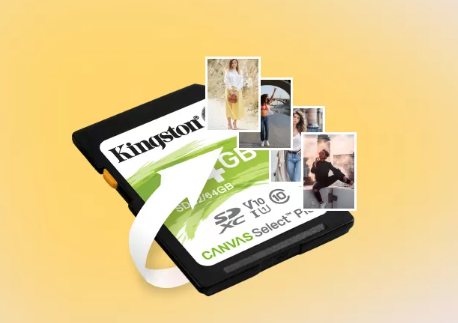
File System Errors: SD cards can become RAW or unrecognized by your device.
Physical Damage: In rare cases, physical damage can cause partial or full loss of stored pictures.
Virus or Malware Attacks: Malicious software can hide or delete image files on the card.
Can You Recover Photos from a Lost or Formatted SD Card?
Yes, in most cases, lost or formatted SD card pictures are recoverable. When you delete a photo, it is not immediately erased. Instead, the space it occupies is marked as available for new data. Until that space is overwritten, a recovery tool can scan the SD card and retrieve the lost photos.
Important:
Stop using the SD card immediately to avoid overwriting data.
Don’t format the card further.
Avoid saving new files on the same card until recovery is attempted.
Step-by-Step Guide to Recover Lost Pictures from an SD Card
Step 1: Stop Using the SD Card
Once you realize photos are missing, remove the SD card from your device and set it aside. Continued use can overwrite recoverable files.
Step 2: Connect the SD Card to Your Computer
Use an SD card reader or the device’s built-in slot to connect the card to your computer. Ensure the connection is secure and the card appears as a removable drive.
Step 3: Choose Reliable Recovery Software
Panda Assistant
Panda Assistant is a free, user-friendly photo recovery tool designed to scan SD cards and retrieve lost or deleted images with just a few clicks. Whether you’re using a digital camera, drone, action cam, or smartphone, this powerful software supports recovery from SD, SDHC, and SDXC cards of all capacities.
The software is compatible with all popular image formats such as JPG, PNG, GIF, BMP, and even RAW files from professional cameras. Panda Assistant performs a deep scan of the SD card, detecting images even if the card has been formatted or appears unreadable. It can recover photos that have been removed from the trash or recycle bin as well.
What sets Panda Assistant apart is its clean, step-by-step interface and its read-only recovery mode, which ensures your SD card isn’t further damaged during the process. Users can preview images before restoring them, allowing for precise and efficient recovery without guesswork.
No tech skills are required just connect your SD card, launch Panda Assistant, scan, preview, and recover. It’s that simple.
Step 4: Scan the SD Card
Open the recovery tool and select your SD card. Run a full scan, which may take a few minutes to an hour depending on the card’s size and condition.
Step 5: Preview and Select Photos
After scanning, most recovery tools allow you to preview found images. Select the ones you want to recover.
Step 6: Recover and Save Photos
Choose a location different from the SD card to save recovered pictures. This prevents overwriting other lost data.
How to Use Panda Assistant to Recover Lost Photos
Panda Assistant offers an intuitive interface ideal for beginners. Here’s how to use it:
Download and install Panda Assistant from the official site.
Launch the software and select your SD card from the list of drives.
Click on “Scan” and wait as the tool analyzes the card.
Preview found images, then select those you wish to recover.
Click “Recover” and choose a safe destination on your computer to save them.
Best Practices to Maximize Recovery Success
Act Quickly: The longer you wait, the higher the chance of overwriting the lost data.
Avoid Formatting or Writing: Do not reformat or take new photos on the SD card before recovery.
Use Trusted Tools: Use reputable software with positive reviews.
Save to a New Location: Always recover files to a new location, not back to the SD card.
Preventing Future Loss of Photos
Prevention is always better than cure. To avoid data loss in the future, consider these tips:
Regular Backups: Always back up your SD card contents to a computer, cloud, or external drive.
Safely Remove Hardware: Never pull out the card while transferring files.
Avoid Using the Same SD Card Across Devices: This can corrupt the file system.
Use High-Quality SD Cards: Cheap or faulty cards are more prone to corruption.
Protect from Physical Damage: Avoid exposing cards to water, magnets, or extreme temperatures.
Keep Anti-virus Updated: Prevent malware that could corrupt or delete files.
What to Do If the SD Card Is Physically Damaged
If the card is broken, bent, or water-damaged, recovery becomes more difficult. In such cases:
Do not attempt recovery at home.
Contact a professional recovery service.
Do not try to power or clean the card without proper tools.
Professional labs have equipment that can safely extract data from physically compromised memory cards.
File Types Supported for Recovery
Most recovery tools, including Panda Assistant, can retrieve various image formats:
JPG/JPEG
PNG
BMP
GIF
TIFF
RAW files (CR2. NEF, ARW, ORF, etc.)
This makes the software suitable for both casual users and professional photographers.
FAQs About Recovering Lost Photos from an SD Card
Q: Can I recover photos from a formatted SD card?
A: Yes. Formatting erases the file index but not the actual data. As long as the data hasn’t been overwritten, recovery is possible.
Q: Can I recover photos directly on my phone or camera?
A: Recovery works best by connecting the SD card to a computer. In-device recovery is not reliable.
Q: Are free recovery tools safe?
A: Reputable free tools like Panda Assistant are safe to use. Avoid suspicious websites or cracked software.
Q: Is recovery 100% guaranteed?
A: Unfortunately, no. If data has been overwritten or if the card is severely damaged, recovery may be partial or not possible.
Losing photos from an SD card can feel like a disaster, but with the right tools and timely action, you stand a strong chance of getting your memories back. Panda Assistant and other data recovery software provide a simple and effective solution to retrieve deleted, formatted, or corrupted pictures. Remember to stop using the card immediately, choose a trusted recovery method, and always save recovered files to a different location.
About us and this blog
Panda Assistant is built on the latest data recovery algorithms, ensuring that no file is too damaged, too lost, or too corrupted to be recovered.
Request a free quote
We believe that data recovery shouldn’t be a daunting task. That’s why we’ve designed Panda Assistant to be as easy to use as it is powerful. With a few clicks, you can initiate a scan, preview recoverable files, and restore your data all within a matter of minutes.

 Try lt Free
Try lt Free Recovery success rate of up to
Recovery success rate of up to









