USB flash drives are among the most popular tools for storing and transferring data. Compact, portable, and capable of holding massive amounts of information, they’ve become indispensable for students, professionals, photographers, musicians, and everyday users. However, for all their convenience, USB flash drives are also prone to a variety of failures. A broken USB can suddenly put important documents, irreplaceable photos, or essential work at risk.
1. Logical Failure (Software-Based)
This occurs when the USB stick still physically connects to a computer, but data is inaccessible due to file system corruption, accidental formatting, or malware. Symptoms may include:
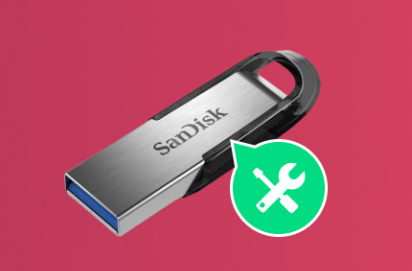
The drive appears in File Explorer but shows 0 bytes of storage.
You receive errors like “You need to format the disk before you can use it.”
File names appear as gibberish.
Files or folders are missing.
The USB is recognized but cannot be accessed.
Logical failures are typically recoverable using command-line tools or utilities already present on your operating system.
2. Physical Failure (Hardware-Based)
This involves actual damage to the USB drive’s hardware. Common physical problems include:
A bent or broken USB connector.
A cracked plastic casing exposing the circuit board.
Internal solder joint breakage.
Water damage.
Burnt chips or signs of overheating.
Physical damage is more serious and often requires careful handling, hardware expertise, or professional assistance.
First Step: Determine the Nature of the Problem
Before jumping into recovery, perform a quick diagnosis:
Inspect the USB drive visually.
Is the metal connector bent?
Is the casing cracked?
Are any components exposed or loose?
Insert the USB into multiple ports and devices.
Does the drive show up at all?
Is there a sound or LED light when connected?
Try it on a different computer.
Open Disk Management (Windows) or Disk Utility (Mac).
On Windows: Press Windows + X → select Disk Management.
On Mac: Go to Applications > Utilities > Disk Utility.
If the drive appears without a file system or has unallocated space, it’s likely a logical failure. If it doesn’t show up at all, the damage may be physical.
Section 1: Recovering Data from Logically Broken USB Drives
If the drive is recognized by your computer but isn’t accessible, you can often recover data using built-in methods.
Method 1: Use CHKDSK Command (Windows)
CHKDSK is a utility that scans and repairs file system errors on storage devices.
Steps:
Plug in the USB drive.
Press Windows + R, type cmd, and press Enter.
In Command Prompt, type:
bash
CopyEdit
chkdsk X: /f /r
Replace X: with the USB drive’s letter.
Press Enter and wait for the scan to complete.
If successful, this command may repair the file system and recover lost files, which are placed in a folder called FOUND.000.
Method 2: Show Hidden Files
Sometimes, files are not actually deleted but hidden by malware or system errors.
Steps:
Open File Explorer.
Navigate to the USB drive.
Click the View tab and check Hidden items.
Look for any grayed-out or previously hidden files.
You can also use Command Prompt:
bash
CopyEdit
attrib -h -r -s /s /d X:\*.*
This command unhides files by removing hidden, system, and read-only attributes.
Method 3: Use File History or Backup Tools
If you regularly back up your data or use cloud storage, check:
OneDrive, Google Drive, or Dropbox.
Windows File History or Restore Points.
Previous versions of files on your PC.
You may not need to recover from the USB if a backup exists.
Method 4: Assign or Change Drive Letter
A missing drive letter can make your USB seem invisible in File Explorer.
Steps:
Open Disk Management.
Locate the USB stick (look for matching capacity).
Right-click and select Change Drive Letter and Paths.
Click Add or Change, assign a letter, and confirm.
Now try accessing the drive.
Method 5: Mount USB on a Linux System
Linux operating systems are often better at handling corrupted drives.
Steps:
Create a Linux bootable USB using Ubuntu or Mint.
Boot from the USB.
Insert the broken USB.
Open Files (file manager).
Look for the USB drive. If it mounts, copy the files to a different drive.
If it doesn’t appear, open Terminal and type:
nginx
CopyEdit
sudo fdisk -l
You may be able to mount the drive manually using:
bash
CopyEdit
sudo mount /dev/sdX1 /mnt
Replace /dev/sdX1 with the correct device path.
Section 2: Recovering Data from Physically Broken USB Flash Drives
Physical damage requires a completely different approach. Data recovery here depends on the extent of damage and your technical ability.
Common Physical Issues:
Broken USB connector (the metal part snapped off).
Loose or damaged solder joints (internally disconnected components).
Cracked PCB or controller chip.
Water or heat exposure.
In these cases, recovery ranges from simple soldering to complex chip-level procedures.
Warning: Proceed With Caution
Physical recovery attempts can destroy the drive if done improperly. Only try DIY methods if you’re comfortable with electronics. If your data is valuable and irreplaceable, it’s best to skip straight to professional recovery services.
Method 1: USB Connector Resoldering (Advanced)
If the USB connector is broken off but the PCB is intact, reattaching it may allow temporary access.
Tools Needed:
Soldering iron.
Solder.
Magnifying glass or microscope.
Steady hand.
Steps:
Examine the board to identify the four USB contact pads.
Carefully clean and reattach the metal USB connector using solder.
Reconnect the USB drive to a computer once cooled.
If detected, copy your files immediately.
Do not use the drive for storage again — it’s only temporarily functional.
Method 2: Use a Donor USB Stick (Same Controller)
In rare cases, you may transfer the memory chip from the broken USB to a matching donor device.
Requirements:
Identical make/model donor USB with the same controller chip.
Ability to desolder and resolder the NAND memory chip.
Technical knowledge of PCB layout.
This method is extremely complex and is usually performed in professional labs.
Method 3: NAND Chip Reader (Professional)
In extreme cases, the only way to access data is to read the NAND memory chip directly.
This involves:
Removing the chip from the circuit board.
Placing it into a special chip reader.
Extracting raw binary data.
Rebuilding the file system using specialized forensics software.
This process is not DIY-friendly and requires lab-grade equipment and expertise.
When to Use a Data Recovery Service
If your USB drive is physically broken, clicking, heating up, or shows no signs of life, it’s often safer and more effective to contact a professional.
Signs It’s Time for a Pro:
Drive doesn’t power on.
Data is extremely valuable or sensitive.
You suspect water or fire damage.
Failed DIY repair attempts.
Your soldering or electronics knowledge is limited.
Professional recovery services can cost between $100–$1000 depending on complexity but often have a high success rate.
Choosing a Reliable Recovery Lab
When selecting a data recovery provider:
Look for certified cleanrooms.
Choose companies that offer free evaluation.
Avoid providers that charge upfront for diagnosis.
Ask about success rate and confidentiality.
Make sure they have experience with USB flash drives, not just hard drives.
Avoiding Future USB Drive Failures
Once you recover your data, take steps to prevent similar issues in the future.
1. Always Eject Safely
Use “Safely Remove Hardware” (Windows) or “Eject” (Mac) before unplugging the device.
2. Avoid Using USBs in Tight or Angled Ports
Rough removal causes mechanical stress, which often leads to connector damage.
3. Handle With Care
Keep USB sticks in a protective case, away from moisture, heat, and bending pressure.
4. Use Cloud or Redundant Backup
Never store your only copy of important data on a USB stick. Use Google Drive, Dropbox, or an external hard drive for backup.
5. Invest in High-Quality USB Drives
Cheap drives have higher failure rates. Buy from reputable brands with metal casings and reinforced connectors.
A broken USB flash drive can be devastating, but all is not lost. Whether the problem is logical or physical, there are several paths to recovery. Logical failures can often be resolved with system tools like CHKDSK, Disk Management, or Linux mounting. Physical damage may require hardware repair, advanced soldering, or professional recovery services.
The key is to act quickly, avoid further use of the drive, and choose the recovery method that matches the damage. And once your data is safe, don’t forget the most important step prevent future data loss through safe handling, redundant storage, and regular backups.
About us and this blog
Panda Assistant is built on the latest data recovery algorithms, ensuring that no file is too damaged, too lost, or too corrupted to be recovered.
Request a free quote
We believe that data recovery shouldn’t be a daunting task. That’s why we’ve designed Panda Assistant to be as easy to use as it is powerful. With a few clicks, you can initiate a scan, preview recoverable files, and restore your data all within a matter of minutes.

 Try lt Free
Try lt Free Recovery success rate of up to
Recovery success rate of up to









