A USB stick, also known as a flash drive or thumb drive, is one of the most widely used tools for portable data storage. Its compact size and ease of use make it ideal for carrying everything from school projects to work files, photos, videos, and personal documents. However, like any digital storage device, USB sticks are not immune to corruption. Whether due to improper ejection, physical damage, malware, or file system errors, a corrupted USB stick can suddenly render all your files inaccessible and in some cases, it may not even show up on your computer at all.
Let’s begin by understanding what USB corruption actually means.
What Does USB Stick Corruption Mean?
A USB stick is said to be corrupted when its data becomes inaccessible, unreadable, or damaged. Corruption can affect:
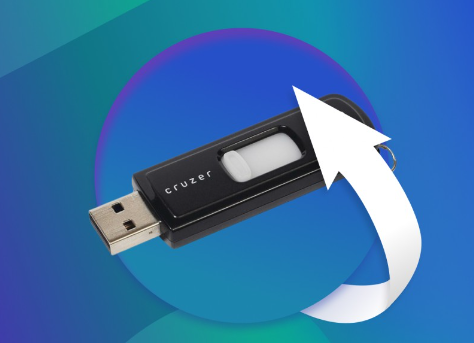
The file system structure (the organizational system that manages how data is stored and retrieved)
The partition table (which tells the computer how the storage is divided)
The boot sector (critical for initiating the device)
Or the data itself (individual files and folders may become unreadable)
Corruption does not always mean the files are gone often, they are still there but blocked by structural damage or errors that prevent normal access.
Common Causes of USB Stick Corruption
To prevent and recover effectively, it helps to understand what may have caused the issue. Here are the most common culprits:
Improper ejection: Unplugging the USB stick without using “Safely Remove Hardware” can interrupt data writing processes and damage the file system.
Power surges: Fluctuations in power during data transfers can lead to corruption.
Physical damage: Heat, water, or physical bending can destroy data integrity.
Malware: Viruses can infect USB sticks and corrupt their contents.
File system errors: Corruption in the FAT32. exFAT, or NTFS file systems can render files inaccessible.
Interrupted transfers: Removing the stick mid-transfer can break files.
Bad sectors: Worn-out memory cells can prevent data from being read or written.
Symptoms of a Corrupted USB Stick
Before you begin recovery, it’s important to identify signs of corruption. Here’s what to look out for:
The USB stick doesn’t appear in File Explorer or Finder, but it shows in Disk Management or Disk Utility.
You get error messages like:
“Please insert a disk into USB Drive.”
“Drive is not accessible. The file or directory is corrupted and unreadable.”
“You need to format the disk before you can use it.”
Files are missing, or folders are turned into shortcuts.
File names appear as strange characters.
The drive shows zero capacity or full usage incorrectly.
Before You Start: Important Precautions
1. Stop using the USB stick immediately.
Every operation you perform on a corrupted USB stick risks overwriting recoverable data. Minimize interaction until you’re ready to begin recovery.
2. Do not format the drive unless absolutely necessary.
If prompted to format, cancel the prompt. Formatting can overwrite file metadata, making recovery more difficult.
3. Try the USB stick on another computer or port.
Sometimes, the issue lies with the USB port or operating system configuration. Always test your USB on another system before assuming it’s corrupted.
Method 1: Use File Explorer and Hidden Files Check (Windows)
Sometimes the USB stick isn’t actually corrupted — the files are just hidden.
Steps:
Insert the USB stick into your computer.
Open File Explorer and navigate to the drive letter.
Click the View tab.
Check the Hidden items box.
If files were hidden due to a virus or system glitch, they will now appear.
If you see suspicious shortcut files (like Documents.lnk or .exe files with your folder names), your drive may be infected. Don’t open these — they are signs of malware. Use antivirus software to clean the stick, then try to access your files again.
Method 2: Run CHKDSK Command (Windows)
CHKDSK is a Windows utility designed to scan drives and fix file system errors. It can also recover readable files from corrupted sectors.
Steps:
Press Windows + R, type cmd, and hit Enter.
In Command Prompt, type:
bash
CopyEdit
chkdsk X: /f /r
Replace X: with your USB drive’s letter.
Press Enter and wait. This may take time depending on drive size and corruption level.
Once finished, check File Explorer. Many times, CHKDSK restores a FOUND.000 folder with recovered files inside.
Important: These recovered files may not have their original names. You’ll need to open them to verify contents.
Method 3: Use Disk Management to Assign or Change Drive Letter
If your USB drive appears in Disk Management but not in File Explorer, the issue may be that it lacks a drive letter.
Steps:
Right-click the Start menu and select Disk Management.
Find your USB drive in the list.
If it says “Healthy (Primary Partition)” but has no letter, right-click and select Change Drive Letter and Paths.
Click Add or Change, assign a letter, and press OK.
Now go back to File Explorer and see if your USB appears.
Method 4: Use DiskPart to Check Drive Attributes
In some cases, the USB stick becomes read-only due to errors or malware. DiskPart can help you remove this attribute.
Steps:
Open Command Prompt as administrator.
Type:
nginx
CopyEdit
diskpart
Then type:
nginx
CopyEdit
list disk
Identify your USB stick based on size and type:
bash
CopyEdit
select disk X
Replace X with your USB drive number.
Check for write protection:
r
CopyEdit
attributes disk
If write protection is on, remove it:
arduino
CopyEdit
attributes disk clear readonly
Type exit to close DiskPart.
Try accessing your USB again.
Method 5: Use Mac Disk Utility to Repair (macOS)
If you’re using a Mac and your USB is unreadable, Disk Utility may help.
Steps:
Connect the USB stick.
Go to Applications > Utilities > Disk Utility.
Select your USB stick from the sidebar.
Click First Aid and then Run.
Disk Utility will check the drive and attempt to repair file system errors. If successful, you’ll see a completion message. Return to Finder and check for your files.
Method 6: Restore from Backup or Cloud Storage
If your USB files were previously backed up or stored online, check:
Google Drive, iCloud, OneDrive, or other cloud services
Previous copies on your PC or Mac
Emails you may have sent or received with file attachments
Backup software like Time Machine or Windows File History
You may find exact or earlier versions of your corrupted files, saving you the trouble of deeper recovery efforts.
Method 7: Try Mounting in Linux (Advanced)
Linux systems are often more tolerant of damaged file systems and may allow you to mount and access a corrupted USB.
Steps:
Boot from a live Linux USB (like Ubuntu).
Insert your corrupted USB stick.
Open the File Manager.
Look for the USB drive. If it appears, try accessing the files and copying them to another safe location.
If not mountable, you can open the terminal and try:
nginx
CopyEdit
sudo fdisk -l
Then mount the drive manually if it shows up.
Linux is particularly helpful when Windows and macOS can’t read the USB.
What to Do if the USB Stick Is Physically Damaged
If your USB is bent, cracked, or showing signs of overheating or electrical damage, do not plug it in repeatedly. This could make the damage worse.
Instead:
Try on another system (just once)
Seek help from a data recovery professional
Avoid opening or tampering with the circuit unless you have experience
Professional recovery labs can often retrieve data from damaged chips — but this is expensive and should be a last resort for critical files.
Reformatting the USB After Recovery
Once your files are safely recovered, it’s a good idea to reformat the USB stick to fix any persistent corruption.
On Windows:
Right-click the drive in File Explorer.
Choose Format.
Select FAT32 (for compatibility) or exFAT (for larger file support).
Check Quick Format, then click Start.
On Mac:
Open Disk Utility.
Select the drive.
Click Erase.
Choose a format like MS-DOS (FAT) or exFAT.
Click Erase.
This will wipe all data and rebuild the file system, returning the USB stick to a usable state.
Best Practices to Avoid USB Corruption
Corruption often results from habits that can be easily changed. Here are essential tips to prevent future issues:
1. Always Safely Eject
Never pull out the USB stick while files are transferring. Use:
“Safely Remove Hardware” on Windows
“Eject” option on Mac or Linux
2. Avoid Using USBs on Untrusted Devices
Public computers may have malware that can infect your USB.
3. Don’t Fill It Completely
Leave at least 5–10% of space free to avoid write errors.
4. Handle with Care
Avoid dropping, bending, or exposing USB sticks to moisture or heat.
5. Use Reliable Brands
Cheap no-name USB drives are more prone to failure.
6. Backup Regularly
Don’t treat USB sticks as permanent storage. Always keep a copy of important files elsewhere cloud, external hard drive, or computer.
USB stick corruption can happen unexpectedly, but it doesn’t always mean your data is gone. Through built-in tools like CHKDSK, Disk Management, Disk Utility, and safe system checks, you can often recover your valuable files without the need for additional software.
The key is to act quickly, stop using the device the moment you suspect a problem, and follow recovery steps carefully. From hidden files and system commands to mounting the drive in Linux, there are several options at your disposal based on the nature of the corruption.
And once your files are safe, reformat the drive to ensure its reliability going forward or consider replacing it if it shows signs of aging or physical damage.
About us and this blog
Panda Assistant is built on the latest data recovery algorithms, ensuring that no file is too damaged, too lost, or too corrupted to be recovered.
Request a free quote
We believe that data recovery shouldn’t be a daunting task. That’s why we’ve designed Panda Assistant to be as easy to use as it is powerful. With a few clicks, you can initiate a scan, preview recoverable files, and restore your data all within a matter of minutes.

 Try lt Free
Try lt Free Recovery success rate of up to
Recovery success rate of up to









