This covers all aspects, from basic deletion methods to securely removing files, understanding file recovery risks, and best practices for handling important data deletion.
Deleting important files from a computer is a task that many users approach with caution, often because those files might be valuable, sensitive, or critical for ongoing work. At the same time, there are legitimate reasons why someone might want to delete such files perhaps to free up space, remove outdated information, or ensure sensitive data is no longer accessible. Knowing how to delete files properly, and understanding what happens after deletion, is crucial to managing your digital environment safely and effectively.
When you decide to delete an important file, the first step is understanding what “delete” really means in the context of your operating system and file system. Most people think that deleting a file removes it completely and permanently, but that is rarely the case. Typically, deleting a file means the operating system removes the reference or pointer to that file from the file directory, making the space available for reuse. However, the actual data often remains on the hard drive until it’s overwritten by new data. This means deleted files can sometimes be recovered using specialized software, which is an important consideration if you want to ensure the files are gone for good.
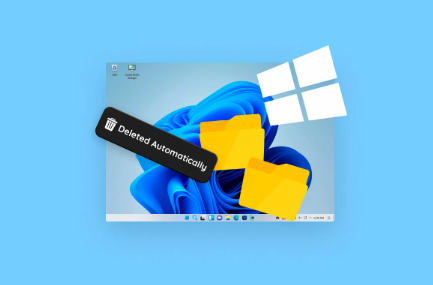
The basic method of deleting files on both Windows and macOS involves selecting the file and pressing the delete key or right-clicking and choosing delete. On Windows, this action typically moves the file to the Recycle Bin, and on macOS, it moves to the Trash. This is a safety net, allowing you to recover files if you accidentally delete them. However, files in the Recycle Bin or Trash are still on your disk and take up space.
To truly delete files and free up space, you must empty the Recycle Bin or Trash. On Windows, you can right-click the Recycle Bin icon and select “Empty Recycle Bin.” On a Mac, you do the same with the Trash icon. This step removes the file references entirely from the directory, making the files inaccessible through normal means. However, the data still remains on the disk at a low level until overwritten.
If you want to delete important files more securely — to reduce the chance of recovery — you need to use tools designed for secure deletion or file shredding. Many third-party applications provide this capability, overwriting the deleted file’s data with random bits multiple times to make recovery almost impossible.
Windows does not have built-in secure deletion for files from the GUI, but it offers command-line tools and third-party programs that accomplish this. For example, tools like Eraser or CCleaner’s file shredder can securely delete files by overwriting them.
On macOS, the Finder once had a “Secure Empty Trash” feature that securely deleted files, but it was removed in later versions of macOS due to changes in file system design (APFS) and solid-state drives (SSD), which manage data differently. Still, you can use Terminal commands or third-party apps designed for secure erasure on Macs.
If your computer has an SSD, the situation changes somewhat. SSDs use a process called wear leveling to distribute data evenly across the storage cells, and this complicates secure deletion. Because data blocks are moved and managed differently, overwriting a file multiple times may not guarantee it’s irrecoverable. Most SSDs support a command called TRIM, which helps the drive clean up deleted data internally, but this is managed by the operating system and drive firmware. If you want to securely erase an SSD, tools that issue a full drive secure erase or encryption-based methods are usually recommended.
Another approach to securely delete important files is to encrypt them first. Encryption converts the file contents into an unreadable format that can only be accessed with a key or password. If you delete the encrypted file or the key, even if the data is recovered, it remains unusable. Many encryption tools exist, such as VeraCrypt or BitLocker on Windows and FileVault on macOS.
Deleting files isn’t always straightforward if the file is “important” because the operating system or certain software might prevent deletion to protect system stability or application integrity. System files, application files, or files currently in use cannot be deleted normally. If you try, you may receive error messages indicating the file is in use or permission is denied.
In these cases, you might need to take extra steps like closing programs, using administrative privileges, or booting the computer in Safe Mode to delete the files. Safe Mode is a diagnostic mode that loads a minimal set of drivers and services, allowing you to delete files that might otherwise be locked.
Understanding permissions is critical too. Files may be owned by different users or the system. To delete certain files, you might need administrative or root access. On Windows, running File Explorer as Administrator or changing file ownership can enable deletion. On macOS or Linux, using the Terminal with sudo commands might be necessary.
When deleting important files, consider the implications carefully. If files are deleted mistakenly, you might be able to recover them if the deletion is recent and the disk space hasn’t been overwritten. Recovery software like Recuva (Windows), Disk Drill (Windows/macOS), or PhotoRec can scan your hard drive for deleted files and attempt to restore them. This can be a lifesaver, but it also means that if you want permanent deletion, simply deleting files isn’t enough.
Another important aspect is backing up. Before deleting files you consider important, it’s wise to make backups. This can be to an external hard drive, a cloud service, or another safe location. Cloud services like OneDrive, Google Drive, or iCloud can provide automatic backups for your files, reducing the risk of accidental loss.
There are also specialized professional data destruction services that offer secure deletion of data from hard drives and SSDs, often using physical destruction methods such as shredding or degaussing for magnetic drives. This is useful if you’re disposing of an old computer or storage device that held sensitive information.
For users concerned about privacy, simply deleting files and emptying the Trash or Recycle Bin is not enough. Data recovery is possible by anyone with the right tools, including hackers or forensic experts. Secure deletion tools are essential in these scenarios.
If you want to delete files from cloud storage, the process differs again. Deleting a file from a cloud drive usually moves it to a trash or bin folder on the cloud server. You often need to empty this trash through the cloud service’s web interface to ensure permanent deletion. Some services retain deleted files for a period to allow recovery, while others offer immediate permanent deletion.
It’s also important to remember that if files are shared with others—via shared folders or collaboration platforms—deleting them from your device may not remove them from others’ access. Always check sharing settings and understand where the files exist.
If you’re dealing with very large files or bulk deletion, some file managers or utilities provide batch deletion and filtering options, allowing you to select multiple files by type, date, or size. This can help in cleaning up large amounts of data efficiently.
There are times when files are corrupted or partially damaged, making deletion difficult. In such cases, the file system might throw errors. Running disk repair tools like CHKDSK on Windows or Disk Utility on macOS can help resolve file system errors that may block deletion.
For command-line enthusiasts, deleting files via the Terminal or Command Prompt gives more control and options. Commands like “del” or “rm” can be used with flags to force deletion or recursively delete directories. However, caution is advised because command-line deletions bypass Recycle Bin/Trash and often result in permanent deletion immediately.
Deleting files on network drives or shared folders requires appropriate permissions and may involve different protocols. In corporate environments, file deletion might be logged or restricted by IT policies.
For users worried about recovering deleted files, one solution is to overwrite free space on the disk after deleting files. Tools exist that write zeros or random data to the free disk space to prevent recovery of deleted data. This is a useful step after normal deletion if secure erasure of free space is desired.
Deleting important files also raises questions about legal and compliance issues, especially in businesses handling personal data. Regulations like GDPR or HIPAA require secure deletion and data protection. Organizations must follow policies and document deletion processes.
Finally, when deleting files, you might want to clear associated metadata or remnants stored in caches, thumbnails, or backup systems. Some applications and systems store copies or previews that persist after file deletion. Clearing browser caches, thumbnail caches, or app caches might be necessary to fully remove traces.
About us and this blog
Panda Assistant is built on the latest data recovery algorithms, ensuring that no file is too damaged, too lost, or too corrupted to be recovered.
Request a free quote
We believe that data recovery shouldn’t be a daunting task. That’s why we’ve designed Panda Assistant to be as easy to use as it is powerful. With a few clicks, you can initiate a scan, preview recoverable files, and restore your data all within a matter of minutes.

 Try lt Free
Try lt Free Recovery success rate of up to
Recovery success rate of up to









