Transferring files from an iPhone to a computer is a common task that can seem simple on the surface but involves a variety of methods depending on the type of files, the operating system of your computer, and your personal preferences. Whether you want to move photos, videos, documents, or other types of data, understanding the different options available will help you complete the task efficiently and securely.
One of the most straightforward ways to transfer files from your iPhone to a computer is by using a USB cable. This method works for both Windows PCs and Macs and is especially reliable for transferring large files or many files at once. When you connect your iPhone to your computer with the appropriate Lightning-to-USB cable, your computer will usually recognize the device automatically.
On a Windows computer, once your iPhone is connected, it often shows up as a new device in the File Explorer under “This PC.” Opening this device lets you browse the DCIM folder, which contains all the photos and videos on your iPhone. From here, you can copy and paste or drag and drop the files to any location on your computer. This approach is simple but limited to photos and videos stored in the iPhone’s camera roll. If you want to transfer other types of files, like documents or app data, you will need other methods.
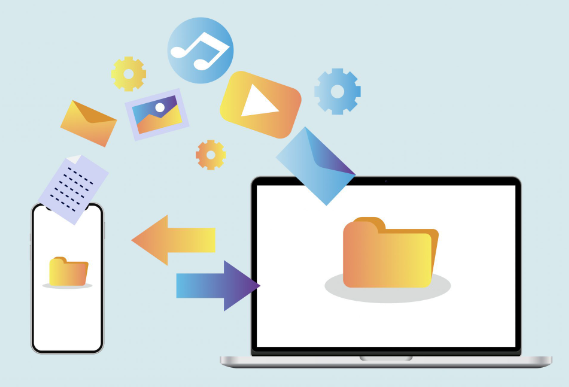
Mac users have a slightly different experience due to the integration of the iPhone with the macOS ecosystem. When you plug in your iPhone to a Mac running macOS Catalina or later, the Finder app replaces iTunes for managing the device. You can open a Finder window and select your iPhone from the sidebar. This interface allows you to manage backups, sync files, and access certain types of files shared via apps that support file sharing.
For photos and videos, the Photos app on Mac offers an intuitive way to import media from your iPhone. After connecting your iPhone, the Photos app usually opens automatically, prompting you to import new photos and videos. You can choose to import all new items or select specific ones. This method not only transfers files but can also organize them in your Photos library.
Wireless transfer methods have gained popularity, making it possible to move files without physical cables. One of the most convenient wireless options is AirDrop, available on iPhones and Macs. AirDrop uses Bluetooth and Wi-Fi to create a direct connection between devices. To use AirDrop, both devices need to have Wi-Fi and Bluetooth turned on, and be within close range.
When you select files on your iPhone, you can tap the Share button and choose AirDrop as the method to send the files. Your Mac will appear as an available recipient if AirDrop is active and discoverable. Accepting the transfer on your Mac initiates the file copy process, and the files are saved to the Downloads folder by default. AirDrop is fast, secure, and does not compress files, making it ideal for transferring photos, videos, and documents.
For Windows users, AirDrop is not available, but there are alternative wireless methods. One popular option is to use cloud storage services such as iCloud, Google Drive, Dropbox, or OneDrive. By uploading files from your iPhone to one of these cloud services, you can then access them from your Windows computer by logging into the respective service’s website or using a desktop app.
iCloud Drive is integrated into the iPhone’s operating system, making it easy to sync documents and files across Apple devices and Windows PCs. To use iCloud Drive, you need to enable it on your iPhone by going to Settings, tapping your Apple ID, selecting iCloud, and turning on iCloud Drive. Once enabled, you can save files to iCloud Drive from apps like Files or Pages.
On your Windows PC, you can download and install the iCloud app from Apple’s website. After signing in with the same Apple ID, you will have access to your iCloud Drive files in File Explorer, just like any other folder. This synchronization makes transferring files seamless, as any file added to iCloud Drive from the iPhone automatically appears on the PC.
Google Drive and Dropbox work similarly, requiring the apps installed on the iPhone and access through a web browser or app on the PC. These services offer additional features like file sharing, version control, and collaboration, which can be beneficial depending on your needs.
Another wireless option involves using email or messaging apps to send files to yourself. This method works well for smaller files but becomes inconvenient for large videos or many photos. You can attach files to an email on your iPhone and send it to your own email address. Then, open the email on your computer and download the attachments. Messaging apps like WhatsApp or Telegram can also be used, provided you have the desktop or web versions installed on your computer.
For users who want more control and advanced features, third-party file transfer apps offer enhanced functionality. Apps like AnyTrans, iMazing, or Wondershare MobileTrans allow you to manage and transfer a wide range of file types, back up data, and even convert files if needed. These apps often work via USB cable or Wi-Fi and support both Windows and Mac.
AnyTrans, for instance, is praised for its user-friendly interface and comprehensive file management tools. It enables selective file transfer, meaning you don’t have to move entire albums or document folders if you only want specific files. It also supports transferring messages, contacts, and app data, which is beyond the scope of native iPhone-to-computer transfer methods.
One challenge with transferring files from an iPhone can be permission prompts. When you first connect your iPhone to a computer, the phone will ask whether you trust the computer. You need to tap “Trust” and enter your device passcode to allow the computer to access your files. Without granting this permission, your computer will not be able to read or transfer files from the iPhone.
For photos and videos, a frequent issue encountered is that some photos stored in iCloud Photos may not be fully downloaded on the iPhone. If you have “Optimize iPhone Storage” enabled in Settings under Photos, your device may keep lower-resolution versions of your photos locally and store the originals in iCloud. When transferring photos via USB cable, this can result in missing full-resolution images. To ensure you get full-quality photos, you can either disable Optimize Storage to download originals to your device or use iCloud.com to download originals directly to your computer.
Video files, especially those recorded in the new formats like HEVC (High Efficiency Video Coding), may pose compatibility issues when transferred to Windows PCs. Windows does not natively support HEVC without installing additional codecs. If you encounter issues playing videos transferred from your iPhone, you might need to convert the files to a more widely supported format like MP4 or install a codec pack.
Using the Files app on iPhone is another way to organize and transfer documents. The Files app acts as a central hub for managing files stored locally on the device, in iCloud Drive, or in other connected cloud storage services. You can move files between locations, rename them, and share them using the standard iOS share sheet.
To move files from the Files app to a computer, you can share them via AirDrop to a Mac or upload them to a cloud service accessible on your PC. Another option is to connect your iPhone via USB and use file-sharing enabled apps like Documents by Readdle, which can sometimes be accessed through iTunes or Finder for direct file transfers.
For users dealing with large amounts of data or those who prefer a more manual approach, creating an iPhone backup on the computer is an option. Using iTunes on Windows or Finder on Mac, you can back up your entire iPhone, which includes app data, settings, messages, photos, and more, depending on backup settings. The backup is stored as a single file or a collection of files on your computer, not as individual accessible files, but it can be restored to an iPhone later.
Some third-party tools allow extracting specific files from these backups, which can be helpful if you want to recover certain photos or documents without restoring the entire backup.
In some cases, wireless transfer speeds or connectivity might be slow or unstable. Using a USB cable can avoid these issues and provide a faster, more stable transfer, especially for large files like videos or extensive photo libraries.
When transferring files, it’s also essential to consider file organization. Naming files properly and placing them into well-structured folders on your computer will save time and prevent confusion later. Many users end up with large folders of unsorted photos and videos, making it harder to find specific items.
If you are transferring sensitive files, ensuring your connection is secure is important. USB cable transfers are inherently more secure as they are direct physical connections. Wireless transfers like AirDrop are encrypted, providing a good level of security. Using public Wi-Fi networks to upload files to cloud services may expose data to risks unless the cloud service uses strong encryption and you use secure connections.
If you use cloud services, be mindful of storage limits. Free tiers of iCloud, Google Drive, or Dropbox usually have limited space, so transferring large files or entire photo libraries may require upgrading to paid plans or using local transfer methods instead.
For advanced users, command-line tools and scripts can automate transferring files from iPhone backups or synced folders on the computer. While this is less common for casual users, it’s useful in workflows involving regular backups or bulk transfers.
Occasionally, you might face errors or issues where the iPhone is not recognized by the computer. Basic troubleshooting includes trying different USB ports or cables, restarting both devices, making sure the latest software updates are installed, and checking device drivers on Windows. On Macs, resetting the Location & Privacy settings on the iPhone can resolve trust issues.
In summary, transferring files from an iPhone to a computer is achievable through several reliable methods. Using a USB cable remains the most straightforward and universal approach, especially for photos and videos. Mac users enjoy seamless integration through Finder, Photos, and AirDrop, while Windows users can utilize File Explorer, iCloud Drive, and third-party apps.
Wireless options like AirDrop, cloud services, and email provide flexibility for smaller or selective file transfers but depend on network connectivity. Third-party apps add extra functionality for file types and app data that are otherwise difficult to transfer.
Understanding these options allows you to choose the method that best fits your needs, whether you prioritize speed, convenience, or security. Organizing files on your computer after transfer ensures you maintain easy access and avoid clutter.
No matter which approach you choose, regularly transferring and backing up important files from your iPhone to your computer protects against accidental loss and makes managing your data more efficient.
About us and this blog
Panda Assistant is built on the latest data recovery algorithms, ensuring that no file is too damaged, too lost, or too corrupted to be recovered.
Request a free quote
We believe that data recovery shouldn’t be a daunting task. That’s why we’ve designed Panda Assistant to be as easy to use as it is powerful. With a few clicks, you can initiate a scan, preview recoverable files, and restore your data all within a matter of minutes.

 Try lt Free
Try lt Free Recovery success rate of up to
Recovery success rate of up to









