Microsoft Word has built-in features designed to prevent data loss in such cases, but understanding how to use them effectively is key.
1. Microsoft Word’s AutoSave and AutoRecover Features
Before diving into recovery methods, it’s important to understand how Microsoft Word saves and manages your work. Microsoft Word comes with two primary mechanisms designed to help you recover unsaved documents:
AutoSave:
AutoSave is a feature that automatically saves your document to OneDrive or SharePoint (if you’re using Office 365 or Microsoft 365). AutoSave works in the background, continuously updating your document as you work. This ensures that even if your system crashes, the document’s most recent version is still available in the cloud.
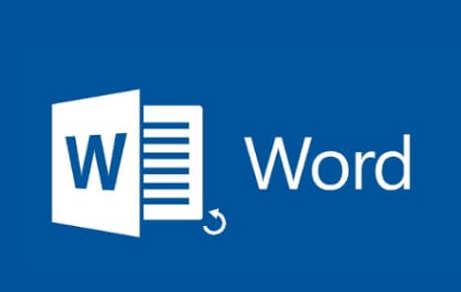
To make sure AutoSave is enabled:
Open the Word document.
Ensure the AutoSave toggle in the upper left corner is turned on.
Your document must be saved to OneDrive or SharePoint to take advantage of this feature.
AutoRecover:
AutoRecover is another feature designed to save temporary versions of your document at regular intervals. Unlike AutoSave, AutoRecover doesn’t require a cloud-based storage location, and it’s designed to help you recover your work if Word unexpectedly crashes or closes. The frequency of AutoRecover saves is customizable.
To configure AutoRecover:
Open Microsoft Word.
Go to File > Options.
Select Save from the left-hand menu.
Under the Save documents section, you can specify the time interval for AutoRecover (typically every 10 minutes).
You can also check the box to Save AutoRecover information every [x] minutes.
When Word crashes or you lose your work without saving, AutoRecover files are usually stored on your computer and can be recovered.
2. Recovering Unsaved Documents from the Document Recovery Pane
When Word crashes or closes unexpectedly, it often displays a Document Recovery pane when you restart the program. This pane lists any documents that were open during the crash, along with available auto-saved versions.
To use the Document Recovery Pane:
Restart Microsoft Word: Upon opening Word after a crash, Word should automatically launch the Document Recovery pane.
Check for the unsaved document: The pane will display a list of documents that were being edited when Word closed unexpectedly. Look for your unsaved document, which will usually have the word “Recovered” in its name.
Open and save the document: Click on the document to open it. If the document contains your lost work, immediately save it to a new location to avoid losing it again.
If the Document Recovery pane doesn’t appear, or if it doesn’t include your document, don’t worry—there are other methods to recover the unsaved file.
3. Manually Locating AutoRecover Files
If the Document Recovery pane didn’t provide your unsaved document, you can manually search for AutoRecover files on your system. Microsoft Word saves these files in a specific folder on your computer.
To locate AutoRecover files:
Open the File Explorer:
On Windows 10 or 11, press Windows + E to open File Explorer.
Navigate to the AutoRecover file location:
By default, AutoRecover files are stored in:
mathematica
CopyEdit
C:\Users\[YourName]\AppData\Roaming\Microsoft\Word\
You can also go to File > Options in Word, then under Save, check the AutoRecover file location.
Search for the file:
Look for files that end with the extension .asd (AutoSave Document).
These files are usually named with the same prefix as your original document, followed by a random string of characters.
Open the AutoRecover file:
Double-click the .asd file to open it in Word.
If the file contains your lost work, save it immediately by clicking File > Save As.
4. Recovering Documents from the Temporary Files Folder
Microsoft Word sometimes saves temporary files of your documents in the Temporary Files Folder during your editing session. These temporary files can sometimes be recovered, even if Word did not use AutoRecover.
To search for temporary files:
Open File Explorer.
Go to the Temporary Files folder:
Type the following in the address bar:
shell
CopyEdit
%temp%
Press Enter to go to the Temp folder.
Look for temporary files:
These files usually have a name that starts with the word “~” or “~WRL”.
Look for files that correspond to your document based on their timestamp.
Open the temporary file:
If you find a temporary file that matches your document, double-click it to open it in Word.
Save the file as soon as you can.
5. Using OneDrive or SharePoint Version History
If you’ve saved your document to OneDrive or SharePoint and the AutoSave feature is enabled, it’s possible to retrieve earlier versions of your document from the cloud, even if you didn’t save manually.
To recover a previous version using OneDrive or SharePoint:
Go to the OneDrive or SharePoint website.
Find your file in the cloud storage.
Right-click the document and choose Version History.
Browse the versions:
You will see a list of previous versions of your document, including those that were automatically saved with AutoSave.
Restore or download a previous version:
If one of the earlier versions contains your unsaved work, restore or download that version.
This method can be a lifesaver if you have been saving your work to the cloud but forgot to save it locally.
6. Checking the Recycle Bin
In some cases, you might have accidentally deleted your document without realizing it. If this is the case, you might be able to recover the deleted file from the Recycle Bin.
To restore a deleted Word document:
Open the Recycle Bin on your computer.
Search for the deleted file:
Look for files with the .docx or .doc extension that were recently deleted.
Restore the document:
Right-click the file and select Restore.
The document will be restored to its original location.
7. Recovering from Backup or Cloud Services
If you use backup solutions like Windows File History, or cloud services like Google Drive, Dropbox, or iCloud, it’s possible that a backup version of your document exists. These services often save copies of your files automatically, so even if you haven’t saved a document manually, there may be a backup available.
To recover a file from a cloud backup:
Log into your cloud service account (e.g., Google Drive, Dropbox, iCloud).
Locate the file:
If you regularly sync files, check the most recent files or backups.
Download or restore the file:
If the file is available in the backup, download it to your computer.
8. Using Third-Party Data Recovery Software
Panda Assistant
Panda Assistant simplifies the process of recovering unsaved Microsoft Word documents, offering a user-friendly and reliable solution when your work disappears unexpectedly. Whether your system crashes, Word closes without warning, or you accidentally forget to save, Panda Assistant is designed to guide you step by step through recovery.
One of the core features of Panda Assistant is its ability to locate Microsoft Word’s AutoRecover files. Word automatically creates temporary backup files while you work, usually stored in hidden system folders. Panda Assistant scans these locations—such as the AutoRecover and temporary files directories—to find recent unsaved versions with the .asd or .tmp extensions. If such a file exists, Panda Assistant presents it to you and walks you through restoring and saving it permanently.
If your document was saved to OneDrive or another cloud platform, Panda Assistant helps you access version history, allowing you to roll back to earlier versions even if you didn’t save the latest changes manually. This is particularly helpful for Microsoft 365 users with AutoSave enabled.
In the event that the Word recovery pane doesn’t appear or AutoRecover fails, Panda Assistant offers additional scanning options for deleted or hidden files, including recovery from the Windows Temp folder or Recycle Bin. It also provides intelligent search tools to locate files based on keywords, timestamps, or file types.
9. Prevention Tips to Avoid Losing Word Documents in the Future
While recovering unsaved documents is possible, it’s always better to take preventive measures to minimize the risk of losing work in the first place. Here are a few tips to ensure your documents are protected:
Enable AutoSave: If you’re using Office 365 or Microsoft 365. make sure AutoSave is turned on, especially for cloud-stored documents.
Save documents frequently: Get into the habit of saving your work regularly using Ctrl + S or the Save button in Word.
Use cloud storage: Store your documents on OneDrive, SharePoint, or another cloud service that supports version history.
Turn on AutoRecover: In Word, ensure AutoRecover is set to save backups at frequent intervals (e.g., every 5 minutes).
Backup regularly: Use tools like Windows File History or third-party backup software to automatically back up your files to an external drive or cloud storage.
About us and this blog
Panda Assistant is built on the latest data recovery algorithms, ensuring that no file is too damaged, too lost, or too corrupted to be recovered.
Request a free quote
We believe that data recovery shouldn’t be a daunting task. That’s why we’ve designed Panda Assistant to be as easy to use as it is powerful. With a few clicks, you can initiate a scan, preview recoverable files, and restore your data all within a matter of minutes.

 Try lt Free
Try lt Free Recovery success rate of up to
Recovery success rate of up to









