Luckily, Excel offers several built-in features and methods that can help you retrieve unsaved workbooks, minimizing the risk of losing your valuable data.
Saved file: A workbook you have explicitly saved on your computer or cloud storage.
Unsaved file: A workbook you started but never saved manually.
AutoRecovered file: Excel periodically saves temporary backup files for workbooks you’re actively working on, to help you recover work after a crash or unexpected shutdown.
Excel’s recovery options are mainly based on these AutoRecover files and temporary files created during your work session. Knowing this, we can explore the options to locate and restore your unsaved work.
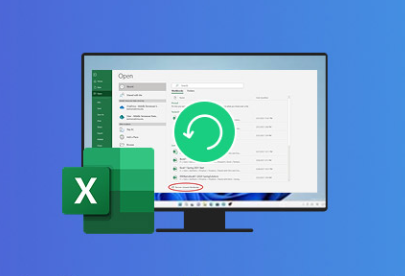
Step 1: Use Excel’s Built-in AutoRecover Feature
Excel automatically saves versions of your workbook at specified intervals. This feature is usually enabled by default and can be your first stop in recovering an unsaved file.
How to check and recover from AutoRecover:
Open Excel — Start Excel anew (don’t open any existing file).
Go to the File tab — Click “File” in the top left corner.
Click on ‘Open’ — This opens the file management options.
Select ‘Recent’ — This shows your recently opened documents.
Look for ‘Recover Unsaved Workbooks’ — Scroll to the bottom of the recent files list. There should be an option labeled “Recover Unsaved Workbooks”.
Click on it — This opens a folder containing unsaved Excel files that Excel saved temporarily.
Browse and select your unsaved file — If you see the workbook you lost here, open it.
Save the file immediately — If your workbook opens successfully, save it right away to avoid losing it again.
Step 2: Search for AutoRecover Files Manually
Sometimes, the above method might not display the file you’re looking for. In this case, you can manually search for AutoRecover files stored in the default location on your system.
Finding AutoRecover files manually:
Open Excel and go to File > Options.
Select ‘Save’ from the left-hand menu.
Locate the AutoRecover file location — Look for the folder path under “AutoRecover file location.”
Copy this path.
Open File Explorer and paste the copied path into the address bar.
Look for files with extension .xlsb or files with names starting with “~” or “AutoRecover save of.” These are temporary files Excel created.
Open these files in Excel to check their content.
If you find your workbook, save it immediately.
Step 3: Recover Unsaved Files from Temporary Files Folder
In some cases, Excel may save temporary files in the Windows temporary folder, which can be another place to check for your unsaved document.
Steps to find Excel temporary files:
Press Windows + R to open the Run dialog box.
Type %temp% and press Enter — this opens your Windows Temp folder.
Look for files that start with ~ or have the .tmp extension.
Check for any files with similar names to your workbook or that have a recent timestamp matching your work session.
Try opening those files in Excel.
If the file opens and contains your data, save it to a permanent location.
Step 4: Use Document Recovery Pane After a Crash
If Excel crashes or closes unexpectedly, the next time you open Excel, it often shows a Document Recovery pane on the left side of the screen.
How to use the Document Recovery pane:
Open Excel after a crash.
Look at the left sidebar for any recovered files.
Click the files to preview their content.
Save any that contain your unsaved work.
If the pane does not show up automatically, you might have disabled it or the files might have been cleared.
Step 5: Check the OneDrive or SharePoint Versions (If Using Cloud Storage)
If you save or auto-save your Excel files to cloud storage like OneDrive or SharePoint, these services keep versions and backups that might help recover unsaved or overwritten work.
Recovering via OneDrive:
Log in to your OneDrive account.
Navigate to the folder where your Excel file is or was saved.
Look for the file and right-click it.
Select Version history.
Browse the versions to find a previously saved version.
Restore or download the version you need.
This can be a lifesaver if you work collaboratively or have auto-save enabled for cloud files.
Step 6: Use Excel’s AutoSave Feature
If you use Microsoft 365 and work with files saved on OneDrive or SharePoint, AutoSave is an excellent tool that automatically saves your workbook every few seconds.
Note: AutoSave must be enabled and your file saved on OneDrive or SharePoint.
To use AutoSave:
Make sure AutoSave toggle in the top-left corner of Excel is switched ON.
Save your file on OneDrive or SharePoint.
If Excel crashes or closes unexpectedly, reopen the file.
The file should have the latest saved version due to AutoSave.
Step 7: Search for Previous Versions Using Windows File History
If you have File History enabled on your Windows system, you can try to restore previous versions of your Excel file, even if unsaved.
How to restore a previous version:
Navigate to the folder where your Excel file was last saved or was supposed to be saved.
Right-click the folder or file (if it exists).
Click Properties.
Go to the Previous Versions tab.
Select a version with an appropriate date and click Restore or Open.
Save the restored file.
If the file never existed or was never saved, this method might not help. But if you have overwritten or lost a saved file, this is useful.
Step 8: Use Third-Party Recovery Software (If Built-in Options Fail)
Panda Assistant
Panda Assistant offers a straightforward way to recover unsaved Excel documents, helping you retrieve your work even if you forgot to save it or experienced an unexpected shutdown. Here’s how Panda Assistant can guide you through the recovery process:
AutoRecover File Search: Panda Assistant helps you locate Excel’s AutoRecover files, which are temporary backups that Excel saves automatically at regular intervals. By scanning the default AutoRecover folder, it can find these unsaved versions and restore your data.
Temporary Files Recovery: Sometimes, Excel creates temporary files during your work session. Panda Assistant can scan your system’s temporary file directories for these Excel temp files, increasing your chances of finding a recent unsaved version.
Document Recovery Pane Assistance: If Excel crashes, it usually displays a Document Recovery pane on the next launch. Panda Assistant can help you identify and open the recovered files from this pane or assist if it doesn’t appear automatically.
Cloud and OneDrive Integration: For users saving files on OneDrive or SharePoint, Panda Assistant can help you access version histories and retrieve previous versions of your Excel files.
Step-by-Step Guidance: Panda Assistant provides clear instructions and prompts throughout the recovery process, making it easier for users of all skill levels to follow.
Safe and Efficient: Panda Assistant ensures that your recovery attempts don’t overwrite existing files or cause further data loss.
Step 9: Preventive Tips to Avoid Losing Excel Files in the Future
Recovering unsaved Excel files is great, but prevention is even better. Here are some tips to help you avoid this problem going forward:
Enable AutoSave if using Microsoft 365 and OneDrive or SharePoint.
Set AutoRecover intervals to a lower time (e.g., every 5 minutes) by going to File > Options > Save and adjusting the AutoRecover interval.
Save your work frequently using Ctrl + S.
Make use of cloud storage for automatic backups and version history.
Backup your files regularly using external drives or backup software.
Avoid force shutting down your computer and properly close Excel.
Keep Excel updated to avoid crashes caused by bugs.
Avoid running too many add-ins or macros that might destabilize Excel.
Additional Advanced Tips for Excel Recovery
Using Excel Temporary File Cache
Excel sometimes stores temporary copies of your file in a hidden cache directory. You can find these by:
Opening File Explorer.
Navigating to %appdata%\Microsoft\Excel\.
Searching for files with unusual extensions or names that might correspond to temporary caches.
Opening these files in Excel could recover some lost data.
Check Recent Unsaved Workbooks Folder in Older Excel Versions
For users of Excel 2010 or older, the location of unsaved files might be different:
Typically found in C:\Users\\AppData\Local\Microsoft\Office\UnsavedFiles.
How to Recover an Excel File Closed Without Saving
If you accidentally closed Excel and did not save your workbook, try the following:
Reopen Excel immediately.
Look for the Document Recovery pane.
Follow Step 1 to open ‘Recover Unsaved Workbooks’ from the recent files menu.
Browse for the workbook.
If found, save it immediately.
What If You See a Blank Workbook Instead of Your Data?
Sometimes when you open an AutoRecovered file, it might open blank or with corrupted data. In such cases:
Try opening the file in Excel Safe Mode by holding Ctrl while opening Excel.
Use Excel’s Open and Repair feature: Go to File > Open, select the file, click the arrow next to Open, then select Open and Repair.
Try to recover data by copying visible cells or using the Extract Data feature if available.
Recovering Excel Data After System Crash or Power Failure
If your system crashes or loses power while you’re working on Excel:
Open Excel after reboot.
The Document Recovery pane usually appears.
Select the latest auto-saved file.
Save the recovered file immediately.
If no recovery pane appears, use Step 1 and Step 2 to manually locate AutoRecover files.
About us and this blog
Panda Assistant is built on the latest data recovery algorithms, ensuring that no file is too damaged, too lost, or too corrupted to be recovered.
Request a free quote
We believe that data recovery shouldn’t be a daunting task. That’s why we’ve designed Panda Assistant to be as easy to use as it is powerful. With a few clicks, you can initiate a scan, preview recoverable files, and restore your data all within a matter of minutes.

 Try lt Free
Try lt Free Recovery success rate of up to
Recovery success rate of up to









