1. Recover Unsaved Word Documents with AutoRecover
Microsoft Word includes a feature called AutoRecover that automatically saves your work at regular intervals. If Word crashes or the computer turns off unexpectedly, AutoRecover can often bring your document back.
Steps to recover an unsaved document:
Open Microsoft Word.
Go to File > Info.
Click on Manage Document (or “Manage Versions”).
Select Recover Unsaved Documents.
A window will open with a list of unsaved files.
Choose the document you want, then click Open.
Save the recovered document immediately.
If you recently created a new document and forgot to save it, this is your best chance of recovery. Files here usually have the extension .asd.
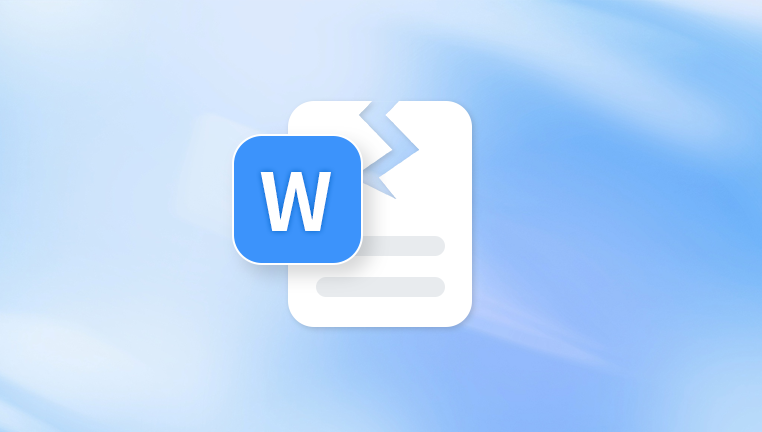
2. Use the Document Recovery Pane After a Crash
If Word shuts down unexpectedly, it typically launches with the Document Recovery pane the next time you open it.
Here’s how to use it:
Open Word.
Look on the left-hand side for the “Document Recovery” pane.
Select from the list of recovered versions.
Open and inspect the content.
Save the desired version under a new file name.
The pane may display multiple versions of the same document, each with a different timestamp. Choose the most recent one that contains your unsaved work.
3. Search for AutoRecover Files Manually
If Word doesn’t show your file in the Document Recovery pane, you can manually access the AutoRecover location.
To find AutoRecover files:
Open Word and go to File > Options.
Click Save in the left menu.
Note the AutoRecover file location path.
Open File Explorer and paste the path into the address bar.
Look for .asd files.
Double-click any recent file to open it in Word.
Save it as a new document.
This method is particularly useful when the file hasn’t shown up in Word’s recovery interface but still exists on your drive.
4. Recover Deleted Word Documents from the Recycle Bin
If you accidentally deleted your Word document, it might still be in the Recycle Bin.
Steps to restore it:
Open the Recycle Bin on your desktop.
Search for the document name or sort by date deleted.
Right-click the file and select Restore.
The file will return to its original location.
If the file isn’t there, it may have been permanently deleted or the Recycle Bin was emptied. In that case, you’ll need to try other recovery methods.
5. Use File History or Previous Versions (Windows Only)
If you have File History or System Protection enabled, Windows may have backed up an earlier version of your Word document.
To access previous versions:
Right-click the folder where the document was stored.
Select Restore previous versions.
Choose a version before the document was lost.
Click Restore or open the version to inspect it.
You can also do this directly on the document if it still exists but was overwritten.
6. Search for Temporary and Backup Files
Word often creates temporary files and backup files with extensions such as .tmp and .wbk. These can be used to recover unsaved or overwritten content.
How to search:
Open File Explorer.
Navigate to C:\Users\[YourUsername]\AppData\Local\Temp.
Look for files with names like ~WRLxxxx.tmp or ending in .wbk.
Try opening them in Word.
You can also search for “.tmp” or “.wbk” in File Explorer.
Note: You must have “Save backup copies of files” enabled in Word for .wbk files to exist. To check:
Go to File > Options > Advanced > Save.
Check the box “Always create backup copy.”
7. Recover Documents from OneDrive or Cloud Storage
If you saved your documents to OneDrive, Dropbox, or Google Drive, they may have been backed up automatically.
For OneDrive:
Go to onedrive.live.com and log in.
Navigate to the Documents folder.
Check the Recycle Bin within OneDrive for deleted files.
Use Version History by right-clicking the file and selecting “Version History”.
Restore an earlier version if needed.
This method is incredibly helpful if your device was lost, damaged, or reformatted.
8. Recover Overwritten Word Documents
If you accidentally saved changes over a document and want to get the original back, versioning may help.
Use Version History:
Open the document from OneDrive in Word.
Click File > Info > Version History.
Select an earlier version.
View and restore it if it contains the needed content.
On local drives, use the Windows Restore previous versions feature, provided File History was turned on.
9. Use Data Recovery Software
Panda Assistant
Panda Assistant is a powerful and user-friendly data recovery tool designed to help you recover lost, unsaved, or accidentally deleted Word documents quickly and efficiently. Whether your document disappeared due to a system crash, accidental closure, or file corruption, Panda Assistant simplifies the recovery process with smart scanning and intuitive recovery options.
When you start Panda Assistant, it guides you through a quick scan of your computer’s key locations, including Microsoft Word’s AutoRecover folders, temporary file directories, and other hidden storage paths where Word often stores backup and unsaved files. This comprehensive scan ensures that even files that Word’s built-in recovery tools might miss can be found.
After scanning, Panda Assistant displays a list of recoverable Word documents. You can preview these files to verify their contents before restoring them. This preview feature saves time by helping you avoid recovering irrelevant files. Once you find the correct version of your document, a simple click on the “Recover” button restores the file safely to your chosen folder.
One of Panda Assistant’s strengths is its ability to recover multiple versions of a document. If you accidentally overwrote or modified a file, Panda Assistant can locate earlier versions, giving you the flexibility to choose the one that best suits your needs.
10. Recover Word Documents on Mac
If you’re using Word on macOS, recovery methods differ slightly.
Recovering Unsaved Documents:
Open Word.
Go to File > Open Recent.
If it’s not listed, navigate to:
/Users/YourUsername/Library/Containers/com.microsoft.Word/Data/Library/Preferences/AutoRecovery
Look for files with the .asd or .wbk extension.
You can also check the Trash or use Time Machine if it’s set up on your Mac.
11. Recover from Email Attachments
If you emailed the file or received it via email, check your Sent or Inbox folders. Even if the file is missing locally, it may be safely stored in your mail server.
Look for attachments in:
Gmail
Outlook
Yahoo
Apple Mail
Download the attachment and rename it if needed.
12. Prevent Future Loss
Once you’ve recovered your document, it’s time to safeguard against losing data again.
Tips to avoid document loss:
Enable AutoSave: If using OneDrive, this feature saves changes in real time.
Set AutoRecover frequency to 5 minutes (or less):
File > Options > Save > “Save AutoRecover information every X minutes”
Use Ctrl + S regularly to manually save.
Back up documents to external drives or cloud storage.
Use versioning if you make frequent edits.
About us and this blog
Panda Assistant is built on the latest data recovery algorithms, ensuring that no file is too damaged, too lost, or too corrupted to be recovered.
Request a free quote
We believe that data recovery shouldn’t be a daunting task. That’s why we’ve designed Panda Assistant to be as easy to use as it is powerful. With a few clicks, you can initiate a scan, preview recoverable files, and restore your data all within a matter of minutes.

 Try lt Free
Try lt Free Recovery success rate of up to
Recovery success rate of up to









