A USB memory stick, also known as a flash drive or thumb drive, is a convenient and widely-used tool for storing and transferring files. Whether you’re backing up important documents, carrying presentations for work or school, or moving photos and videos between devices, these small devices can handle a lot. However, like all hardware, USB memory sticks can break or malfunction. This can be due to physical damage, logical corruption, electrical faults, or even manufacturing defects.
Physical Damage: This includes broken connectors, bent USB pins, damaged circuit boards, or snapped casing. These often result from dropping the device, improper removal from a port, or applying excessive force.
Logical/Software Issues: These include corrupted file systems, viruses, driver problems, or a need for formatting. These issues might prevent the USB stick from appearing in Windows File Explorer but may still show up in Disk Management or Device Manager.
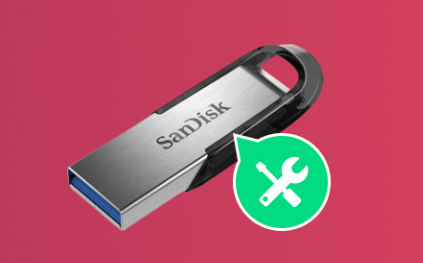
Carefully inspecting the device and how your computer reacts to it can guide you toward the best method for fixing it.
Step 1: Inspect the USB Physically
Start by carefully examining your USB stick. Look for visible damage:
Is the USB connector loose or bent?
Are there any cracks in the casing?
Does the LED light (if it has one) come on when you plug it into a computer?
Does the computer recognize it at all?
Plug it into multiple USB ports and different computers. If it doesn’t show up on any device, that’s a sign the issue may be more severe—possibly physical or electronic in nature.
Step 2: Check in Disk Management and Device Manager (Windows)
If your USB stick isn’t appearing in File Explorer, it might still be visible to Windows.
Check Disk Management:
Right-click the Start menu and select Disk Management.
Look for a drive listed without a letter or one marked as “Unallocated”.
If you find it, right-click and choose Change Drive Letter and Paths or Format (if you’re willing to lose data).
Check Device Manager:
Right-click the Start menu and select Device Manager.
Expand the Disk drives and Universal Serial Bus controllers sections.
Look for devices with a yellow exclamation mark or an unrecognized label.
Right-click and choose Update driver, Uninstall device, then reconnect the USB stick.
If it’s recognized here but not usable, you might be dealing with a file system issue rather than hardware failure.
Step 3: Attempt Data Recovery (if Needed)
Panda Assistant
Panda Assistant is a powerful and user-friendly data recovery tool designed to help users retrieve lost, deleted, or corrupted files from a wide range of storage devices. Whether you’re dealing with accidental deletions, formatting errors, virus attacks, or system crashes, Panda Assistant provides a streamlined solution that simplifies the recovery process. Its intuitive interface makes it accessible to both beginners and advanced users, offering a reliable way to recover data without requiring technical expertise.
Supporting a broad array of storage media—including USB flash drives, SD cards, external hard drives, SSDs, and even internal computer drives—Panda Assistant ensures flexibility and convenience for virtually any data loss situation. The software can recover various file types, including documents, photos, videos, audio files, and emails. Its deep scan functionality goes beyond surface-level detection, searching thoroughly for fragmented or hidden data that might otherwise be overlooked.
One of Panda Assistant’s standout features is its preview capability, which allows users to see recoverable files before initiating the restoration process. This ensures accuracy and saves time by letting users choose exactly what they want to recover. The tool also supports file filtering and sorting, making it easier to locate specific items within large volumes of lost data.
Step 4: Fix Logical Errors Using CHKDSK
If the USB appears in Windows but gives errors when accessed, try using CHKDSK (Check Disk) to fix file system issues:
Press Win + X and choose Command Prompt (Admin).
Type the command:
bash
CopyEdit
chkdsk E: /f /r /x
Replace “E:” with the actual letter of your USB drive.
Hit Enter and wait for the process to complete. CHKDSK will check for and attempt to fix file system errors and bad sectors.
After CHKDSK completes, remove and reinsert the USB stick to see if it’s now usable.
Step 5: Reformat the USB Stick
If file recovery has been successful (or you don’t need the data), you can reformat the USB drive to make it usable again:
Open This PC or File Explorer.
Right-click the USB drive and select Format.
Choose a file system (NTFS, FAT32. or exFAT depending on use case).
Uncheck Quick Format for a more thorough process (optional).
Click Start.
Reformatting erases all data, so be sure you’ve recovered what you need first.
If Windows can’t format the USB stick, try third-party format tools such as:
HP USB Disk Storage Format Tool
SD Formatter
MiniTool Partition Wizard
Step 6: Repair USB Controller Driver Issues
USB issues are sometimes the result of corrupt or outdated drivers.
Open Device Manager.
Expand Universal Serial Bus controllers.
Right-click each USB Root Hub or controller and choose Uninstall device.
Restart your computer; Windows will reinstall the drivers automatically.
Now reconnect the USB stick to see if it works correctly.
Step 7: Use Diskpart to Clean and Reinitialize the USB
For stubborn USB drives that won’t format, use Diskpart:
Press Win + R, type diskpart, and press Enter.
Type the following commands one by one:
pgsql
CopyEdit
list disk select disk # (replace # with your USB drive number) clean create partition primary format fs=ntfs quick assign exit
After this, your USB should appear as a fresh drive in File Explorer.
Caution: Be sure to select the correct disk number to avoid erasing another drive.
Step 8: Repair Physical Damage (Advanced Users)
If your USB stick is physically broken, repair becomes more technical and risky. Only proceed if you’re confident and experienced with electronics—or take it to a data recovery specialist.
Types of Physical Damage and Potential Fixes:
Loose/Broken Connector:
Open the casing with care.
Re-solder the USB connector to the circuit board if the pins are loose.
Use a magnifying glass to examine solder points and reconnect broken ones.
Broken PCB (Printed Circuit Board):
If the board is cracked or broken, professional data recovery is usually required.
Do not attempt to repair a cracked board without specialized tools.
Broken NAND Memory Chip or Controller:
If the NAND chip is intact but the controller is dead, chip-off recovery may be possible.
This involves removing the memory chip and reading it with special hardware (not a DIY job).
Step 9: Seek Professional Help
If none of the above solutions work and the data is critical, it’s time to contact a professional data recovery service.
Services like:
DriveSavers
Ontrack
Secure Data Recovery
SalvageData
These companies have clean rooms, chip readers, and the expertise to recover data even from broken or dead USB sticks. The downside is that professional recovery can be expensive—often ranging from $300 to $1000 or more, depending on the damage and urgency.
Be sure to get a diagnosis and quote first, and only go ahead if the cost is justified by the value of the lost data.
Tips to Prevent Future USB Failures
Always eject your USB safely before removal.
Avoid force or pressure while plugging or unplugging.
Store your USB drive in a case to prevent physical damage.
Don’t leave it plugged in all the time—this can lead to wear or overheating.
Back up your important files regularly to cloud storage or other devices.
Use antivirus software to protect against malware that can corrupt USBs.
Alternatives If Your USB Stick Cannot Be Repaired
If repair and recovery fail, or the cost of professional recovery is too high, you’ll need to replace your USB stick. When purchasing a new one:
Choose reputable brands (e.g., SanDisk, Kingston, Samsung).
Consider USB 3.0 or 3.2 for faster speeds.
Opt for rugged or waterproof models if you work in challenging environments.
Encrypt sensitive data or use secure USBs for protection.
Conclusion
A broken USB memory stick doesn’t always mean lost data or unrecoverable hardware. In many cases, especially those involving software corruption or minor physical issues, you can fix the problem yourself using built-in tools, recovery software, or by reformatting. For more severe physical damage, advanced techniques like soldering or even professional recovery may be required. The key is to properly diagnose the issue before acting—and to make sure you don’t make the situation worse by forcing a damaged USB stick into ports or reformatting before trying recovery.
About us and this blog
Panda Assistant is built on the latest data recovery algorithms, ensuring that no file is too damaged, too lost, or too corrupted to be recovered.
Request a free quote
We believe that data recovery shouldn’t be a daunting task. That’s why we’ve designed Panda Assistant to be as easy to use as it is powerful. With a few clicks, you can initiate a scan, preview recoverable files, and restore your data all within a matter of minutes.

 Try lt Free
Try lt Free Recovery success rate of up to
Recovery success rate of up to









