That critical report, cherished photo, or essential presentation may seem lost forever. But don’t worry. Corrupted files, while frustrating, are often repairable.
What Is a Corrupted File?
A corrupted file is simply a file that has become unusable due to a disruption in the writing or saving process. This means part of the data inside the file has been changed, deleted, or scrambled in a way that makes it unreadable or unopenable by the original program.
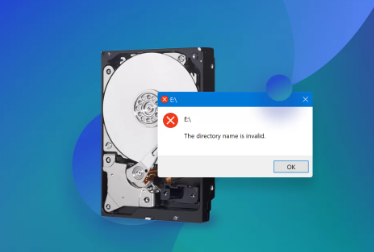
Common causes of file corruption include:
Sudden power loss while saving a file
Computer crashes or system errors
Malware or viruses
Faulty hardware, such as a failing hard drive or bad USB port
Interrupted file transfers or downloads
Depending on the type of corruption, the file may not open at all, open with error messages, or display distorted content.
Step-by-Step Guide to Fixing a Corrupted File
Let’s break down your options and explore different methods to repair a corrupted file depending on the type of file and the nature of the problem.
1. Try Opening the File in a Different Program
Sometimes, corruption affects only the default program’s ability to read the file. Try opening the file in another application that supports the same format.
Open a .DOCX file in Google Docs
Open a video file using VLC instead of Windows Media Player
Open an image file in IrfanView or Paint.NET
This trick often works for media files or documents with minor header issues.
2. Use Built-in Repair Features
Many popular software tools include built-in repair options:
Microsoft Word: Open Word, go to File > Open, then select your file. Instead of clicking “Open,” click the drop-down arrow and choose Open and Repair.
Excel: Similar to Word, use File > Open > Open and Repair.
PowerPoint: Use the same approach. Microsoft Office applications are fairly good at recovering their own files.
Photoshop: Try importing the file into a new document or use the “Place Embedded” option to salvage visible content.
3. Restore from a Backup
Check if a previous version of the file is available:
On Windows, right-click the file and choose Restore previous versions. If File History or System Restore was enabled, you might find an earlier version that isn’t corrupted.
On Mac, use Time Machine to restore the file from a backup.
If you’re working in cloud environments like Google Drive or OneDrive, version history may let you roll back to an earlier, uncorrupted copy.
4. Use a File Repair Tool
Panda Assistant
Panda Assistant is a powerful tool designed to help users recover and repair corrupted files with ease. Whether you’re dealing with a damaged Word document, a broken Excel spreadsheet, or a corrupted video or image file, Panda Assistant provides a user-friendly, reliable solution. Its intuitive interface makes it accessible even for beginners, while its advanced algorithms ensure effective repair results.
To fix a corrupted file using Panda Assistant, begin by launching the application and selecting the type of file you want to repair. Upload the corrupted file from your device, and the tool will automatically analyze it for errors. Depending on the file type and level of corruption, Panda Assistant will either restore the original content or reconstruct a clean, usable version of the file.
Panda Assistant supports a wide range of file formats including DOCX, XLSX, PPTX, PDF, JPG, MP4, and more. It’s particularly useful when traditional repair methods, such as built-in software features or system restore, fail to work. The software also offers preview functionality, allowing you to check the results before saving the repaired file.
5. Extract Data from the File
If a repair isn’t possible, try salvaging what you can:
For Word Documents: Open the document in a text editor like Notepad. You may see raw text amid gibberish—copy out anything readable.
For Excel Files: Import the spreadsheet into a blank file using Data > Get External Data from another workbook.
For Videos: Use a media converter (like HandBrake) to re-encode the file—this sometimes bypasses the corrupted sections.
Even if formatting is lost, saving the core data can be a win.
6. Run System File Checker
File corruption can sometimes stem from system-level problems. On Windows, run the built-in System File Checker:
Open Command Prompt as Administrator.
Type: sfc /scannow
Press Enter.
This tool scans and repairs corrupted Windows system files, which might indirectly help if system-related components are affecting your file’s accessibility.
7. Scan for Malware
Viruses and malware can corrupt files deliberately or indirectly. Run a complete virus scan using a reputable antivirus program like:
Microsoft Defender (built into Windows)
Malwarebytes
Bitdefender
If malware caused the issue, removing it first is essential before attempting any file recovery or repair.
8. Try a Different Device
Sometimes, the file may appear corrupted on one device but not on another. Copy the file to another computer or device to see if it opens correctly there. This is particularly useful for files stored on removable media like USB drives or SD cards.
9. Check Disk for Errors
If your file resides on a problematic drive, fix the drive first:
Right-click the drive in File Explorer.
Choose Properties > Tools.
Under Error Checking, click Check.
Bad sectors or file system issues can corrupt files, and repairing the drive might restore access.
10. Recover from Temp Files
Some programs generate temporary backup files:
In Microsoft Word, search for .asd or .wbk files.
For Excel, look for files with .xlk extension.
In general, check %temp% folder on Windows for any recoverable backups.
To access %temp%:
Press Windows + R
Type %temp% and hit Enter
Sort by date and look for files matching the type or name of your lost document
11. Use Hex Editors (Advanced)
For tech-savvy users, a hex editor lets you manually repair file headers. You’ll need a sample of a healthy file of the same type to compare bytes.
Open both files in a hex editor like HxD.
Copy the header section (typically the first few dozen bytes) from the good file.
Paste over the corrupted header in the broken file.
This technique is risky but can work for known file types like JPG or MP4 with minor header corruption.
12. Recover from the Cloud
If your files were stored on cloud services, they may retain older versions or have built-in recovery features.
Google Drive: Right-click the file, choose Version history > See version history.
Dropbox: Right-click file > Version history.
OneDrive: Restore previous versions via the web interface.
This method is often overlooked but highly effective.
13. Contact a Professional Data Recovery Service
If all else fails, and the file is truly critical, reach out to a data recovery service. These experts can:
Open physically damaged drives
Extract data from corrupted sectors
Use advanced forensic tools for recovery
This is usually a last resort due to cost, but it’s the most thorough option if the file holds irreplaceable data.
Preventing Future File Corruption
Once you’ve managed to recover or repair your corrupted file, take steps to avoid future data disasters:
Always back up important files regularly using cloud storage, external drives, or version control tools.
Avoid force shutdowns during saving processes.
Invest in surge protectors or an uninterruptible power supply (UPS).
Keep software and drivers updated to minimize bugs.
Scan devices regularly for malware.
Safely eject drives before removing them.
Being proactive can save hours—or even days—of stress down the line.
Dealing with a corrupted file can feel like navigating a digital minefield, but with the right approach, you can often repair or recover your important data. Whether you’re using built-in features, specialized tools, or diving into manual data salvage, the key is to stay calm and methodical.
Most corrupted files aren’t truly gone—they just need the right tool or strategy to bring them back to life. And once you’ve fixed it, don’t forget to create a fresh backup and adopt habits that will help prevent future corruption.
About us and this blog
Panda Assistant is built on the latest data recovery algorithms, ensuring that no file is too damaged, too lost, or too corrupted to be recovered.
Request a free quote
We believe that data recovery shouldn’t be a daunting task. That’s why we’ve designed Panda Assistant to be as easy to use as it is powerful. With a few clicks, you can initiate a scan, preview recoverable files, and restore your data all within a matter of minutes.

 Try lt Free
Try lt Free Recovery success rate of up to
Recovery success rate of up to









