WhatsApp has become one of the most widely used messaging apps in the world. With its powerful multimedia sharing capabilities, people exchange not only texts but also videos, voice notes, documents, and most importantly images. Whether it’s cherished personal moments or critical business information, losing WhatsApp images can be distressing.
Accidental Deletion
One of the most frequent causes. Users may mistakenly delete images or entire chats.
App Uninstallation
If WhatsApp is uninstalled without a backup, all app data including images may be erased.
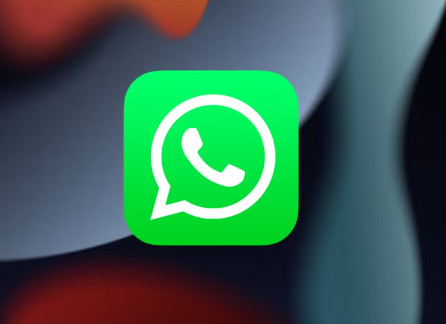
Phone Factory Reset
Resetting your device without proper backup leads to total data loss.
Storage Corruption
Damaged SD cards or phone memory issues can make WhatsApp images unreadable or inaccessible.
Software Updates or Bugs
Occasionally, a buggy update or system error can lead to missing data.
Auto-Download Disabled
If WhatsApp’s media auto-download setting is turned off, images shared with you won’t be stored unless manually downloaded.
Method 1: Recover WhatsApp Images from WhatsApp Chat
Before trying anything complicated, check the WhatsApp chat where the image was originally sent or received.
Open the relevant chat.
Scroll through the media or tap the contact name and select Media, Links, and Docs.
Browse through the media tab to see if the image is still available.
Sometimes, the image is simply not showing in the phone gallery but remains accessible within WhatsApp.
Method 2: Check the Phone’s Gallery or File Manager
WhatsApp images are usually saved automatically in your phone’s internal storage or SD card.
For Android:
Open your file manager app.
Navigate to Internal Storage > WhatsApp > Media > WhatsApp Images.
Check the Sent folder for images you sent to others.
For iOS:
Open the Photos app.
Tap on Albums, then scroll to WhatsApp or check Recents.
If images are missing from the gallery but present in the file manager, they can be restored to the gallery using simple sync or copy-paste operations.
Method 3: Restore WhatsApp Images from Google Drive Backup (Android)
WhatsApp for Android allows you to back up your data—including images—to Google Drive.
To restore:
Uninstall WhatsApp from your device.
Reinstall WhatsApp from the Play Store.
Launch the app and verify your phone number.
When prompted, tap Restore from the Google Drive backup.
Once restoration completes, all your chat history and media—including images—will be restored.
Important Notes:
The Google account used must be the same one linked to WhatsApp.
Backups must be set to include media.
This method only works if a backup was made before the images were deleted.
Method 4: Restore WhatsApp Images from iCloud Backup (iOS)
For iPhone users, WhatsApp uses iCloud to back up chat data.
Steps to restore:
Delete WhatsApp from your iPhone.
Reinstall WhatsApp from the App Store.
Open WhatsApp and verify your phone number.
Follow the prompt to restore from the most recent iCloud backup.
Wait for restoration to complete. Your chats and media, including images, should now be back.
Things to keep in mind:
Ensure you are using the same iCloud account.
You must have sufficient storage space on your device to complete the restoration.
iCloud Drive must be turned on.
Method 5: Retrieve Deleted WhatsApp Images from Local Backup (Android)
WhatsApp automatically creates local backups every day at 2 a.m. on your phone’s internal memory or SD card.
To restore from a local backup:
Open your file manager and navigate to:
pgsql
CopyEdit
Internal Storage > WhatsApp > Databases
Rename the backup file you want to restore (e.g., msgstore-YYYY-MM-DD.1.db.crypt12) to msgstore.db.crypt12.
Uninstall and reinstall WhatsApp.
When prompted, tap Restore.
The drawback here is that local backups are stored only for 7 days, and newer backups will overwrite older ones.
Method 6: Check Google Photos or iCloud Photos
If WhatsApp images were downloaded and synced with a cloud photo service, there’s a chance they’re still recoverable.
Google Photos:
Open the Google Photos app.
Check the Photos, Albums, or Trash sections.
Deleted images remain in Trash for 30 days.
iCloud Photos:
Go to Settings > [Your Name] > iCloud > Photos and ensure iCloud Photos is enabled.
Open the Photos app and browse Albums or Recently Deleted.
Sometimes images appear in these cloud services even if deleted from the local gallery.
Method 7: Use a Third-Party Recovery Tool (Windows)
Panda Assistant
To begin, install Panda Assistant on your computer and connect your phone using a USB cable. Once the device is detected, choose the WhatsApp Recovery option. Panda Assistant will perform a thorough scan of your device, searching for deleted WhatsApp data, including photos, videos, and chat attachments.
After scanning, the tool displays all recoverable WhatsApp images in an easy-to-browse preview window. Simply select the photos you want to recover and choose a safe location on your computer to save them. Panda Assistant ensures that your recovered images retain their original quality.
For Android users, the software can recover WhatsApp images even without a backup. For iOS users, it can extract images from iTunes or iCloud backups or directly from the device, depending on availability.
Panda Assistant offers a powerful and user-friendly solution for retrieving lost WhatsApp images, helping you recover valuable moments and important files with ease. Whether the images were deleted recently or lost weeks ago, Panda Assistant increases your chances of a successful recovery.
Method 8: Recover WhatsApp Images via WhatsApp Web
If you’ve used WhatsApp Web recently, you might still find the image there even if it’s deleted from your phone.
Go to web.whatsapp.com.
Scan the QR code using your phone to log in.
Navigate to the chat and check for the image.
If visible, download it to your computer.
This works because WhatsApp Web sometimes retains image data temporarily in browser cache.
Method 9: Ask the Sender or Receiver
A practical solution: if someone else in the conversation still has the image, simply ask them to resend it. Unless they deleted the image too, this is often the easiest way to recover a missing WhatsApp image.
Method 10: Explore WhatsApp’s Cache Folder (Android Only)
WhatsApp stores temporary image files in a cache folder.
To access it:
Open File Manager.
Navigate to:
pgsql
CopyEdit
Internal Storage > Android > Media > com.whatsapp > WhatsApp > Media > .Statuses
Look inside the .Statuses or Cache folder.
Some images, especially from statuses or previews, may be found here even after deletion.
Tips to Prevent Losing WhatsApp Images in the Future
Once you recover your images, it’s important to prevent similar data loss from happening again. Follow these best practices:
Enable Automatic Backups
Set daily or weekly backups on Google Drive or iCloud with media included.
Turn On Auto-Download
Enable media auto-download in WhatsApp settings to save shared images automatically.
Sync to Cloud Services
Use Google Photos or iCloud Photos to sync your WhatsApp media to the cloud.
Export Important Chats
Use the “Export Chat” feature for archiving important conversations and attachments.
Use File Recovery Apps Carefully
Avoid overusing your device after accidental deletion to prevent overwriting lost data.
Regularly Clear WhatsApp Storage
Delete unnecessary files to reduce app size and make room for new backups.
Losing WhatsApp images is a common issue, but not always permanent. Thanks to multiple backup options, built-in recovery methods, and powerful third-party tools, most deleted or lost WhatsApp images can be successfully restored.
The best approach depends on your specific situation. If you regularly back up to Google Drive or iCloud, recovery is usually just a reinstall away. For accidental deletions with no backup, recovery tools and local storage checks can be surprisingly effective.
About us and this blog
Panda Assistant is built on the latest data recovery algorithms, ensuring that no file is too damaged, too lost, or too corrupted to be recovered.
Request a free quote
We believe that data recovery shouldn’t be a daunting task. That’s why we’ve designed Panda Assistant to be as easy to use as it is powerful. With a few clicks, you can initiate a scan, preview recoverable files, and restore your data all within a matter of minutes.

 Try lt Free
Try lt Free Recovery success rate of up to
Recovery success rate of up to









