SD cards are invaluable storage devices widely used in digital cameras, smartphones, drones, and other portable electronics. They offer a compact, convenient way to store precious memories, especially images. However, they are not immune to data loss. Whether it’s due to accidental deletion, formatting, corruption, or physical damage, losing images from an SD card can be devastating.
Accidental Deletion
One of the most common causes. In a rush, you may select “Delete All” instead of one image or format the card while clearing space.
Formatting
Sometimes, devices prompt you to format the SD card if it encounters a read/write error. If you accept, the existing data gets erased, though it’s often recoverable.
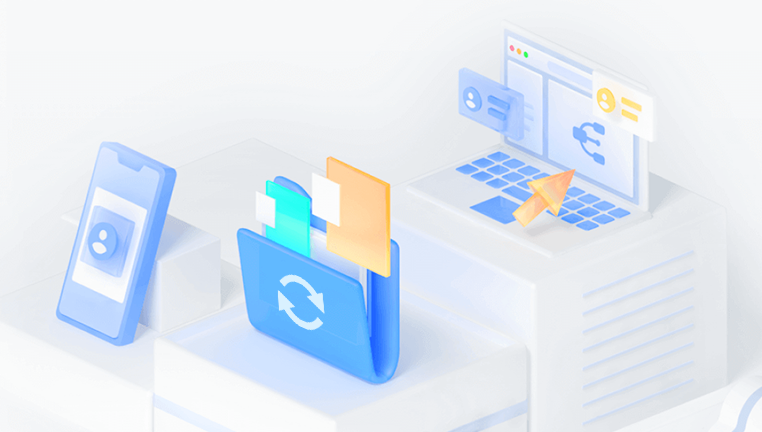
Corruption
Power failures during data transfer, removing the card without unmounting, or malware can corrupt the file system, making the card unreadable.
File System Errors
A damaged or unsupported file system can make it impossible for devices to read the contents even if the data still exists.
Physical Damage
Water, heat, bending, or scratches can physically impair the SD card, making it unrecognizable by card readers or devices.
Improper Ejection
Removing an SD card during a write process can disrupt its structure, leading to missing or unreadable files.
Initial Steps Before Recovery
Acting quickly and cautiously after discovering data loss significantly improves recovery chances.
Stop Using the SD Card Immediately
Don’t save new files or continue using the card. This can overwrite the lost images and make them unrecoverable.
Don’t Format Again
If your device asks you to format the SD card, don’t proceed until you’ve attempted recovery.
Check Other Devices
Try inserting the SD card into another device or reader. Sometimes, compatibility issues prevent the card from being read properly.
Choosing the Right Recovery Tool
There are many SD card recovery software options, both free and paid, designed to scan and restore deleted or lost files. Selecting a reliable one is crucial.
Some popular tools include:
Panda Assistant
To start, remove the SD card from your device and insert it into your computer using a card reader. Launch Panda Assistant and select the SD card from the list of available drives. Choose the “Photo Recovery” option to begin scanning for lost images. Panda Assistant offers both quick and deep scan modes—while a quick scan can recover recently deleted files, the deep scan digs deeper into the storage to find images lost due to formatting or corruption.
Once the scan completes, preview the recoverable images and select the ones you want to restore. Panda Assistant allows you to recover files in their original quality and supports all major image formats, including JPG, PNG, RAW, and TIFF. Be sure to save the recovered images to a different location never back onto the SD card to prevent overwriting remaining data.
Panda Assistant works on both Windows and macOS, making it a versatile tool for photographers, content creators, and everyday users alike. Whether you’re recovering vacation memories or professional shots, Panda Assistant provides a reliable and hassle-free solution to retrieve your valuable images from SD cards safely and quickly.
Each tool has its strengths, so your choice should depend on the specific recovery needs and your technical comfort level.
Step-by-Step Guide to Recovering Images
Let’s walk through the typical process of recovering images from an SD card using recovery software.
Step 1: Connect Your SD Card to a Computer
Insert the SD card into a card reader connected to your computer. Make sure it’s detected properly. If you’re using a microSD card, place it into an SD adapter if needed.
Step 2: Install and Launch a Recovery Tool
Download and install the image recovery software of your choice. It’s recommended to install it on a different drive than the one you are recovering from, to avoid overwriting data.
Step 3: Select the SD Card
Open the recovery software. You’ll typically see a list of drives connected to your system. Choose the SD card from the list.
Step 4: Scan the SD Card
Most tools offer two scan options: quick and deep. Start with a quick scan. If it doesn’t find your images, run a deep scan, which is slower but more thorough.
Step 5: Preview and Select Images
After the scan, the tool will display recoverable files. Many allow you to preview image thumbnails before recovery. Select the images you want to restore.
Step 6: Save the Recovered Images
Choose a different location (not the same SD card) to save the recovered files. This ensures that you don’t overwrite other lost data that might still be recoverable.
Step 7: Check Recovered Files
Open the saved images to verify that they’re intact. If some are corrupted, try a different recovery tool or re-run the scan using alternative recovery modes.
What to Do if the SD Card is Not Recognized
In cases where your computer or camera doesn’t detect the SD card, try the following:
Try a Different Reader
The card reader might be faulty. Use another one to confirm.
Use Disk Management (Windows)
Go to Disk Management and check if the SD card appears as an unallocated or RAW partition. This suggests corruption but still allows recovery using advanced tools.
Check for Driver Issues
Ensure that the card reader’s drivers are updated on your system.
Use a Hex Editor (Advanced Users)
If the card doesn’t mount but appears in disk utilities, you can attempt recovery using low-level tools like hex editors or forensic recovery tools.
Recovering from a Formatted SD Card
Even if you’ve formatted the SD card, there’s a good chance the images are still retrievable. Formatting typically only removes the file system index, not the actual data.
Steps:
Use a tool with a “deep scan” or “formatted disk recovery” mode.
Scan the card completely.
Preview and recover found images.
The key is to perform recovery before new data overwrites the space where the old images were stored.
Recovering Images from a Corrupted SD Card
A corrupted SD card might display errors like “Card not formatted” or “Cannot access memory card.” Here’s what to do:
Run CHKDSK (Windows)
Open Command Prompt and type:
bash
CopyEdit
chkdsk X: /f
Replace X with the SD card’s drive letter. This fixes file system errors without formatting.
Use Disk Utility (macOS)
Run First Aid on the SD card via Disk Utility. This can repair logical issues.
Use Recovery Software That Supports RAW or Corrupted Drives
Some tools can bypass the file system entirely and retrieve data based on known file headers.
Recovering Deleted Photos from Cameras and Android Devices
If the SD card is still in a camera or Android phone, and you’ve accidentally deleted photos:
Turn Off the Device Immediately
Prevent further use to avoid overwriting deleted data.
Remove the SD Card
Take it out and connect it to a computer via a card reader.
Follow the Recovery Steps Above
Use data recovery software to scan the card and retrieve the deleted images.
Some Android phones don’t use a traditional file system accessible to recovery tools. In that case, rooting the device might be necessary—though it’s not recommended unless you’re technically advanced.
Using Professional Recovery Services
If your SD card is physically damaged, or if software tools fail to retrieve your images, professional help might be your best option.
These services have cleanroom facilities and specialized equipment to extract data from broken or severely corrupted cards. Though costly, they’re often the only way to recover data in extreme scenarios.
Before sending your card, ensure the service provider is reputable and offers a “no data, no charge” policy.
How to Prevent Image Loss in the Future
While SD card recovery is often possible, it’s always better to prevent loss in the first place. Here are some tips:
Back Up Regularly
Transfer your images to your computer or cloud storage frequently.
Use High-Quality Cards
Avoid cheap or unknown brands. Choose cards from trusted manufacturers that offer durability and error protection.
Format Properly
Always format SD cards using the device you’ll use them with, rather than on a computer.
Avoid Interruptions
Don’t remove the card while files are being written. Ensure the device is off before removing the card.
Safely Eject the Card
Use the “eject” or “unmount” option before removing the card from a computer or device.
Store Cards Properly
Keep SD cards away from water, heat, magnetic fields, and physical impact.
Use Write Protection
Many SD cards have a physical lock switch to prevent accidental writing or deletion. Use it when archiving important data.
What If Recovery Fails?
Despite the best tools and efforts, sometimes recovery doesn’t work. This usually happens due to:
Overwritten data
Severe physical damage
Prolonged use after deletion
Inaccessible file headers or corrupted metadata
In such cases, you can try alternative tools with different algorithms or consult a professional recovery lab.
Always manage expectations realistically. While many images are recoverable, not all recoveries are guaranteed, especially if the card has been heavily used post-deletion.
About us and this blog
Panda Assistant is built on the latest data recovery algorithms, ensuring that no file is too damaged, too lost, or too corrupted to be recovered.
Request a free quote
We believe that data recovery shouldn’t be a daunting task. That’s why we’ve designed Panda Assistant to be as easy to use as it is powerful. With a few clicks, you can initiate a scan, preview recoverable files, and restore your data all within a matter of minutes.

 Try lt Free
Try lt Free Recovery success rate of up to
Recovery success rate of up to









