Losing precious photos can be a distressing experience. Whether those memories were stored on your phone, computer, external drive, or camera’s SD card, the thought of them being gone forever can feel overwhelming.
When you delete a photo and empty your trash or recycle bin, the file seems gone. But in reality, the space it occupied is merely marked as available for new data. Until that space is overwritten, the original data often remains on the device. This is the window of opportunity where data recovery tools can step in and restore what seems lost.
Completely deleted means:
The photo is no longer in the trash or recycle bin.
It’s been removed using “Shift + Delete” or from a command-line tool.
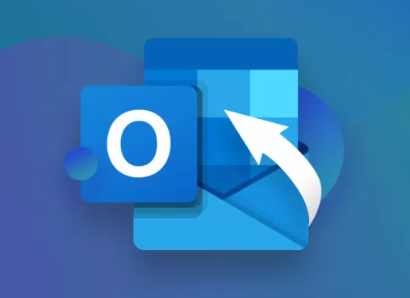
It has been deleted from an external drive or USB stick with no backup.
The cloud backup has also been emptied or permanently deleted.
Despite these factors, recovery is possible in many situations—especially if you act quickly.
Step-by-Step Photo Recovery by Device
Let’s explore how to recover photos based on where they were stored.
1. Recover Deleted Photos from Windows PC
If you’ve permanently deleted photos from your Windows computer, you can attempt recovery through several methods.
Use File History (if enabled)
Windows’ File History can help you retrieve past versions of files.
Go to the folder where the photos were stored.
Right-click inside the folder and select “Restore previous versions.”
Browse through available versions and restore the one that contains your deleted photos.
If File History wasn’t enabled before deletion, skip to recovery software.
Use a Data Recovery Tool
Panda Assistant
Panda Assistant uses advanced scanning algorithms to dig deep into storage media and retrieve photos that are no longer visible through normal means. Whether you accidentally emptied the recycle bin, used Shift + Delete, formatted your device, or experienced a system crash, Panda Assistant offers a reliable solution. With support for a wide range of file types (JPEG, PNG, RAW, etc.) and devices (Windows PCs, Mac, SD cards, USB drives, and more), it ensures comprehensive recovery options tailored to your needs.
Using Panda Assistant is simple: launch the program, select the storage device, start a deep scan, preview the results, and restore your photos. Its user-friendly interface makes the process stress-free, even for beginners.
Best of all, Panda Assistant is built with safety in mind. It recovers photos without modifying the original data, preventing further loss or corruption. If your photos truly matter be it cherished family memories or critical work images Panda Assistant can help bring them back.
2. Recover Deleted Photos from Mac
Mac users have options both built-in and third-party.
Use Time Machine (if enabled)
Connect your Time Machine backup drive.
Open the folder where the photo was located.
Launch Time Machine from the menu bar.
Scroll through time until you find the deleted image.
Click “Restore.”
If Time Machine was not enabled, try recovery software.
Use Recovery Software for macOS
Apps like Disk Drill for Mac or PhotoRec are highly effective.
Install the software on an external drive.
Choose the affected drive to scan.
Let the scan complete and review recoverable items.
Restore photos to a safe location.
3. Recover Photos from SD Card or USB Flash Drive
If you’ve deleted pictures from an SD card used in a camera or from a USB stick, don’t use the device further. Any new data might overwrite the deleted files.
Use SD Card Recovery Tools
Programs like PhotoRec, Recoverit, or Stellar Photo Recovery are designed for SD cards.
Steps:
Connect the SD card or USB via a card reader.
Open your recovery software and choose the drive.
Run a deep scan.
Preview recoverable photos and save them to your computer.
Note: Avoid saving recovered photos back to the same SD card.
4. Recover Deleted Photos from Android Devices
Whether deleted from your phone’s gallery or a memory card, Android photos are recoverable.
Check Google Photos
Open Google Photos.
Go to the “Trash” or “Bin” folder.
If the photo is there, select and restore it.
Items remain in the Trash for 30 days before permanent deletion.
Use a Data Recovery App
For permanently deleted images:
Install recovery software like Dr.Fone, Tenorshare UltData, or iMobie PhoneRescue on your computer.
Enable USB debugging on your phone.
Connect your device and let the software scan internal and external storage.
Select deleted photos and recover.
Root access may be required for deep recovery on internal storage.
5. Recover Deleted Photos from iPhone
iPhone offers both built-in recovery and advanced software options.
Check “Recently Deleted” Album
Open the Photos app.
Scroll down to “Recently Deleted.”
Select photos and tap “Recover.”
Items remain for 30 days before permanent deletion.
Restore via iCloud Backup
Go to Settings > General > Reset > Erase All Content and Settings.
Set up iPhone and choose “Restore from iCloud Backup.”
Sign in and select a backup that predates the deletion.
This method erases current data, so be sure to back up recent content first.
Use iPhone Recovery Software
Apps like iMobie PhoneRescue, Dr.Fone, or Tenorshare UltData offer photo recovery directly without full restore.
Connect iPhone to your computer.
Launch the software and select “Recover from iOS Device.”
Scan and recover the deleted photos.
Additional Recovery Methods
If you’ve exhausted the device-specific methods, here are some broader strategies that can help.
Cloud and Email Backups
Many people unknowingly have backups on:
Google Photos
iCloud
OneDrive
Dropbox
Amazon Photos
Email attachments
Search these platforms and your inbox for shared or auto-synced images. Sometimes, deleted images are saved automatically in these services.
Contact Professional Data Recovery Services
If the photos were on a physically damaged drive or if DIY tools fail, professional recovery is your best option.
Data recovery labs can:
Recover files from corrupted or failed hard drives.
Retrieve photos from water-damaged phones or SD cards.
Extract files from SSDs or RAID setups.
Though costly, professional recovery can be effective when all else fails.
How to Increase Recovery Success Rate
Time is of the essence. Here are critical steps to maximize your recovery chances:
Stop using the affected device – especially with SD cards or USBs.
Don’t install software on the drive you’re recovering from – use a different drive.
Use deep scan mode if available – it finds fragmented or older files.
Recover to a different storage location – to avoid overwriting other recoverable files.
Try multiple tools – each recovery tool has different detection capabilities.
Common Mistakes to Avoid
Avoid these pitfalls that can reduce the chances of a successful recovery:
Continuing to use the drive after deletion – every new file written might overwrite deleted photos.
Running defragmentation – this reorganizes data and can overwrite deleted files permanently.
Overwriting recovered files – always save recovered photos to a separate location.
Trusting free tools blindly – some free apps might be malware or ineffective.
Preventing Future Photo Loss
The best way to fight deletion is prevention. Here are some habits that can save you in the future:
Enable Cloud Sync
Apps like Google Photos, iCloud, or Amazon Photos automatically sync new photos to the cloud, offering a constant backup.
Use External Backups
Regularly back up your photos to an external hard drive or USB drive. Use built-in tools like:
Time Machine (Mac)
File History (Windows)
Backup & Restore
Use Multiple Layers of Backup
Adopt the 3-2-1 backup rule:
3 copies of your data
2 different media types (e.g., hard drive and cloud)
1 copy stored offsite
Use Reliable Memory Cards
Cheap SD cards are prone to corruption. Choose reputable brands with high durability ratings for cameras or phones.
When Recovery Is Not Possible
Despite best efforts, recovery is not always guaranteed. If the storage sector where your photo was located has been overwritten, or if the device is severely corrupted, recovery might fail.
In such cases, it may help to:
Accept partial recovery (some photos may still be found).
Review older backups for the same files.
Check other devices (tablet, laptop, friend’s phone) where the photo may have been sent or saved.
Losing cherished memories like photos can feel devastating—but it’s not necessarily final. With the right tools, prompt action, and methodical steps, you can recover completely deleted photos from most devices. Whether they were removed from a phone, computer, memory card, or cloud storage, recovery is possible in many cases if the space hasn’t been overwritten.
Take advantage of data recovery software, built-in OS tools, cloud platforms, and professional services. And more importantly, develop strong backup habits so you’re never caught off guard again.
About us and this blog
Panda Assistant is built on the latest data recovery algorithms, ensuring that no file is too damaged, too lost, or too corrupted to be recovered.
Request a free quote
We believe that data recovery shouldn’t be a daunting task. That’s why we’ve designed Panda Assistant to be as easy to use as it is powerful. With a few clicks, you can initiate a scan, preview recoverable files, and restore your data all within a matter of minutes.

 Try lt Free
Try lt Free Recovery success rate of up to
Recovery success rate of up to









