Losing a document in Microsoft Word can happen for many reasons accidental deletion, computer crashes, power outages, or even saving mistakes.
Unsaved Work: Closing Word before saving changes.
Accidental Deletion: Deleting a file and emptying the Recycle Bin.
File Corruption: Files becoming unreadable due to errors or malware.
System Crashes: Power outages or operating system failures.
Formatting Errors: Formatting a drive where documents were stored.
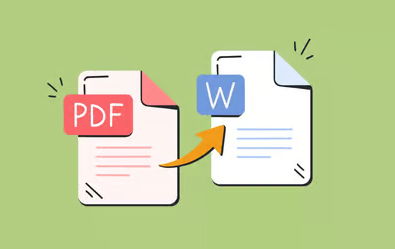
Step 1: Check the Recycle Bin
If the document was saved and later deleted:
Open the Recycle Bin on your Windows desktop.
Browse or search for the document file name.
If found, right-click the file and choose Restore.
This restores the document to its original location.
Step 2: Recover Unsaved Word Documents
Word includes an AutoRecover feature that can save work automatically in case of crashes or accidental closure.
How to Recover Unsaved Files:
Open Microsoft Word.
Go to File → Info → Manage Document → Recover Unsaved Documents.
Browse the list of unsaved files.
Select the file, open it, and save it.
For Word on Mac, a similar feature is available under File → Open Recent → Recover Unsaved Documents.
Where AutoRecover Files Are Stored:
On Windows:
C:\Users\[Your Username]\AppData\Local\Microsoft\Office\UnsavedFiles
Make sure AutoRecover is enabled in Word’s options for future protection.
Step 3: Check for Backup Copies (.wbk Files)
Word can create backup copies of documents if this feature is turned on.
How to Find Word Backup Files:
Open File Explorer.
Search for *.wbk files in the folder where the document was last saved.
Open backup files in Word to check their contents.
To enable this feature going forward:
In Word, go to File → Options → Advanced and check Always create backup copy.
Step 4: Look for Temporary Files (.tmp)
Temporary files may contain content from unsaved documents.
Finding Temporary Files:
Search using File Explorer for *.tmp or ~*.doc files.
Check the following locations:
C:\Users\[Your Username]\AppData\Local\Temp
C:\Users\[Your Username]\AppData\Local\Microsoft\Office\UnsavedFiles
Not all temporary files are recoverable, but they’re worth checking.
Step 5: Restore Previous Versions
Windows 10 and 11 include a feature called File History or Previous Versions.
How to Restore Previous Versions:
Right-click the folder where the document was stored.
Select Restore previous versions.
Choose the correct version from the list.
Click Restore.
This works only if File History or System Restore was enabled before the document was lost.
Step 6: Use OneDrive or Other Cloud Backups
If you store your documents in OneDrive, Google Drive, or Dropbox, check there:
Log into your cloud account.
Search for the document in your files.
Check the trash/recycle bin in your cloud storage.
Use version history features to restore earlier versions.
Cloud services often keep deleted files for 30 days or more.
Step 7: Search for Documents by File Type
If you don’t remember where the file was saved, search for all Word documents:
Using Windows Search:
Open File Explorer.
Type *.doc or *.docx into the search box.
Browse through the results.
This method helps locate documents across your entire hard drive.
Step 8: Use Third-Party Recovery Software
Panda Assistant
Panda Assistant is a reliable data recovery software designed to help users recover lost Word documents easily. Whether a document was accidentally deleted, lost after a system crash, or corrupted due to a software error, Panda Assistant provides a straightforward solution compatible with both .doc and .docx formats. It supports recovery from hard drives, USB drives, SD cards, and external storage devices on Windows and Mac systems.
Recovering a lost Word document with Panda Assistant starts by downloading and installing the software. Once opened, users can select the storage device or folder where the document was originally saved. Panda Assistant offers two scan options: Quick Scan for recently deleted files and Deep Scan for more complex recovery scenarios, such as formatted drives or severely corrupted files. After scanning, the software displays a list of recoverable documents, allowing users to preview each file to confirm its contents before restoring it.
In addition to locating deleted or lost Word documents, Panda Assistant includes a built-in document repair feature. If a recovered file doesn’t open correctly or shows error messages, the software’s repair tool can attempt to restore the document to a readable state without affecting its formatting or layout.
Step 9: Repair Corrupted Word Documents
If you find the document but it doesn’t open correctly, it may be corrupted.
Repair Methods:
Open Word → File → Open.
Select the corrupted file.
Click the arrow next to Open and select Open and Repair.
Third-Party Repair Tools:
Stellar Repair for Word
Kernel for Word Repair
These tools can recover content and formatting from damaged files.
Step 10: Restore Documents from Email Attachments
Check your email inbox for sent or received versions of the document:
Search your email using keywords or file names.
Download attachments if available.
This step is especially useful for shared work files.
Step 11: Use Windows File Recovery Tool (Command Line)
Microsoft provides a free tool called Windows File Recovery.
How to Use:
Download Windows File Recovery from the Microsoft Store.
Open Command Prompt.
Run commands such as:
bash
CopyEdit
winfr C: D: /regular /n *.docx
This recovers .docx files from drive C: to D:.
This method is more advanced but effective in many cases.
Step 12: Professional Data Recovery Services
If software tools fail and the lost document is extremely important:
When to Consider Professional Help:
Physically damaged drives.
SSDs with TRIM enabled (makes deleted data harder to recover).
Business-critical or legal documents.
Top Services:
Ontrack Data Recovery
DriveSavers
Gillware Data Recovery
Costs can range from $300 to over $2.500 depending on the case.
Step 13: Tips to Avoid Losing Word Documents in the Future
Once you recover your lost file, consider these preventative steps:
Enable AutoSave and AutoRecover in Word.
Backup Regularly using cloud services and external drives.
Use File History or other Windows backup options.
Save Frequently: Use keyboard shortcuts like Ctrl + S.
Use Reliable Storage: Invest in good quality hard drives and USB sticks.
Avoid Sudden Shutdowns: Always shut down your computer properly.
About us and this blog
Panda Assistant is built on the latest data recovery algorithms, ensuring that no file is too damaged, too lost, or too corrupted to be recovered.
Request a free quote
We believe that data recovery shouldn’t be a daunting task. That’s why we’ve designed Panda Assistant to be as easy to use as it is powerful. With a few clicks, you can initiate a scan, preview recoverable files, and restore your data all within a matter of minutes.

 Try lt Free
Try lt Free Recovery success rate of up to
Recovery success rate of up to









