Discovering that important files have been completely deleted from your computer or storage device can cause instant panic. Whether these files were documents, photos, videos, or any other type of data, losing them unexpectedly feels like a disaster. However, “completely deleted” files are often not permanently gone they may still be recoverable with the right knowledge and tools.
When you delete a file on a computer, the data doesn’t immediately disappear. Instead, the file system marks the space it occupies as free for reuse and removes the reference to the file from its directory. Essentially, the data remains on the disk until new data overwrites it. This means that even files “permanently deleted” by emptying the Recycle Bin, Shift+Delete, or using certain cleanup utilities may still exist on the drive physically, hidden from normal access.
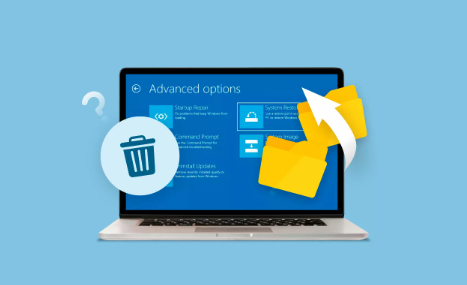
However, several factors affect whether these files can be recovered:
How long ago the files were deleted
The amount of new data written to the drive since deletion
The type of storage device (HDD, SSD, USB, SD card)
Whether the drive was encrypted or securely erased
Knowing these factors helps set realistic expectations for recovery success.
Why Files Get Deleted Completely
Files can become “completely deleted” due to various actions:
Emptying the Recycle Bin or Trash: This removes pointers to deleted files, making them invisible to the OS.
Using Shift + Delete: This bypasses the recycle bin and deletes files immediately.
Formatting a drive or partition: This deletes file tables and may erase data, depending on the format type.
Using secure deletion tools: These overwrite data to prevent recovery.
Corrupted file systems or malware: Can cause files to disappear or be deleted.
Accidental deletion: Deleting wrong files and not realizing until it’s too late.
Understanding how the deletion occurred influences your approach to recovery.
Immediate Steps to Take After Deleting Files
Once you realize files are completely deleted, act quickly to maximize recovery chances:
Stop using the affected drive immediately. Every new file saved could overwrite deleted data.
Do not install recovery software on the same drive. Use another computer or a different partition.
Avoid formatting or repairing the drive without proper tools. These can reduce chances of recovery.
Disconnect external drives to prevent automatic backups or indexing.
Prepare a secondary storage device for recovered files.
These steps preserve the deleted data as much as possible until recovery.
How Deleted Files Are Stored on Different Storage Media
The underlying technology of your storage device affects recovery methods and success rates.
Hard Disk Drives (HDDs):
Traditional HDDs store data magnetically on spinning platters. Deleted files are only pointers removed from the file system table; the data sectors remain intact until overwritten. Recovery software can scan these sectors to rebuild files.
Solid State Drives (SSDs):
SSDs use flash memory and have a process called TRIM, which actively erases blocks containing deleted data to improve performance. This makes recovering deleted files from SSDs much harder, often impossible after the TRIM command runs.
USB Flash Drives & SD Cards:
Similar to SSDs, these use flash memory and may have wear-leveling and TRIM-like features. Recovery is possible if the card or drive hasn’t been heavily used post-deletion.
Network Drives & Cloud Storage:
Files deleted on network drives may be recoverable via snapshots or backup systems. Cloud storage providers often have trash or recovery options for a limited time.
Methods to Recover Completely Deleted Files
1. Using Data Recovery Software
Panda Assistant
When files are deleted, their data isn’t immediately erased; instead, the system marks their storage space as available for new data. Panda Assistant scans your drive thoroughly, searching for these hidden remnants before they are overwritten, allowing you to recover documents, photos, videos, and other file types safely.
Getting started is simple. Connect the drive or device where the files were lost whether it’s a hard drive, USB flash drive, SD card, or SSD to your computer. Launch Panda Assistant and select the target drive for scanning. The software performs a deep scan to find recoverable files and presents a preview, so you can verify what can be restored. Choose the files you want, and save them to a different drive to avoid overwriting.
Panda Assistant supports a wide range of file formats and works seamlessly on Windows and macOS. It is designed for ease of use, making file recovery accessible even if you have no technical background.
2. Restore from Backups or Version History
If you have a backup system or cloud sync, recovering deleted files might be as simple as restoring a previous version.
Windows File History: Allows you to restore previous versions of files or folders.
macOS Time Machine: Automatically backs up files for restoration.
Cloud services: OneDrive, Google Drive, Dropbox often keep deleted files in recycle or trash folders for 30+ days.
Third-party backup software: If used, restore files from backup archives.
Always check your backup system before running recovery software to save time and effort.
3. Use Built-In File Recovery Features
Windows Previous Versions:
Right-click the folder where the file was located.
Select “Restore previous versions.”
Choose a date before deletion and restore.
macOS Versions:
Use the “Revert To” feature in supported applications.
Use Time Machine to browse historical versions.
4. Command-Line Utilities for Recovery
Advanced users may leverage built-in command-line tools:
Windows chkdsk: Repairs disk errors that may make files inaccessible.
Windows attrib command: Restores hidden or system attributes on files.
Linux TestDisk: Powerful open-source tool to recover lost partitions and files.
PhotoRec: Companion tool to TestDisk for file recovery without relying on file system structures.
5. Professional Data Recovery Services
If software solutions fail, or the drive is physically damaged, professional recovery services may be necessary. These services use specialized tools and cleanrooms to recover data directly from storage media.
Situations requiring professional help:
Drive makes clicking, grinding, or other unusual noises.
Physical damage like water exposure or fire.
Severe corruption or inaccessible partitions.
SSDs with trimmed data.
Professional recovery can be costly but is often the last option for critical data.
How to Use Data Recovery Software Effectively
To maximize your chances:
Choose reputable software compatible with your OS and file system.
Run a full/deep scan. Quick scans may miss some files.
Avoid saving recovered files back to the same drive. Use another storage medium.
Preview files before recovery if the software supports it.
Be patient. Deep scans may take hours, especially for large drives.
File Systems and Recovery Compatibility
Different file systems handle deletion differently, and recovery tools vary in compatibility:
NTFS (Windows default): Supports journaling; recovery tools can often reconstruct files well.
FAT32/exFAT (external drives, SD cards): Simple file systems; recovery tools can scan clusters but may have fragmented files.
HFS+/APFS (macOS): Modern Mac file systems support snapshots and journaling, aiding recovery.
EXT4 (Linux): Journaling file system; recovery possible with Linux tools like TestDisk.
Knowing your file system helps choose the right recovery approach.
Dealing with Overwritten or Corrupted Files
Files are harder to recover if new data has overwritten deleted sectors. In these cases:
Partial file recovery may be possible.
Recovered files may be corrupted or unusable.
Specialized file repair tools might fix damaged files (especially for documents, videos).
Recovery success depends heavily on how much new data was written.
Avoiding Common Recovery Mistakes
Don’t use the affected drive after deletion. Avoid any writes.
Don’t install recovery software on the target drive.
Don’t ignore backup options.
Don’t save recovered files to the same drive.
Don’t attempt physical repair without expertise.
These mistakes can make recovery impossible.
Preventing Future Data Loss
The best way to handle deleted files is to prevent their loss in the first place:
Use regular backups—cloud or physical.
Enable file versioning on important folders.
Use safe eject procedures for external drives.
Use reliable antivirus software to prevent malware deletion.
Be cautious when deleting files double-check before confirming.
Use file recovery or backup utilities proactively.
Recovering completely deleted files is often possible, but the sooner you act, the better your chances. Understanding that deletion usually removes file pointers but not the data itself opens the door to recovery. Use reliable software tools to scan and restore files, check backups and previous versions, and avoid overwriting data.
For physically damaged drives or complex cases, professional services provide the highest recovery success, albeit at a cost. With careful handling and backup strategies, you can minimize the risk of permanent data loss and confidently recover files when accidental deletion occurs.
About us and this blog
Panda Assistant is built on the latest data recovery algorithms, ensuring that no file is too damaged, too lost, or too corrupted to be recovered.
Request a free quote
We believe that data recovery shouldn’t be a daunting task. That’s why we’ve designed Panda Assistant to be as easy to use as it is powerful. With a few clicks, you can initiate a scan, preview recoverable files, and restore your data all within a matter of minutes.

 Try lt Free
Try lt Free Recovery success rate of up to
Recovery success rate of up to









