Losing an Excel file can feel like a punch to the gut, especially when you’ve invested hours into crafting formulas, organizing data, and building out a workbook that represents meaningful work or personal data. Whether it’s a spreadsheet tracking a household budget, a professional report, or academic research, the moment you realize it’s gone is often followed by a wave of panic.
Let’s walk through the most common scenarios and how to resolve each one.
Method 1: Check the Recycle Bin
The first and easiest step in the retrieval process is to look in the Recycle Bin. If the file was deleted but not permanently erased, there’s a good chance it’s sitting there waiting to be restored.
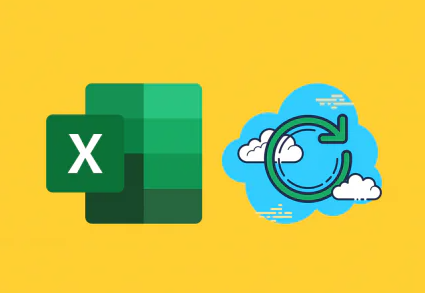
Double-click the Recycle Bin icon on your desktop.
Look for your lost Excel file by name or sort by date deleted.
Once located, right-click the file and select “Restore.”
The file will be returned to its original location.
This method works best when the deletion was recent and not permanently bypassed (for example, using Shift + Delete).
Method 2: Use Excel’s Built-In AutoRecover Feature
Microsoft Excel includes an AutoRecover function that periodically saves your work, even if you forget to hit the save button. If Excel crashes or your computer shuts down unexpectedly, AutoRecover is often your savior.
Open Excel.
If AutoRecover is enabled, Excel will automatically display a Document Recovery pane on the left.
Review the list of autosaved versions.
Click each file to preview it and select “Save As” to keep a copy.
If you don’t see the Document Recovery pane, you can still check manually:
Go to File > Info.
Click on “Manage Workbook” or “Manage Versions.”
Select any available autosaved versions of the workbook.
Keep in mind that AutoRecover only works if it was enabled before the loss occurred, and it may not capture the very last changes made before the file was lost.
Method 3: Search for Temporary Excel Files
If the Excel application closed unexpectedly, it may have generated a temporary file, usually stored in system folders or the user’s profile.
Here’s how to find them:
Open File Explorer.
In the search bar, enter one of the following terms:
*.tmp
~*.xls
*.asd or *.wbk
Search the likely directories, such as:
C:\Users\[YourUsername]\AppData\Local\Microsoft\Office\UnsavedFiles
C:\Users\[YourUsername]\AppData\Local\Temp
These files often have random names, so check the modified date to identify which could be your lost file. Once found, open it in Excel and save it to a secure location with a recognizable name.
Method 4: Recover from OneDrive or Cloud Storage
If your Excel file was saved to OneDrive or another cloud storage service like Google Drive or Dropbox, you may be able to restore a previous version or locate a file that’s been deleted.
For OneDrive:
Visit onedrive.live.com and log in.
Navigate to the folder where the file was stored.
Check the “Recycle bin” on OneDrive to restore deleted files.
Alternatively, right-click on the file and choose “Version history” to revert to an earlier copy.
Cloud platforms often retain versions of a file even if it’s been modified or deleted, giving you a safety net against accidental loss.
Method 5: Use the “Recover Unsaved Workbooks” Option
Excel offers another built-in feature to help you locate unsaved workbooks that may not have been manually saved yet.
Here’s how to access it:
Open Excel.
Click on File > Open.
At the bottom, click “Recover Unsaved Workbooks.”
A new window will open showing a list of unsaved files.
Select your file, open it, and save it immediately with a proper name and location.
This is an especially useful method if you were working on a new Excel document and hadn’t saved it before the application closed or crashed.
Method 6: Search for Excel Files Manually
Sometimes files are not lost—they’re just misplaced. If you’re unsure where you saved the document, use Windows’ built-in search function to locate it.
Open File Explorer.
Type *.xlsx or *.xls in the search bar to filter only Excel files.
Refine the search using date filters if you remember when you last worked on the file.
Once located, double-click to open the file and then save it in an easily accessible location.
You can also use keywords from inside the document if Windows Search indexing is enabled. This will search file contents, not just filenames.
Method 7: Restore from a Backup
If you regularly back up your data using Windows Backup, File History, or third-party tools, you may be able to restore a previous version of your Excel file.
Right-click the folder where the file was originally saved.
Choose “Properties.”
Click on the “Previous Versions” tab.
Select a backup version and click “Restore.”
If using an external backup program, follow its specific interface to navigate to the backed-up version of your file.
Method 8: Use Data Recovery Software
Panda Assistant
Panda Assistant simplifies the recovery process with a user-friendly interface and powerful scanning technology. After installation, you simply choose the drive or folder where the Excel file was last saved. The software then performs a deep scan to detect deleted, unsaved, or hidden Excel files regardless of how they were lost.
If the file was accidentally deleted, Panda Assistant searches the hard drive for recoverable data remnants, even if the file has been removed from the Recycle Bin. For unsaved files, it scans temporary and cache folders that Excel might have used during autosave. If your Excel file was affected by a system crash or power failure, Panda Assistant can locate and recover the most recent version stored on your disk.
Once the scan is complete, you can preview found files before recovering them, ensuring you restore the correct version. Whether it’s a work report, financial spreadsheet, or school project, Panda Assistant maximizes your chances of getting your data back.
Method 9: Check Email Attachments or Shared Platforms
If the Excel file had ever been sent via email, shared through Teams, or uploaded to collaborative platforms, there’s a chance you can retrieve a copy from there.
Search your email inbox and sent folder for emails with .xls or .xlsx attachments.
Check cloud sharing apps like Microsoft Teams, Slack, or Google Workspace.
Download the attachment and save it to your computer.
This method may not recover your latest version, but it can still salvage important content.
Method 10: Look in Excel’s Recent File List
Excel maintains a list of recently opened files, which might help you track down the file if you forgot where it was saved.
Open Excel.
Go to File > Open > Recent.
Scroll through the list to locate your missing file.
If it shows as “Unavailable,” right-click and choose “Open File Location” (if possible).
This trick often leads to rediscovery, especially for users who save documents in temporary folders or unfamiliar directories.
Preventing Future File Loss
While recovering a lost file is possible in many cases, prevention is always the best strategy. To reduce the chances of data loss in the future:
Enable AutoSave and AutoRecover: These features are your first line of defense against unsaved work.
Save files regularly: Use keyboard shortcuts like Ctrl+S frequently.
Back up files: Use external drives, cloud services, or automated tools to back up your important data.
Avoid working directly off USBs or email attachments: Always download files and work from your desktop or a local drive before saving changes.
Use versioning in cloud apps: Platforms like OneDrive and Google Drive allow you to revert to older versions if something goes wrong.
By implementing a few proactive habits, you can save yourself from the headache of future file losses.
About us and this blog
Panda Assistant is built on the latest data recovery algorithms, ensuring that no file is too damaged, too lost, or too corrupted to be recovered.
Request a free quote
We believe that data recovery shouldn’t be a daunting task. That’s why we’ve designed Panda Assistant to be as easy to use as it is powerful. With a few clicks, you can initiate a scan, preview recoverable files, and restore your data all within a matter of minutes.

 Try lt Free
Try lt Free Recovery success rate of up to
Recovery success rate of up to









