Microsoft Word is one of the most widely used word processors in the world. From students crafting essays to professionals drafting reports, Word documents play a critical role in daily tasks. But what happens when a document you’ve been working on suddenly disappears? Whether it’s due to an accidental deletion, unsaved changes, a computer crash, or corruption, losing a Word document can be frustrating and stressful.
Chapter 1: Word Document Loss
1.1 Common Scenarios of Loss
Before beginning recovery, it helps to understand the typical ways Word documents are lost:
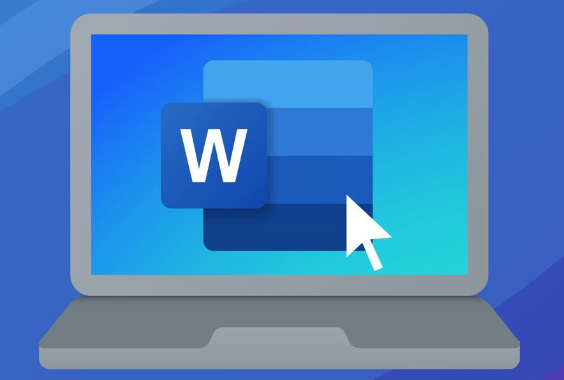
Accidental deletion of the document
Forgetting to save before a crash or shutdown
Microsoft Word crashing or freezing
Computer restarting due to updates
Corruption of the Word file
Storage device errors (e.g., USB drive failure)
File overwritten by a newer version
1.2 Is Recovery Possible?
Yes! Microsoft Word automatically saves temporary copies of your document. Depending on how the file was lost and how your Word settings were configured, there’s a good chance you can restore it using various built-in features.
Chapter 2: Recovering Unsaved Word Documents
2.1 Using AutoRecover
Microsoft Word includes an AutoRecover feature that saves documents at set intervals.
How to Recover Unsaved Documents:
Open Microsoft Word.
Click File > Info.
Select Manage Document > Recover Unsaved Documents.
Look through the list and open the one you want.
Click Save As to restore it permanently.
This works if Word crashed or your PC shut down unexpectedly.
2.2 Search for .ASD Files
AutoRecover files have a .asd extension.
Steps to Find .ASD Files:
Press Windows + R, type %AppData%\Microsoft\Word, and press Enter.
Look for files with .asd extension.
Double-click to open in Word or open Word, go to File > Open > Browse, and paste the path.
Chapter 3: Recovering Deleted Word Documents
3.1 Recycle Bin
If you recently deleted the Word file:
Open the Recycle Bin.
Locate the file.
Right-click > Restore.
It will return to its original folder.
3.2 Restore Previous Versions
If File History or System Protection was enabled:
Navigate to the folder where the document was saved.
Right-click the folder > Restore previous versions.
Choose a version and click Restore.
Chapter 4: Recovering from OneDrive or Cloud Storage
4.1 OneDrive Recycle Bin
If the document was saved to OneDrive:
Go to onedrive.live.com.
Click Recycle Bin on the left menu.
Find the file and click Restore.
4.2 Version History in OneDrive
Locate the file in OneDrive.
Right-click > Version history.
Restore an earlier version if needed.
This works for files stored or synced to the cloud.
Chapter 5: Recovering from Temporary Files
Word may store temp copies of your document that can help with recovery.
5.1 Search for TMP Files
How to Find:
Open File Explorer.
Search *.tmp in the folder where the document was saved or use %Temp% in the address bar.
Look for files created around the time the document was lost.
Open with Word and save.
5.2 Search by File Name
You may also try:
Searching in File Explorer for part of the file name.
Using wildcards, like *.docx or Document*.docx.
Chapter 6: Recovering Overwritten Word Documents
6.1 Restore Earlier Versions
If you’ve overwritten a file, it’s possible to restore an earlier version using Windows:
Right-click the file > Properties.
Go to the Previous Versions tab.
Select and Restore.
This works if File History or System Restore is enabled.
Chapter 7: Using Microsoft Word’s Document Recovery Pane
If Word crashes or your computer shuts down while a document is open, it may show a Document Recovery Pane when you reopen Word.
7.1 Steps to Use It:
Open Word after a crash.
The recovery pane should appear on the left.
Choose the most recent AutoSaved version.
Save it with a new name.
If the pane doesn’t appear, try the methods in Chapter 2.
Chapter 8: Using Recovery Software for Deleted Word Documents
If built-in methods fail, try a third-party recovery tool.
8.1 Top Tools for Word Recovery
Panda Assistant
Losing an important Word document can be frustrating especially if it was never saved, accidentally deleted, or lost after a system crash. Fortunately, Panda Assistant offers a powerful and easy-to-use solution to help you restore lost Word documents quickly and reliably.
Whether your document was deleted, overwritten, unsaved, or affected by a corrupt storage device, Panda Assistant uses advanced scanning technology to locate and recover lost Word files from your computer, external hard drives, USB flash drives, or memory cards. It supports recovery of all Word formats, including .doc and .docx, and works seamlessly on Windows systems.
Getting started is simple. Just launch Panda Assistant, select the location where the file was last saved, and initiate a Quick or Deep Scan. The software intelligently scans for recoverable Word files even if the document was never saved manually. You can preview recovered files before restoring them, ensuring you find the right version every time.
8.2 General Steps:
Download and install the software (on a different drive if possible).
Launch the program.
Select the drive where the Word document was located.
Choose a deep scan option.
Preview results and select your document.
Save the recovered document to a different location.
Chapter 9: Recovering Corrupted Word Documents
If the file is found but cannot be opened, it may be corrupted.
9.1 Use Word’s Open and Repair Feature
Open Word.
Click File > Open > Browse.
Select the corrupted document.
Click the dropdown arrow next to Open, then click Open and Repair.
9.2 Open with Notepad
You can sometimes extract raw text by:
Right-clicking the file > Open with > Notepad.
Searching for visible text.
Copy-pasting it into a new Word document.
Chapter 10: Restore from Windows Backups
If you have File History, it’s possible to restore your Word documents.
10.1 Using File History
Go to Settings > Update & Security > Backup.
Click More options > Restore files from a current backup.
Browse to the location of the lost file and restore.
Chapter 11: Prevention Tips
Recovery is possible, but prevention is always best.
11.1 Save Frequently
Use Ctrl + S regularly.
Enable AutoSave if using OneDrive or SharePoint.
11.2 Enable AutoRecover and Adjust Settings
Open Word > File > Options > Save.
Make sure AutoRecover is enabled.
Adjust timing (default is every 10 minutes; set to 5 or less).
11.3 Use Cloud Storage
Saving files to OneDrive ensures version history and backups.
11.4 Create System Backups
Use Windows Backup & Restore or File History.
Backup to external drives or network locations.
About us and this blog
Panda Assistant is built on the latest data recovery algorithms, ensuring that no file is too damaged, too lost, or too corrupted to be recovered.
Request a free quote
We believe that data recovery shouldn’t be a daunting task. That’s why we’ve designed Panda Assistant to be as easy to use as it is powerful. With a few clicks, you can initiate a scan, preview recoverable files, and restore your data all within a matter of minutes.

 Try lt Free
Try lt Free Recovery success rate of up to
Recovery success rate of up to









