Accidentally deleting important files in Windows can be a stressful experience. Whether you emptied the Recycle Bin too soon, used Shift+Delete, or lost files due to a crash, the good news is that many deleted files can still be recovered.
Normal Delete (Delete key): Files are moved to the Recycle Bin. They remain there until you empty it or manually delete them.
Permanent Delete (Shift+Delete or emptied Recycle Bin): The file is no longer visible and isn’t accessible through standard methods. However, the file data still exists on the hard drive until it’s overwritten by new data.
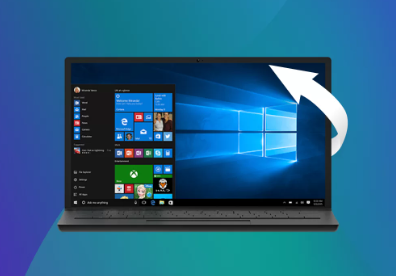
Deletion from external drives or USBs: These often skip the Recycle Bin entirely, immediately marking files for deletion.
Knowing how the deletion occurred helps determine the best way to recover the files.
Immediate Steps to Take After Deletion
If you’ve accidentally deleted an important file:
Stop using the drive where the file was stored.
Continued use increases the chance the deleted file’s data will be overwritten.
Check the Recycle Bin.
This is the first place to look if the file was deleted normally.
Avoid installing recovery software on the same drive.
If your file was on the C: drive, install recovery tools on a different partition or external storage.
Take note of the file location and file type.
This helps when searching through recovered data.
Method 1: Recover Files from the Recycle Bin
The simplest recovery method is checking the Recycle Bin.
Steps:
Double-click the Recycle Bin icon on the desktop.
Look for your deleted file by name or sort by date.
Right-click the file and choose Restore.
The file will be restored to its original location.
This only works if the Recycle Bin hasn’t been emptied and the file wasn’t permanently deleted.
Method 2: Restore Previous Versions
Windows often creates “previous versions” of files and folders if File History or Restore Points are enabled.
How to Use It:
Right-click the folder where the file was stored.
Select Properties.
Open the Previous Versions tab.
Choose a previous version from the list.
Click Open to preview, then Restore.
If you don’t see any versions listed, File History or System Protection might not be turned on. You can enable it under Control Panel > System and Security > File History.
Method 3: Use File History to Recover Deleted Files
File History is a built-in backup feature in Windows that automatically saves copies of your files.
To use File History:
Open Control Panel and go to File History.
Click Restore personal files on the left.
Navigate through the folder structure to find your deleted file.
Select the version you want and click the green restore button.
You must have enabled File History previously for this method to work.
Method 4: Restore from Windows Backup
If you’ve used Windows Backup and Restore, you may be able to recover your file from a backup image.
Steps:
Go to Control Panel > Backup and Restore (Windows 7).
Click Restore my files.
Follow the wizard to browse backups and restore your files.
This method is useful if you’ve been backing up regularly using Windows Backup.
Method 5: Use Windows Command Prompt (Advanced)
Advanced users can attempt to recover hidden or deleted files using Command Prompt with specific attributes.
Steps:
Open Command Prompt as Administrator.
Type the following command:
bash
CopyEdit
attrib -h -r -s /s /d X:\*.*
Replace X: with the drive letter of the affected drive.
Press Enter.
This command attempts to show hidden files that may still exist in the system but are marked hidden or system-protected.
Method 6: Recover Deleted Files with Data Recovery Software
Panda Assistant
Accidentally deleted important files on your Windows computer? Whether they were removed using the Delete key, emptied from the Recycle Bin, or permanently erased with Shift+Delete, Panda Assistant offers a fast and reliable way to recover them. With its advanced scanning technology and intuitive design, Panda Assistant makes file recovery easy even for beginners.
When files are deleted in Windows, the data isn’t immediately wiped from the drive. Instead, the system marks the space as available for new data. Until that space is overwritten, Panda Assistant can locate and restore the lost files. It supports recovery from internal hard drives, SSDs, USB flash drives, and external storage devices.
To recover deleted files using Panda Assistant, start by installing the software on a different drive than the one where the files were deleted to prevent overwriting. Launch Panda Assistant and select the location you want to scan. Choose between a quick scan for recent deletions or a deep scan to recover older or more hidden files. Once the scan completes, Panda Assistant will display a list of recoverable files, allowing you to preview and select the ones you need.
Panda Assistant is compatible with a wide range of file types, including documents, photos, videos, and system files. Its user-friendly interface guides you through the entire recovery process, making it ideal for both home and professional users.
Method 7: Recover Deleted Files from External Drives
USB flash drives, SD cards, and external hard drives often bypass the Recycle Bin when files are deleted.
Use recovery software to scan these drives, following the same steps as above. Be careful not to write new data to the drive before recovery.
Method 8: Recover Files from a Formatted Drive
If you formatted a drive accidentally, all files might appear gone. However, with deep scanning, data recovery tools can often retrieve them.
What to Do:
Immediately stop using the formatted drive.
Use recovery software to scan the entire drive.
Use “Partition Recovery” or “Formatted Drive Recovery” mode if available.
Save restored files to a separate disk.
The faster you act, the better the results.
Method 9: Use Shadow Copies (Advanced and Legacy)
In earlier versions of Windows, Shadow Copy technology sometimes stores older versions of files even if File History isn’t enabled.
To use this method, a third-party tool like ShadowExplorer may be needed.
Steps:
Download and install ShadowExplorer.
Select the drive and snapshot date.
Browse files and export the version you want.
Shadow Copy may not be available on all Windows editions or if disabled by system policies.
Method 10: Contact a Professional Data Recovery Service
If the deleted files are critically important and software recovery fails, professional services can help.
Signs You Need Professional Help:
Drive is making clicking, grinding, or beeping sounds.
Disk not recognized by the system.
Previous recovery attempts failed or caused more damage.
The deleted files were on a failing or corrupted drive.
Professional recovery involves cleanroom facilities and specialized tools. This can be expensive but is often worth it for irreplaceable data.
Prevention Tips to Avoid Future File Loss
While recovery is often possible, prevention is always better. Here’s how to protect your data:
1. Use Cloud Storage
Services like OneDrive, Google Drive, and Dropbox automatically sync files and offer version history.
2. Enable File History
Go to Settings > Update & Security > Backup.
Add a drive and turn on File History.
3. Regular Backups
Use tools like Macrium Reflect, Acronis True Image, or Windows Backup.
Set reminders to back up files weekly or daily.
4. Avoid Storing Critical Files on System Drive
Use a separate partition or external drive to reduce the risk during OS crashes or reinstallations.
5. Be Careful with Shift+Delete
Always double-check before using permanent deletion shortcuts.
Deleted files on Windows aren’t always gone forever. Thanks to built-in tools like the Recycle Bin, File History, and Previous Versions, many files can be restored easily. For more severe cases such as permanent deletions, formatted drives, or lost external files reliable third-party recovery software offers a practical solution.
Acting quickly, using the right method, and avoiding overwriting the deleted data are crucial to successful file recovery. And for the future, adopting a robust backup strategy and using cloud services will ensure that your important files remain safe and recoverable at all times.
About us and this blog
Panda Assistant is built on the latest data recovery algorithms, ensuring that no file is too damaged, too lost, or too corrupted to be recovered.
Request a free quote
We believe that data recovery shouldn’t be a daunting task. That’s why we’ve designed Panda Assistant to be as easy to use as it is powerful. With a few clicks, you can initiate a scan, preview recoverable files, and restore your data all within a matter of minutes.

 Try lt Free
Try lt Free Recovery success rate of up to
Recovery success rate of up to









