Accidentally deleting a file on your Windows computer can be frustrating, especially if it’s something important like a work document, a family photo, or a critical system file. Whether it was deleted from your desktop, a USB drive, or a cloud-synced folder, the good news is that there are many methods available to restore deleted files in Windows. Depending on how and where the file was deleted, the recovery process can be as simple as a few clicks—or may require more advanced tools.
1. What Happens When You Delete a File
Before diving into the recovery process, it’s important to understand what actually happens when a file is deleted in Windows.
When you delete a file, it doesn’t immediately disappear from your hard drive. Instead, Windows removes the reference to the file in the file system and marks the space it occupied as free. The data remains intact until it’s overwritten by new data. This is why prompt action is essential. The sooner you attempt recovery, the higher the chances of success.
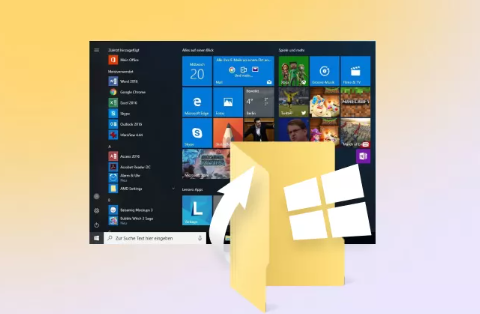
There are two types of deletion in Windows:
Soft delete: When you delete a file and it goes to the Recycle Bin.
Hard delete: When you permanently delete a file (Shift + Delete or emptying the Recycle Bin). These files don’t appear in the Recycle Bin but may still be recoverable with proper tools.
2. Recover Files from the Recycle Bin
If your file was recently deleted and you didn’t use Shift + Delete, it’s probably sitting in the Recycle Bin.
Steps to recover:
Double-click the Recycle Bin icon on your desktop.
Look for the file you want to restore. You can sort by date or use the search bar.
Right-click the file and select Restore.
The file will be returned to its original location. This is by far the easiest and fastest way to recover a deleted file on Windows.
3. Use File History to Restore Previous Versions
Windows has a built-in backup feature called File History that allows you to recover deleted or modified files if File History was enabled beforehand.
To check and restore using File History:
Go to the folder where the deleted file was originally stored.
Right-click inside the folder and select Properties.
Navigate to the Previous Versions tab.
You’ll see a list of available backup dates (if File History was active).
Select the version you want and click Restore.
If File History was not turned on, this method won’t work. To enable File History in the future, go to Settings > Update & Security > Backup, then click Add a drive and follow the prompts.
4. Restore from Windows Backup
If you’ve previously created backups using Windows Backup and Restore, you can recover deleted files from there.
Steps:
Open the Control Panel.
Go to System and Security > Backup and Restore (Windows 7).
Click Restore my files.
Follow the wizard to search and restore the deleted file from your backup.
This is helpful if you regularly back up your PC using built-in tools or third-party software.
5. Use System Restore for File Recovery (Limited Cases)
While System Restore is primarily designed to restore system settings, in some cases it may help recover system files or folders indirectly related to your deleted file.
To try this:
Type System Restore in the Windows search bar and select Create a Restore Point.
Under the System Protection tab, click System Restore.
Follow the prompts to choose a restore point dated before the file deletion.
Let the process complete and reboot your PC.
Note: This won’t recover personal documents or photos, but might help if the file was part of a software package or system configuration.
6. Check OneDrive or Other Cloud Storage
If your Windows user account is linked to OneDrive, Google Drive, or Dropbox, your file may be synced to the cloud and still recoverable from their respective recycle bins.
For OneDrive:
Visit onedrive.live.com.
Sign in with your Microsoft account.
Go to the Recycle Bin on the left menu.
Find your deleted file and click Restore.
Cloud services typically retain deleted files for 30 days unless otherwise configured.
7. Use Third-Party File Recovery Software
Panda Assistant
Accidentally deleted an important file on your Windows computer? Panda Assistant is here to help you recover it quickly and easily. Whether it was a document, photo, video, or other file type, Panda Assistant’s advanced recovery technology can locate and restore deleted files even if they’ve been removed from the Recycle Bin.
When a file is deleted in Windows, it’s not immediately erased. Instead, the system marks the space it occupied as available for new data. Until that space is overwritten, the file is still recoverable. Panda Assistant takes advantage of this by scanning deep into your storage system to find lost files, even after permanent deletion or formatting.
To get started, simply install Panda Assistant and launch the application. Choose the drive where your file was deleted, then run a scan. The program will search for recoverable files and display them in a preview window. From there, you can select the file you need and restore it with just a few clicks. Recovery is fast, safe, and user-friendly no technical skills required.
Panda Assistant supports recovery from internal hard drives, SSDs, USB flash drives, memory cards, and external hard disks. It works seamlessly with Windows operating systems and supports a wide range of file formats.
8. Check Temporary and App Data Folders
Some applications save temporary copies of your files which may still be recoverable.
For example:
Microsoft Word autosaves backup versions of files.
Adobe Photoshop stores temp files in a system directory.
To search for temp files manually:
Press Windows + R, type %temp%, and press Enter.
Search the folder for recently modified files that may be related to the one you deleted.
This method works best if you were working on the file shortly before deletion and the application creates backups automatically.
9. Recover Files from USB Flash Drives and SD Cards
USB drives and memory cards don’t use the Recycle Bin. When a file is deleted from these devices, it’s permanently removed from the visible file system—but not always irrecoverable.
Steps:
Connect the drive to your computer.
Use a file recovery tool (like Recuva or Disk Drill).
Select the external drive, scan it, and look for deleted files.
Restore files to a different location.
Avoid using the drive until recovery is complete to prevent data overwriting.
10. Recover Files After a Windows Update or Crash
Sometimes, Windows updates or system crashes may result in missing files.
Possible solutions:
Search for a Windows.old folder (created during major upgrades):
Navigate to C:\Windows.old
Browse user folders like Documents or Desktop
Copy any files you find back to your current user folder
Use Windows File Recovery Tool (command-line utility from Microsoft):
Download it from the Microsoft Store
Run it in Command Prompt to perform advanced recovery from NTFS or FAT drives
This method requires some technical understanding but can be effective for advanced users.
11. Use Shadow Copies or Volume Snapshots (Advanced)
If System Protection was enabled, Windows may have created shadow copies of your files. These snapshots can sometimes be used to recover previous versions.
Use tools like:
ShadowExplorer (free software to access shadow copies)
Command-line vssadmin tool for volume shadow copy services
ShadowExplorer provides a user-friendly interface to browse and restore earlier versions of files from these hidden backups.
12. Professional Data Recovery Services
If all else fails, and the file is truly valuable—such as legal documents, family archives, or business data—you can turn to professional recovery labs.
Companies like:
Ontrack
DriveSavers
Secure Data Recovery
These services can recover data from physically damaged drives, SSDs, RAID configurations, and more. Costs vary based on complexity, but many offer a free evaluation before charging.
Make sure to choose a reputable company and understand the terms before sending your drive.
13. Best Practices to Prevent File Loss in the Future
Once you recover your files, it’s time to prevent future data loss by adopting better file management and backup habits.
Tips:
Enable File History or use a third-party backup solution.
Use OneDrive or Google Drive for cloud syncing.
Avoid storing important files on USB drives without backup.
Be cautious with Shift + Delete and confirm file deletions carefully.
Keep recovery software installed in case of emergencies.
Create system restore points before making major changes.
Use antivirus software to prevent data loss from malware.
Taking preventive measures is often the best way to avoid the stress of file recovery later.
About us and this blog
Panda Assistant is built on the latest data recovery algorithms, ensuring that no file is too damaged, too lost, or too corrupted to be recovered.
Request a free quote
We believe that data recovery shouldn’t be a daunting task. That’s why we’ve designed Panda Assistant to be as easy to use as it is powerful. With a few clicks, you can initiate a scan, preview recoverable files, and restore your data all within a matter of minutes.

 Try lt Free
Try lt Free Recovery success rate of up to
Recovery success rate of up to









