Accidentally deleting an Excel file can be a frustrating and stressful experience, especially if the file contains crucial data or work you’ve invested hours in.
1. Excel File Deletion and Recovery
When you delete an Excel file, how it is deleted affects how recoverable it is:
Soft Delete: The file moves to the Recycle Bin (Windows) or Trash (Mac). It’s easily recoverable unless the bin/trash is emptied.
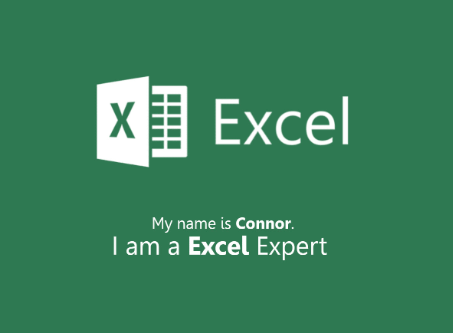
Permanent Delete: If deleted with Shift + Delete or the Recycle Bin/Trash is emptied, the file’s reference is removed but data remains on disk until overwritten.
Drive Formatting/Corruption: Files may disappear after formatting or system corruption. Recovery is more complex.
Overwrite or Save Errors: Saving over a file accidentally or file corruption can cause loss.
The key to recovery is minimizing new write operations to prevent overwriting deleted data.
2. Step 1: Check the Recycle Bin (Windows) or Trash (Mac)
The first and simplest step for recovering a deleted Excel file is to check the Recycle Bin or Trash.
How to Recover from Recycle Bin (Windows)
Open the Recycle Bin icon on the desktop.
Use the search bar to find your Excel file by name or extension (.xls or .xlsx).
Right-click the file and select Restore.
The file will return to its original location.
How to Recover from Trash (Mac)
Open the Trash from the Dock.
Search for your deleted Excel file.
Right-click the file and select Put Back to restore it.
If you do not find the file here, it might have been permanently deleted or the bin/trash emptied.
3. Step 2: Use Excel’s AutoRecover Feature
Microsoft Excel has a built-in AutoRecover feature that automatically saves copies of your workbook at regular intervals. This feature helps recover unsaved or lost files due to crashes, power outages, or accidental closure.
How to Use AutoRecover
Open Microsoft Excel.
Go to File > Info > Manage Workbook (or Manage Versions).
Look for available AutoRecovered files under Recover Unsaved Workbooks.
Open the recovered version and save it.
Where AutoRecover Files Are Stored
AutoRecover files are stored temporarily in:
makefile
CopyEdit
C:\Users\\AppData\Local\Microsoft\Office\UnsavedFiles
You can navigate to this folder and open files with .asd or .xlsb extensions.
How to Enable AutoRecover (if not enabled)
Go to File > Options > Save.
Ensure Save AutoRecover information every X minutes is checked.
Set the interval (e.g., 5 or 10 minutes).
Check Keep the last AutoRecovered version if I close without saving.
4. Step 3: Restore Previous Versions in Windows
Windows has a feature called Previous Versions or Shadow Copies that saves snapshots of files or folders. This is useful if you want to restore a file to an earlier state.
How to Restore Previous Versions of Excel Files
Navigate to the folder where the Excel file was stored.
Right-click on the folder and select Properties.
Click the Previous Versions tab.
Select a version that contains your Excel file before deletion.
Click Restore or Open to view it before restoring.
Important Notes
Previous Versions work only if System Protection or File History is enabled.
To enable System Protection:
Go to Control Panel > System > System Protection.
Select the drive and click Configure > Turn on system protection.
5. Step 4: Recover from Cloud Storage Backups
If you save Excel files to cloud storage like OneDrive, Google Drive, or Dropbox, these services offer file recovery and versioning features.
Recover from OneDrive
Sign in to your OneDrive account on the web.
Go to the Recycle Bin in OneDrive.
Find and restore the deleted Excel file.
For overwritten files, right-click the file and select Version History to restore a previous version.
Recover from Google Drive
Open Google Drive.
Check the Trash folder for deleted files.
Restore if found.
Use Manage Versions on files to revert to older versions.
Recover from Dropbox
Log into Dropbox.
Open the Deleted Files page.
Restore your Excel file if listed.
Dropbox also supports version history for files.
6. Step 5: Use Data Recovery Software
Panda Data Recovery
Panda Data Recovery is a powerful and easy-to-use software tool designed to recover deleted, formatted, or corrupted files from various storage devices, including hard drives, USB flash drives, memory cards, and more. It supports a wide range of file formats, including Microsoft Excel files (.xls, .xlsx).
How Does It Recover Deleted Excel Files?
When you delete an Excel file, the data itself remains on your storage device until overwritten by new data. Panda Data Recovery scans your storage device at a deep level to locate these deleted files, even if they are no longer visible in the Recycle Bin. The software then allows you to preview recoverable files and restore the ones you need.
Steps to Recover Excel Files with Panda Data Recovery
Download and install Panda Data Recovery on a different drive than the one where your Excel file was lost.
Launch the software and select the drive or partition where the Excel file was stored.
Run a scan to search for deleted Excel files.
Preview the found files to identify the correct Excel document.
Recover the file by saving it to a safe location different from the original drive.
7. Step 6: Recover Deleted Excel Files on Mac with Time Machine
For Mac users, Time Machine is the built-in backup tool that helps restore lost files.
How to Use Time Machine to Restore Excel Files
Open the folder where the Excel file was last saved.
Click the Time Machine icon in the menu bar and select Enter Time Machine.
Use the timeline on the right to browse backups.
Locate the deleted Excel file.
Click Restore to recover it.
8. Step 7: Other Advanced Recovery Techniques
Use Excel’s Open and Repair
If your Excel file is corrupted or won’t open:
Open Excel.
Go to File > Open.
Select the file.
Click the drop-down arrow next to the Open button and select Open and Repair.
Choose to repair or extract data.
Check Temporary Files Folder
Sometimes Excel creates temporary files that can help:
Search your computer for files ending with .tmp or starting with ~.
Look inside Excel’s temp folders.
9. Preventing Future Excel File Loss
Prevention is the best defense against file loss. Follow these tips:
Enable AutoSave and AutoRecover in Excel.
Save files regularly and use incremental naming conventions (e.g., Report_v1. Report_v2).
Use cloud storage with version control like OneDrive or Google Drive.
Back up your files using external drives or backup software.
Use a UPS (Uninterruptible Power Supply) to avoid sudden shutdowns.
Avoid deleting files unnecessarily and always double-check before emptying Recycle Bin/Trash.
About us and this blog
Panda Assistant is built on the latest data recovery algorithms, ensuring that no file is too damaged, too lost, or too corrupted to be recovered.
Request a free quote
We believe that data recovery shouldn’t be a daunting task. That’s why we’ve designed Panda Assistant to be as easy to use as it is powerful. With a few clicks, you can initiate a scan, preview recoverable files, and restore your data all within a matter of minutes.

 Try lt Free
Try lt Free Recovery success rate of up to
Recovery success rate of up to









