Word files are a cornerstone of modern communication. From business contracts and reports to personal journals and academic papers, we rely on Microsoft Word documents every day. So, it’s understandable that panic sets in when you encounter an error message while trying to open a Word file. Perhaps you’ve seen “The file is corrupt and cannot be opened” or “Word experienced an error trying to open the file.” Whether the file was damaged during transfer, corrupted by malware, or disrupted due to a power outage, there’s hope. This guide will walk you through a detailed, methodical approach to open and repair a Word file successfully.
Power outages during saving
System crashes or improper shutdowns
Malware or virus infections
Issues with the storage medium (e.g., USB drive, hard disk)
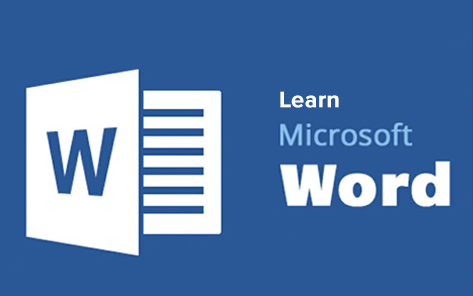
Faulty file conversions or file transfer errors
Interruption during download or upload
Knowing the root cause can help prevent future issues and inform your repair strategy.
Step 1: Try the “Open and Repair” Feature in Microsoft Word
Microsoft Word comes with a built-in recovery option that allows you to open and fix potentially corrupted files.
Open Microsoft Word.
Click on “File” > “Open.”
Browse and select the problematic document.
Instead of clicking “Open,” click on the dropdown arrow next to it and select “Open and Repair.”
This feature prompts Word to attempt repairing the file’s structure and content. It’s often effective for minor to moderate corruption and should be your first step.
Step 2: Recover Text from Any File
If the “Open and Repair” method fails, Microsoft Word offers another built-in feature to recover as much readable text as possible from a corrupted file.
Open Word and go to “File” > “Open.”
Click “Browse” and locate your file.
In the “Files of type” dropdown (bottom-right corner), choose “Recover Text from Any File.”
Select the corrupted document and click “Open.”
This method ignores formatting and images, but it can retrieve plain text content, which is often the most important part of a document.
Step 3: Use a Previous Version (Windows Restore Feature)
Windows sometimes stores backup copies of files automatically if File History or System Protection is enabled.
Right-click on the Word file.
Choose “Properties.”
Go to the “Previous Versions” tab.
If available, select an older version of the document and click “Restore.”
Even if this doesn’t work for every file, it’s a valuable feature that can save you from data loss when enabled.
Step 4: Open in Draft Mode
Opening a corrupted Word document in Draft Mode (without updating links or rendering images) can sometimes bypass the corruption.
Open Word.
Go to “File” > “Options” > “Advanced.”
Scroll down to the “Show document content” section.
Check the box labeled “Use draft font in Draft and Outline views.”
Go to “View” > “Draft.”
Try opening the corrupted document again.
This simplified rendering mode can allow Word to open a file that would otherwise crash in Print Layout or Web Layout mode.
Step 5: Use WordPad or Notepad
Although these tools are not designed for Word files, they can sometimes open a DOC or DOCX file and extract unformatted text.
Right-click the Word file and select “Open with.”
Choose WordPad or Notepad.
What you’ll see is mostly code, but some or all of the actual text may be visible. It’s a last resort for partial recovery, especially for DOC files.
Step 6: Use a Backup Copy
If you’ve previously enabled Word’s auto-backup or auto-save features, you may have a backup version saved on your system.
Check the same directory where the original file is stored.
Look for files with extensions like .wbk (Word backup) or .asd (auto-recovery).
If you find one, double-click it or open it from within Word.
You can also search for these files across your drive:
For backup files: *.wbk
For auto-recovery files: *.asd
These features are a lifesaver when dealing with accidental corruption or crash-related loss.
Step 7: Use a Professional Word Repair Tool
If built-in methods don’t work, you can turn to third-party software designed specifically to repair Word files. These tools are more advanced and capable of reconstructing text, images, headers, and even styles from corrupted documents.
Popular options include:
Stellar Repair for Word
Kernel for Word Repair
DataNumen Word Repair
Repair Toolbox for Word
How these tools work:
Download and install the application.
Open the software and select the corrupted Word file.
Click on “Repair” or “Scan.”
Preview the repaired file, then save it as a new, healthy DOCX.
Many of these tools offer free versions that let you preview the contents before purchasing.
Step 8: Convert the File to Another Format
Sometimes, you can bypass the corruption by changing the file format. For example, converting the damaged Word file to Rich Text Format (RTF), OpenDocument (ODT), or even PDF may help.
Open Word and go to “File” > “Open.”
If it opens, immediately go to “File” > “Save As.”
Choose a different file format such as RTF or ODT.
Close the file and reopen the new version.
After conversion, save it again in DOCX format if needed. This roundabout method can remove hidden issues embedded in the file’s structure.
Step 9: Use Online Recovery Tools
Panda Assistant
Panda Assistant is a powerful and user-friendly tool designed to help you repair damaged or corrupted Word files quickly and efficiently. Whether your Word document became inaccessible due to accidental shutdowns, virus attacks, or file transfer errors, Panda Assistant provides an easy solution to restore your valuable data.
To begin repairing your Word file, open Panda Assistant and choose the “Word Repair” option. Simply upload the corrupted document by dragging it into the interface or browsing your device. Panda Assistant will immediately scan the file for structural errors, missing components, or content corruption.
Once the scan is complete, Panda Assistant presents a preview of the recoverable text, images, and formatting. This preview lets you verify the integrity of your document before proceeding. With a single click on the “Repair” button, the software starts the recovery process, carefully reconstructing the file to preserve original styles, fonts, and layouts.
Step 10: Repair via Zip Method (For DOCX Files)
Since DOCX files are actually ZIP archives containing multiple XML components, you can attempt to manually extract and fix them.
Rename the .docx file to .zip.
Open the ZIP file using any archive manager like WinRAR or 7-Zip.
Navigate to the word folder and check for document.xml or other key files.
Open the XML files using Notepad++ or a code editor.
Look for errors or missing tags and attempt minor fixes if you’re familiar with XML syntax.
This method is only for technically advanced users, but it’s helpful when the corruption is isolated in a specific XML part.
Step 11: Insert the Damaged File into a New Document
Another workaround is to create a new Word document and import the damaged file’s content into it.
Open Word and create a new blank document.
Go to “Insert” > “Text” > “Object” > “Text from File.”
Select the corrupted document and click “Insert.”
Word will try to pull in whatever readable content it can, sometimes bypassing the corruption that occurs when opening the file directly.
Step 12: Open in Google Docs or LibreOffice
Alternative word processors like Google Docs or LibreOffice can sometimes open damaged Word files that Word itself cannot.
To use Google Docs:
Upload the file to Google Drive.
Right-click and select “Open with Google Docs.”
If it opens successfully, go to “File” > “Download” > “Microsoft Word (.docx).”
To use LibreOffice:
Download and install LibreOffice.
Open LibreOffice Writer and then open the corrupted file.
If successful, resave the file as a DOCX.
These alternatives use different rendering engines, which may overlook or handle corrupt elements differently.
Preventing Future Word File Corruption
Once you’ve recovered your document, it’s important to take steps to prevent future issues.
Enable AutoSave and AutoRecover
Word has a feature that saves copies of your document every few minutes. Enable it under File > Options > Save.
Use Trusted Storage Devices
Avoid using damaged or suspicious USB drives. Always safely eject devices before unplugging them.
Keep Software Updated
Ensure Microsoft Word, Windows, and your antivirus software are all up to date to minimize compatibility issues and virus risks.
Use Cloud Backup Services
Services like OneDrive, Dropbox, or Google Drive automatically save document versions and let you roll back if corruption occurs.
Save and Close Files Properly
Don’t just shut down your computer or force quit applications. Use the proper “Save” and “Close” methods to preserve file integrity.
Avoid Macros and Embedded Code
Word files containing scripts or macros are more prone to corruption. Use them only when absolutely necessary.
When to Consult a Data Recovery Specialist
If you’ve exhausted every option and your Word file still won’t open or is unreadable, consider seeking professional help. Data recovery services specialize in deep-level extraction and file repair. They have access to proprietary software and forensic-level tools capable of restoring critical files from severely corrupted systems or storage devices.
This is especially useful if the document is of legal, financial, or academic importance and cannot be recreated from scratch.
A corrupted Word file can feel like a disaster—but with patience and the right steps, recovery is often possible. From built-in Microsoft Word features to professional recovery tools and creative workarounds, there’s a method for nearly every scenario. The key is not to panic, but to work methodically, starting with the simplest solutions and escalating to more advanced options if needed.
Repairing a Word document requires a combination of persistence and the right tools. Whether you’re dealing with minor formatting issues or a completely inaccessible file, this guide provides you with a clear path toward recovery. Most importantly, learn from the experience and implement prevention strategies so you never face the same issue again.
About us and this blog
Panda Assistant is built on the latest data recovery algorithms, ensuring that no file is too damaged, too lost, or too corrupted to be recovered.
Request a free quote
We believe that data recovery shouldn’t be a daunting task. That’s why we’ve designed Panda Assistant to be as easy to use as it is powerful. With a few clicks, you can initiate a scan, preview recoverable files, and restore your data all within a matter of minutes.

 Try lt Free
Try lt Free Recovery success rate of up to
Recovery success rate of up to









