PDF files are essential in our digital world. Whether you’re reading an e-book, reviewing a business report, or submitting official documentation, PDFs are everywhere. But what happens when one of these files becomes damaged or corrupted? Panic often sets in, especially if it’s an important document. Fortunately, repairing a damaged PDF file is not only possible it can also be done in a number of effective ways.
PDF files can become damaged for several reasons. Knowing what causes the damage can help prevent it in the future and also determine the best course of action for repair. The most common causes include sudden system shutdowns, interrupted downloads, virus infections, software conflicts, and issues with storage devices. Corruption might result in an unreadable file, missing pages, garbled text, or errors when opening the file.
When a PDF becomes corrupt, it usually triggers a message like “Adobe Acrobat Reader could not open the file because it is either not a supported file type or because the file has been damaged.” But don’t worry—this doesn’t always mean the file is beyond saving.
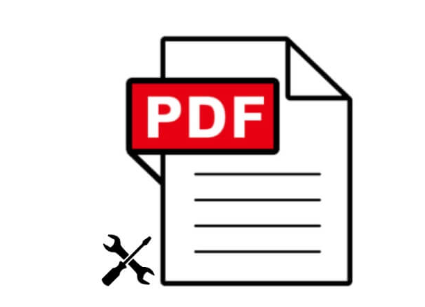
Initial Troubleshooting
Start with the basics. Sometimes what appears to be a damaged file may simply be a temporary glitch.
Try Opening the File with Another Reader
Before attempting repairs, try opening the file in a different PDF reader. Adobe Acrobat Reader is the most common tool, but alternatives like Foxit Reader, Nitro PDF Reader, or even a browser such as Google Chrome or Microsoft Edge might be able to handle the file better. Sometimes one program interprets the content more leniently than another.
Copy the File to Another Location
If the file is stored on a USB flash drive or external hard drive, try copying it to your computer’s internal storage. Storage devices with bad sectors can interfere with file integrity. A fresh copy may behave differently.
Reboot Your Computer
It’s surprisingly effective. Rebooting flushes system memory and clears up potential software conflicts that might be affecting how the PDF opens.
Check for System Updates
Ensure your PDF reader and operating system are up to date. Compatibility issues between software versions can cause PDF files to open incorrectly or not at all.
Manual Repair Techniques
If the PDF still won’t open or displays incorrectly, you can attempt some manual repairs.
Use “Open and Repair” Feature in Adobe Acrobat Pro
Adobe Acrobat Pro includes a repair function for damaged files. Open the file using this tool and allow the software to scan and repair any issues. While not foolproof, this feature is effective for minor corruptions.
Extract Pages from the PDF
If only a part of the file is corrupted, you can try to extract the undamaged pages. Use a tool like PDFsam (PDF Split and Merge) or a PDF reader that allows you to print-to-PDF to isolate specific pages.
Convert the PDF to Another Format and Back
Try converting the PDF to a Word document, image, or text format using a reliable online tool or desktop converter. Once converted, export or save it back into PDF format. This method can sometimes bypass the corrupted elements in the original file.
Use the “Print to PDF” Method
Open the damaged file and choose to print it using the “Microsoft Print to PDF” option. This saves a new version of the PDF that might not carry over the same issues.
Inspect with a Hex Editor
If you’re technically inclined, open the file in a hex editor. Sometimes file headers get corrupted and fixing the first few bytes of the file manually can bring it back to life. This step is more advanced and generally recommended only if you’re comfortable with binary editing.
Using Online PDF Repair Tools
Several online tools offer quick PDF repair services. These platforms upload your damaged file to a server where it’s scanned and repaired. While convenient, keep in mind that these services may not guarantee file privacy or success. Be cautious when using them for confidential documents.
Here are some popular choices:
Panda Assistant
Panda Assistant makes repairing a damaged PDF file simple, fast, and accessible for everyone. Whether your PDF has become corrupted due to a system crash, an incomplete download, or a faulty storage device, Panda Assistant is equipped with advanced recovery technology to restore your file safely.
To get started, launch Panda Assistant and select the “PDF Repair” option from the main menu. Upload the damaged PDF file by dragging it into the interface or browsing your local storage. Once uploaded, the tool will automatically scan the file for errors, such as broken links, unreadable text, or missing elements. Panda Assistant identifies both structural and content-level issues, giving you a clear picture of what can be repaired.
After scanning, you’ll receive a preview of the recoverable content. This allows you to confirm that the key pages, images, and text are intact before proceeding. Click “Repair,” and Panda Assistant will begin reconstructing the file, preserving formatting, fonts, and layout as accurately as possible.
Once the repair is complete, the tool generates a new, clean PDF file that you can save to your desired location. Panda Assistant supports batch recovery as well, making it ideal for users with multiple damaged files.
PDF Repair Toolbox (downloadable software)
To use these tools, you typically upload your file, click the repair or fix option, and then download the restored file. The effectiveness varies depending on the extent of the corruption.
Desktop Software for PDF Recovery
For more powerful recovery, consider using professional desktop software. These tools generally offer better repair capabilities, support large files, and don’t require an internet connection. Examples include:
Stellar Repair for PDF
This tool is known for repairing severely corrupted PDFs, including those with multiple layers, bookmarks, and embedded media.
Kernel for PDF Repair
Another strong option that recovers text, images, tables, and other objects from broken PDF files.
SysTools PDF Recovery
Offers a clean interface and supports batch recovery. It can rebuild the PDF structure and allow full restoration of content.
These applications usually come with a free trial that previews recoverable data, letting you evaluate their effectiveness before purchasing.
Preventing Future PDF Damage
Once you’ve repaired your file, it’s wise to take steps to avoid similar issues in the future. Prevention is the best form of protection.
Use Reliable Software
Always use updated, trusted software to open, edit, and create PDF files. Avoid unknown or unsupported tools that might inadvertently corrupt files.
Keep Your System Clean
Regularly scan your computer for malware and viruses. Use a trusted antivirus program to protect against threats that can corrupt files.
Backup Your Files
Store important documents in multiple places. Use cloud services like Google Drive, Dropbox, or OneDrive to keep an additional copy. Consider using automated backup solutions for added peace of mind.
Safely Remove External Drives
Never unplug a USB stick or external hard drive without ejecting it first. Improper ejection can lead to data corruption, including PDF files.
Avoid Interruptions During File Operations
If you’re downloading or transferring a PDF file, make sure the process completes before opening or using the file. An interrupted download can result in an incomplete and corrupted document.
Regularly Save When Editing PDFs
If you’re working on a large or complex PDF in an editor, save frequently. If your software or computer crashes mid-edit, you risk corrupting the entire file.
When to Seek Professional Help
If all else fails and the document is extremely valuable—such as legal contracts, blueprints, or irreplaceable research—you might need to consult a professional data recovery expert. These specialists have access to proprietary tools and forensic techniques for extracting content from deeply corrupted files.
Professional help might be more expensive, but it’s justified in situations where the cost of losing the document outweighs the repair expense. Services typically allow you to submit the file for evaluation and provide a quote before proceeding.
Common PDF Repair Myths
There are many misconceptions surrounding PDF file repair. Let’s dispel a few of them:
“Once a file is corrupted, it’s gone forever.”
Not true. Many corrupted files are still recoverable through one or more of the methods mentioned above.
“Online repair tools work 100% of the time.”
Online tools are helpful, but they’re not magic. Their effectiveness depends on the type and severity of the corruption.
“Only Adobe can fix PDFs.”
Adobe tools are popular, but they’re not the only option. Numerous third-party solutions are just as capable, and sometimes even better.
“Re-downloading the file will always fix the issue.”
This may work if the corruption happened during download, but it won’t help if the original file is already damaged at the source.
Repairing a damaged PDF file can range from a quick fix to a more involved process depending on the nature and extent of the corruption. The good news is, you have a variety of tools and methods at your disposal. Whether it’s trying a different viewer, using built-in software features, converting formats, or leveraging specialized recovery software, there’s almost always a path to recovery.
What’s most important is staying calm and methodical. Don’t rush into drastic solutions. Try simple fixes first, then escalate to more advanced options if necessary. And once your file is restored, take steps to prevent future issues—backups, reliable software, and system hygiene go a long way.
About us and this blog
Panda Assistant is built on the latest data recovery algorithms, ensuring that no file is too damaged, too lost, or too corrupted to be recovered.
Request a free quote
We believe that data recovery shouldn’t be a daunting task. That’s why we’ve designed Panda Assistant to be as easy to use as it is powerful. With a few clicks, you can initiate a scan, preview recoverable files, and restore your data all within a matter of minutes.

 Try lt Free
Try lt Free Recovery success rate of up to
Recovery success rate of up to









