Microsoft Word has long been the go-to word processor for students, writers, professionals, and businesses. The classic .doc format, used in Word versions prior to 2007. remains widely used to this day. Despite its versatility, however, the .doc file is not immune to corruption. Whether caused by software crashes, malware, power outages, or storage errors, a corrupted Word document can result in lost time, lost data, and a lot of frustration.
The .doc file format was the standard for Microsoft Word documents up until Word 2007. when it was replaced by .docx. While still functional and supported by modern versions of Word, the older .doc format is more prone to corruption due to its binary-based structure.
Corruption occurs when the data in a file becomes unreadable or inconsistent, often preventing it from opening or displaying correctly. If you’ve ever received an error message when trying to open a Word document, you’ve likely encountered corruption.
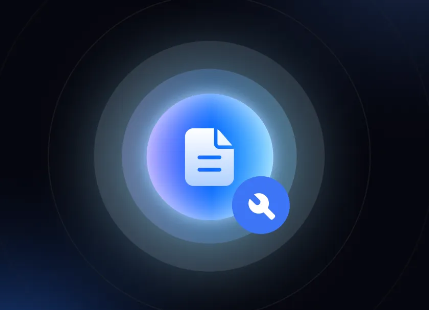
What Causes DOC File Corruption?
Understanding the root causes of file corruption can help you avoid future issues. Here are the most common reasons a .doc file may become damaged:
1. Power Failures
If your computer shuts down unexpectedly while a Word document is open or being saved, it may result in partial or corrupted saves.
2. Improper Removal of Storage Media
Ejecting a USB drive or external hard disk while files are still transferring can disrupt file integrity.
3. Virus or Malware Attacks
Certain viruses are designed to corrupt or encrypt document files, rendering them unreadable.
4. Crashes and Software Conflicts
If Microsoft Word crashes while editing or saving, it can corrupt the open file.
5. Storage Drive Failures
Bad sectors on a hard drive or failing SSDs can lead to file corruption, especially with frequently accessed files.
6. File Transfer Errors
Corruption may also occur when copying or emailing a file, especially over unstable networks.
7. Faulty Add-ins or Macros
If you use custom macros or third-party add-ins, they may interfere with file formatting or cause structural issues.
Symptoms of a Corrupted DOC File
Recognizing the signs of file corruption early can help you recover your document more easily. Common symptoms include:
The file fails to open in Word and displays a generic error.
You receive a message like: “Word experienced an error trying to open the file.”
The document opens but content is missing, jumbled, or replaced by symbols.
The text is intact, but formatting, images, or tables are lost.
Microsoft Word crashes or freezes when attempting to open the file.
The file size is abnormally small or reads as 0 KB.
If you’ve noticed any of these, the file may be corrupted—but not necessarily lost for good.
Why Use an Online DOC File Repair Tool?
Not everyone has the time, knowledge, or permission to install desktop recovery tools. That’s where online repair tools shine. Here are some key advantages:
Free and Accessible: Many online tools offer free repair services with no upfront cost.
No Installation Required: Everything happens in the browser, which is perfect for shared or public computers.
Fast and Simple: Upload your corrupted DOC file, let the system analyze it, and download the repaired version.
Cross-Platform Compatibility: Works on Windows, Mac, Linux, and even mobile devices.
Ideal for Small or Medium Files: Most services support up to a few megabytes per upload.
Top Free Online DOC File Repair Tools
While there are many tools on the internet, only a few are consistently effective. Here are the most reliable platforms for repairing .doc files online:
Panda Assistant (Web-Based Repair)
What It Does:
Panda Assistant offers an intuitive interface for fixing damaged Word files directly in the browser.
Steps:
Visit the Panda Assistant platform.
Upload the .doc file.
Let the tool analyze and repair the document.
Download the restored version once available.
Pros:
Fully online and free to use.
User-friendly interface.
Safe, secure, and privacy-focused.
Cons:
May not work for password-protected or severely damaged files.
How to Repair a Corrupted DOC File Online: Step-by-Step
Here’s a general process that works for nearly all the online tools listed:
Step 1: Prepare the Corrupted File
Move the file to your desktop for easy access.
If possible, rename it without special characters or long names.
Step 2: Choose an Online Repair Tool
Pick one of the tools mentioned above. If one doesn’t work, try another.
Step 3: Upload the File
Click the upload button.
Choose the corrupted .doc file from your device.
Step 4: Let the Tool Analyze and Repair
This may take a few seconds to several minutes.
You may be shown a preview of the recovered content.
Step 5: Download and Review the Repaired File
Save the fixed file to your device.
Open it in Microsoft Word or Google Docs to verify the content.
Other Methods to Repair a Corrupted DOC File
Option 1: Open and Repair with Microsoft Word
Word itself includes a basic repair tool.
Steps:
Open Microsoft Word.
Go to File > Open.
Select your corrupted .doc file.
Click the arrow next to Open and select Open and Repair.
Word will try to repair and open the document. If successful, immediately save a new copy.
Option 2: Recover Text from Any File
If the repair fails, you can try extracting raw text.
Steps:
In Word, go to File > Open.
In the file browser, select Recover Text from Any File (.).
Choose your corrupted .doc file.
Note: This may result in loss of formatting, images, or non-text elements, but it’s useful when you just need the text back.
Option 3: Open with Google Docs
Google Docs can sometimes open partially corrupted files.
Steps:
Upload the file to Google Drive.
Right-click and choose Open with > Google Docs.
If the file opens, save or download a new version.
Option 4: Use Notepad or WordPad
If all else fails, try opening the document in a basic text editor to salvage any readable data.
Steps:
Right-click the file.
Choose Open with > Notepad or WordPad.
Manually copy out any usable content.
Tips to Prevent DOC File Corruption
Avoiding file damage is easier than repairing it. Here are smart practices:
1. Save Regularly
Use Word’s AutoSave or Ctrl+S habitually to save work often.
2. Back Up Important Files
Keep backups in the cloud (OneDrive, Google Drive) or on an external drive.
3. Don’t Use Outdated Storage Devices
Old USB drives and failing hard disks are common causes of corruption.
4. Avoid Editing Files from External Drives
Transfer the document to your computer before opening or editing it.
5. Protect Your System
Install reliable antivirus software to prevent infections that damage files.
6. Don’t Force Shutdowns
Close programs properly before turning off your PC.
When to Seek Professional Help
If your document contains highly valuable or irreplaceable data (legal contracts, manuscripts, or research), and none of the above methods work, consider professional data recovery services. These companies can use hardware and software techniques to extract content from corrupted or inaccessible files. However, they often charge significant fees, so they’re best used as a last resort.
Corruption in .doc files can feel like a disaster—but with the right tools and a bit of patience, you can often repair and recover your work without spending a dime. Free online tools such as OfficeRecovery, OnlineFile.Repair, Recovery Toolbox, and Panda Assistant make it simple to upload, scan, and download repaired Word documents directly from your browser.
In addition to online tools, Microsoft Word’s built-in repair functions, Google Docs, and raw text recovery options provide fallback solutions. And by understanding the causes of corruption and applying prevention tips, you can greatly reduce the risk of future file damage.
About us and this blog
Panda Assistant is built on the latest data recovery algorithms, ensuring that no file is too damaged, too lost, or too corrupted to be recovered.
Request a free quote
We believe that data recovery shouldn’t be a daunting task. That’s why we’ve designed Panda Assistant to be as easy to use as it is powerful. With a few clicks, you can initiate a scan, preview recoverable files, and restore your data all within a matter of minutes.

 Try lt Free
Try lt Free Recovery success rate of up to
Recovery success rate of up to









