An SD card is a compact and convenient tool for storing everything from photos and videos to important documents and application data. These little memory cards power our cameras, smartphones, GPS units, and even some laptops. But despite their usefulness, SD cards can be fragile and prone to corruption. When a corrupted SD card strikes, panic can quickly follow. Valuable files may seem gone forever, inaccessible, or even invisible.
Before jumping into recovery steps, it’s important to understand what SD card corruption actually means. Corruption refers to the loss of integrity in the file system or the data stored on the card. When an SD card becomes corrupted, the files may become unreadable, the card may fail to mount, or it may appear as unformatted or empty.
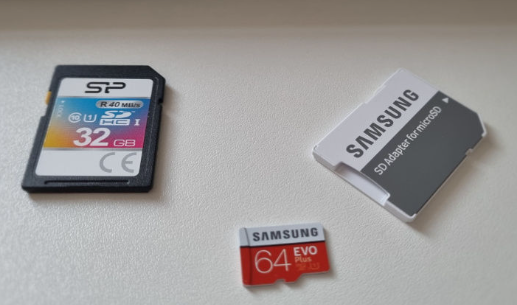
Common Causes of Corruption
Understanding the causes of SD card corruption can help you prevent it in the future and also determine the best method of recovery:
Improper Ejection: Removing an SD card from a device while it’s still in use (especially without unmounting) can damage the file system.
Power Interruptions: Power loss during read/write operations (like in cameras or phones) can lead to corruption.
Virus or Malware: Malicious software can corrupt data structures and even overwrite important files.
Bad Sectors or Physical Damage: Internal damage or wear can cause specific parts of the memory to fail.
Unsupported File Systems: Formatting an SD card with a file system not recognized by the host device can lead to corruption.
Exceeding Storage Limits: Overfilling a card or writing to it repeatedly without formatting can cause file allocation issues.
Signs That Your SD Card is Corrupted
Before proceeding with recovery, confirm that your SD card is actually corrupted. Common symptoms include:
The card is not recognized by your computer or device.
A message like “SD card needs to be formatted” appears.
Files or folders have strange names or are missing.
You see empty folders, even though the card shows used storage.
The card is visible in Disk Management (Windows) or Disk Utility (Mac) but has no accessible data.
Files can’t be copied or deleted.
If you’re experiencing one or more of these issues, it’s time to initiate recovery.
Step 1: Stop Using the SD Card Immediately
The most critical rule in data recovery is: stop using the device. If you continue to write data to the SD card, it may overwrite the very files you are trying to recover. Remove the SD card from your phone, camera, or computer and set it aside until you’re ready to begin the recovery process.
Step 2: Check for Basic Recognition
Before jumping into recovery tools, test if the SD card is still physically readable:
Insert into another computer or device: Sometimes, it’s a compatibility issue.
Use a different card reader: Faulty USB readers can mimic corruption.
Use an adapter: If you’re reading a microSD, try a full-size adapter.
If your SD card is recognized (even partially), that’s a good sign—it means recovery is possible using software tools.
Step 3: Use Built-In Tools to Fix Logical Errors
Windows: CHKDSK
The CHKDSK utility in Windows can repair logical file system errors without deleting your data.
Insert the SD card into your computer.
Open Command Prompt as Administrator.
Type the command:
chkdsk X: /f
(Replace X with the drive letter of your SD card.)
Press Enter and wait for the process to complete.
CHKDSK will attempt to fix file system errors. After it finishes, check the SD card to see if your files have reappeared.
Mac: First Aid via Disk Utility
Open Disk Utility from the Applications > Utilities folder.
Select your SD card from the sidebar.
Click First Aid and follow the prompts.
If the utility finds and fixes errors, your SD card might become accessible again.
Step 4: Recover Files Using Data Recovery Software
Panda Assistant
A corrupted SD card can be a nightmare, especially when it holds important photos, videos, or documents. Fortunately, Panda Assistant makes recovering files from a corrupted SD card simple, fast, and effective—even if you have little technical experience.
Panda Assistant is a user-friendly data recovery tool designed to retrieve lost or inaccessible files from damaged or corrupted storage devices, including SD cards, microSD cards, and SDHC cards. Whether the corruption was caused by improper ejection, formatting errors, power interruptions, or a virus, Panda Assistant is equipped with advanced scanning technology to help you get your files back.
To begin, connect your corrupted SD card to your computer using a card reader. Open Panda Assistant and select the SD card from the list of available drives. The software offers two scanning modes: Quick Scan for recently deleted files, and Deep Scan for thoroughly searching the card’s memory sectors. Deep Scan is especially useful when the file system is unreadable or if the card appears empty.
Step 5: Try Photo-Specific Tools for Image Recovery
If your primary goal is to recover photos (especially RAW formats from DSLR cameras), specialized tools like PhotoRescue, PixRecovery, or Stellar Photo Recovery may offer better results than general-purpose recovery software.
These tools are optimized to recognize common image headers and reconstruct photos even when file names and directories are lost.
Step 6: Check for Hidden or Encrypted Files
Sometimes, files may not be lost or corrupted but simply hidden:
On Windows
Open File Explorer.
Go to the View tab and check the box labeled Hidden Items.
Look for your files in the SD card folder.
You can also use the Command Prompt:
Type:
attrib -h -r -s /s /d X:\*.*
(Replace X with your SD card’s letter.)
This command unhides all files on the SD card.
Step 7: Use a Linux Live CD
If your SD card isn’t mounting properly on Windows or Mac, Linux may still be able to read it.
Download a Linux distro like Ubuntu.
Create a bootable USB using a tool like Rufus.
Boot your computer from the USB stick.
Once in Ubuntu, open Files and locate your SD card.
Linux can sometimes mount partially corrupted cards and let you copy files directly.
Step 8: Consider Professional Recovery Services
If none of the above steps work, and your data is extremely valuable, it may be time to seek help from professionals.
Companies like:
Ontrack
DriveSavers
Secure Data Recovery
SalvageData
…have the expertise, tools, and cleanroom environments needed to recover data from severely damaged or unreadable SD cards.
These services aren’t cheap but may be worth it for irreplaceable data like wedding photos or critical business files.
Step 9: Reformat the SD Card (After Recovery)
Once you’ve recovered your data, the SD card is still technically corrupted. To safely reuse it:
Back up recovered data to your computer or cloud storage.
Insert the SD card and open Disk Management (Windows) or Disk Utility (Mac).
Choose the SD card, click Format, and select an appropriate file system:
FAT32 for devices like cameras and older phones.
exFAT for newer phones, drones, or files larger than 4GB.
This will wipe the card clean and rebuild the file system, restoring functionality.
Note: If the card is physically damaged, it’s best to discard it after recovery.
Preventing Future SD Card Corruption
Now that you’ve recovered your files and reformatted the SD card (or replaced it), it’s time to focus on prevention. A few best practices can help you avoid future data loss.
Always Eject Properly
Use the “Safely Remove Hardware” or “Eject” option before pulling out your SD card from a computer or device.
Avoid Interrupting Writes
Never power off a device or remove the card while it’s writing data (like during photo capture or file transfer).
Format In-Device
For cameras and phones, always format the card using the device’s own formatting option—not your computer.
Monitor Card Health
Use tools like H2testw (Windows) or F3 (Mac/Linux) to check your SD card for bad sectors or fake capacity.
Keep Backups
Regularly back up important photos, videos, and documents from your SD card to cloud storage or external drives.
Replace Aging Cards
Flash memory has a limited lifespan. If your card is over 2–3 years old and frequently used, consider replacing it.
Common Questions
Can I recover files from a physically broken SD card?
Physical damage often requires professional help. If your computer doesn’t recognize the card at all or it makes clicking sounds, contact a data recovery specialist.
Is formatting safe before recovery?
No. Formatting can overwrite file system structures and reduce the chances of full recovery. Only format after you’ve successfully recovered your files.
Will file recovery software always work?
Not always. Recovery success depends on the extent of the corruption and whether the data has been overwritten. However, using multiple tools can improve your chances.
Losing files from a corrupted SD card is never a pleasant experience, but it’s far from the end of the road. In many cases, your data is still intact and recoverable you just need the right tools and strategy. Whether using built-in utilities, third-party software, Linux workarounds, or professional services, there’s usually a path to recovery if you act quickly and cautiously.
Remember: stop using the card immediately after corruption is suspected. Then start with non-destructive solutions like CHKDSK or Disk Utility, move on to trusted recovery software, and escalate to expert recovery services if needed.
About us and this blog
Panda Assistant is built on the latest data recovery algorithms, ensuring that no file is too damaged, too lost, or too corrupted to be recovered.
Request a free quote
We believe that data recovery shouldn’t be a daunting task. That’s why we’ve designed Panda Assistant to be as easy to use as it is powerful. With a few clicks, you can initiate a scan, preview recoverable files, and restore your data all within a matter of minutes.

 Try lt Free
Try lt Free Recovery success rate of up to
Recovery success rate of up to









