We’ve all been there. You’re working diligently on a PowerPoint presentation, refining slides, adjusting images, perfecting animations when suddenly, disaster strikes. Maybe your computer crashes. Maybe the power cuts out. Maybe you just accidentally close PowerPoint without saving. Whatever the reason, your unsaved PowerPoint file is gone, and the panic sets in. But take a deep breath there’s hope. Recovering an unsaved PowerPoint presentation is often easier than it seems. With the right knowledge and a bit of patience, you can often retrieve your work, even if it seems lost forever.
AutoSave is a feature available in Microsoft 365 that continuously saves your document to OneDrive or SharePoint. This happens in real time, and if you’re working on a file stored in the cloud with AutoSave turned on, you’re automatically protected.
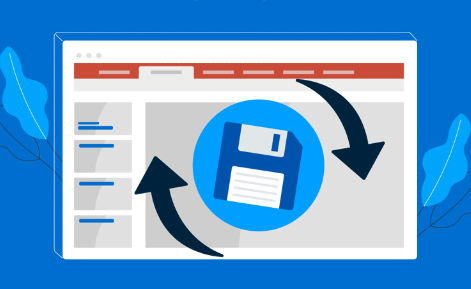
AutoRecover, on the other hand, is a feature available in all versions of Microsoft PowerPoint. It periodically creates backup copies of your presentation while you work. These are saved in a temporary folder on your computer. If PowerPoint closes unexpectedly before you’ve saved your work, it will attempt to recover your files using these backups.
AutoRecover is usually enabled by default and saves a copy every 10 minutes. If you’ve lost your presentation, there’s a good chance that an AutoRecover version is available.
Step-by-Step Guide to Recovering an Unsaved PowerPoint File
1. Reopen PowerPoint and Check the Document Recovery Pane
The first step after an unexpected shutdown or closing PowerPoint without saving is to simply reopen the application. When PowerPoint detects an abnormal exit, it usually displays the Document Recovery pane on the left side of the screen.
Here’s what to do:
Launch PowerPoint.
If the Document Recovery pane appears, look for your file in the list.
Click on the file to open it.
Once it opens, immediately save it with a new name to avoid losing it again.
The recovery pane is the easiest and most immediate way to retrieve an unsaved presentation.
2. Look in the AutoRecover File Location
If the recovery pane doesn’t appear, or you accidentally closed it without saving, your next step is to look for AutoRecover files manually.
To do this on a Windows system:
Open PowerPoint.
Go to File > Options > Save.
Look at the “AutoRecover file location” path. This shows you where PowerPoint is storing backup files.
Open File Explorer and paste this path into the address bar.
Look for files with the .pptx or .tmp extension. Files may have names like “Presentation1.asd” or “~ppt####.tmp”.
Sort by date to find the most recent files.
Double-click to open the file or open PowerPoint and use File > Open > Browse to navigate to the folder.
On a Mac:
Open Finder.
Press Command + Shift + G to open the “Go to Folder” window.
Type ~/Library/Containers/com.microsoft.Powerpoint/Data/Library/Preferences/AutoRecovery/ and press Enter.
Look for recent files with PowerPoint-related names.
Drag the file onto PowerPoint to open it.
These steps allow you to manually access files that PowerPoint may not surface automatically.
3. Use the “Recover Unsaved Presentations” Feature
Microsoft has a built-in way to access presentations that were created but never saved.
To use this feature:
Open PowerPoint.
Go to File > Open.
Scroll to the bottom and click on Recover Unsaved Presentations.
A window will open showing a list of unsaved files.
Select the file you need and click Open.
Save the file immediately to prevent future loss.
This option is especially useful if you accidentally closed a new presentation without ever saving it.
4. Search for Temporary Files
PowerPoint, like many programs, creates temporary files while it’s running. These can sometimes contain copies of unsaved presentations.
To find temporary files:
Open File Explorer.
Search for files using the *.tmp or *.pptx extension.
You can also search for keywords like “ppt” or “PowerPoint” if you remember part of the filename.
Sort the results by “Date Modified” to find the most recent ones.
Temporary files can sometimes be renamed with a .pptx extension and opened directly in PowerPoint.
5. Check the Recycle Bin
If your PowerPoint file was accidentally deleted, it may still be sitting in the Recycle Bin.
To check:
Double-click the Recycle Bin icon on your desktop.
Search for your file by name or file type.
Right-click and choose Restore if you find it.
Once restored, it will return to its original location on your hard drive.
6. Use File History or Previous Versions (Windows)
If you’re using Windows 10 or later and have File History enabled, you may be able to restore a previous version of a folder or file.
To try this:
Navigate to the folder where your presentation was last saved.
Right-click the folder and choose Restore previous versions.
Browse through the available backups and restore a version from the time before the file was lost.
This method is particularly helpful if you saved over a previous version by mistake.
7. Restore from OneDrive or SharePoint
If you were working on your presentation while it was saved in the cloud (via OneDrive or SharePoint), you may be able to restore an earlier version.
To recover from OneDrive:
Go to onedrive.live.com and log in.
Navigate to your PowerPoint file.
Right-click and choose Version history.
Browse through earlier versions and restore the one you need.
This cloud-based feature provides an extra safety net for users who are constantly connected.
8. Use Third-Party Data Recovery Software
If all else fails, third-party file recovery tools can sometimes retrieve deleted or unsaved PowerPoint files. These tools scan your drive for deleted data that hasn’t been overwritten yet.
Popular tools include:
Panda Assistant
PowerPoint files, even if never saved manually, often leave behind temporary or AutoRecover files that remain hidden deep within your system. Panda Assistant specializes in locating these lost files. Once you launch the program, it begins scanning your selected drive often the one where PowerPoint stores unsaved files by default. The software digs into system folders, caches, and temporary storage to locate any version of your unsaved .ppt or .pptx file.
After the scan, Panda Assistant presents a clear, organized list of all found files. You can preview PowerPoint files directly within the tool to identify the correct version before recovering it. This ensures you restore exactly what you need nothing more, nothing less. With just one click, you can save the recovered file to a secure location of your choice.
Panda Assistant works even if you’ve never saved the presentation manually something many data recovery tools struggle to do. It’s also compatible with both internal and external drives, making it perfect for recovering files from USBs, external hard drives, or even cloud-synced folders.
To use these programs:
Install the software (ideally on a separate drive to avoid overwriting data).
Run a scan on the drive where the presentation was stored.
Preview and recover any found .pptx or .tmp files.
While results vary, especially for unsaved files, this method can be your last line of defense in a critical situation.
Tips for Preventing Data Loss in PowerPoint
Recovering a file after it’s been lost is stressful. To avoid finding yourself in this situation again, take proactive steps to minimize your risk.
Enable AutoSave: If you have a Microsoft 365 subscription, always save your files to OneDrive and turn on AutoSave. Your work will be updated in real-time, reducing the chances of loss.
Adjust AutoRecover Settings: By default, PowerPoint saves every 10 minutes. You can shorten this interval to every 2 or 5 minutes in File > Options > Save.
Save Early and Often: Develop the habit of pressing Ctrl + S frequently. The more often you save manually, the more protected you are.
Use Cloud Storage: Cloud platforms offer version control, real-time saving, and remote access, all of which contribute to safer file management.
Back Up Your Files: Keep regular backups of your important presentations on an external hard drive or through automatic backup software.
Update PowerPoint Regularly: Software updates often fix bugs, improve stability, and enhance recovery features. Make sure you’re using the latest version of PowerPoint.
Losing an unsaved PowerPoint file is frustrating, but it’s far from a hopeless situation. Thanks to built-in features like AutoRecover, recovery panes, temporary file storage, and unsaved file recovery, Microsoft PowerPoint has made great strides in helping users bounce back from unexpected issues.
By exploring these multiple recovery options step by step, you maximize your chances of getting your presentation back. Whether you’re recovering from a crash, a power outage, or simply forgetting to save, knowing where to look and what tools to use can make all the difference.
In the future, adopting a few simple habits—saving frequently, working in the cloud, and enabling AutoSave—can protect your work and your peace of mind. PowerPoint’s recovery options are robust, but nothing beats the assurance of knowing your work is always saved and backed up. Being prepared is key, and with the knowledge in this guide, you’re well-equipped to handle whatever challenges come your way in your presentation projects.
About us and this blog
Panda Assistant is built on the latest data recovery algorithms, ensuring that no file is too damaged, too lost, or too corrupted to be recovered.
Request a free quote
We believe that data recovery shouldn’t be a daunting task. That’s why we’ve designed Panda Assistant to be as easy to use as it is powerful. With a few clicks, you can initiate a scan, preview recoverable files, and restore your data all within a matter of minutes.

 Try lt Free
Try lt Free Recovery success rate of up to
Recovery success rate of up to









