SD cards are widely used to store photos and videos on devices like digital cameras, smartphones, drones, and dashcams. They’re small, portable, and have large storage capacities, making them ideal for photographers and everyday users alike. However, these same cards are also vulnerable to corruption, which can lead to partial or complete loss of your precious photos. If you’ve ever faced an unreadable SD card or discovered that your photo files are missing or damaged, you’re not alone.
SD card corruption occurs when the file system structure of the card is damaged, making it difficult or impossible for your device to read the files stored on it. This doesn’t necessarily mean that the photos themselves are gone it simply means that the card doesn’t know how to find or display them properly.
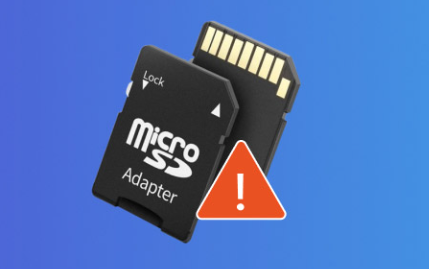
Some common signs of a corrupted SD card include:
The card is not recognized by the device
Files or folders are missing
File names appear with random characters or extensions
“Memory card error” or “Card needs to be formatted” messages appear
The card shows incorrect storage capacity or no data at all
Common Causes of SD Card Corruption
Understanding the reasons behind SD card corruption can help you avoid it in the future. Some of the most common causes include:
Improper Ejection
Removing the card from a device while it’s still being accessed (e.g., during photo saving or transfer) can corrupt the file system.
Interrupted Read/Write Operations
Turning off a camera or phone mid-transfer or during a save can lead to corruption.
Virus or Malware
Connecting your SD card to an infected device can result in file loss or system damage.
Physical Damage
Exposure to heat, water, static electricity, or physical bending can render the card unreadable.
Using the Same Card in Multiple Devices
Switching between different brands or models of cameras or phones can cause compatibility issues that lead to corruption.
File System Errors
Internal software bugs, format issues, or power outages during formatting can corrupt the card.
Aging or Overuse
SD cards have limited read/write cycles. Over time, wear and tear can lead to corruption.
Immediate Steps to Take After Discovering Corruption
If you suspect your SD card is corrupted, your first actions can affect whether or not your photos are recoverable. Follow these immediate steps:
Stop Using the Card
Do not take more photos, record videos, or attempt to save new files. Any new data could overwrite recoverable photos.
Do Not Format Yet
Even if your device prompts you to format the card, wait. Formatting can reduce the chance of recovery.
Use a Card Reader
Insert the SD card into a reliable card reader and connect it to a desktop or laptop computer for better control and visibility.
Try Another Device or System
Sometimes the problem is with your device, not the card. Test the SD card in a different computer or card reader.
Make a Disk Image (Optional but Recommended)
If your photos are extremely valuable, consider creating a byte-for-byte clone (disk image) of the card before attempting recovery.
Methods for Recovering Photos from a Corrupted SD Card
Depending on the severity of the corruption and the tools at your disposal, you can try one or more of the following methods.
1. Use Built-in Repair Tools
Windows – CHKDSK Utility
Insert your SD card into your PC using a card reader.
Open Command Prompt as Administrator.
Type:
chkdsk X: /f
Replace X: with the drive letter of your SD card.
Press Enter and wait for Windows to check and repair file system errors.
macOS – Disk Utility
Insert the SD card and open Disk Utility.
Select your card from the list of drives.
Click First Aid to check and attempt repair.
These tools may restore basic file structure or make the card readable again, but they don’t recover deleted or deeply buried photos.
2. Use Photo Recovery Software
Panda Assistant
A corrupted SD card can be a nightmare, especially when it holds irreplaceable photos from important moments. Whether your card suddenly became unreadable, shows errors, or your pictures seem to have vanished, Panda Assistant can help you recover your lost photos quickly and easily.
Panda Assistant is designed to recover images from all types of SD cards, including SD, SDHC, and SDXC. It works seamlessly with SD cards used in cameras, phones, drones, and other devices. Whether your card was damaged by accidental removal, formatting errors, file system corruption, or malware, Panda Assistant is equipped to locate and restore your photos.
Getting started is simple:
Insert your SD card into your computer using a card reader.
Launch Panda Assistant and select the corrupted SD card from the list.
Scan the card using the Quick or Deep Scan option to find lost or hidden photos.
Preview and recover the images you want, then save them to a secure folder on your computer.
3. Recover Hidden Files
Some malware and file system glitches hide files rather than delete them.
On Windows:
Open File Explorer.
Click View > Show > Hidden items.
If that doesn’t work, open Command Prompt and enter:
attrib -h -r -s /s /d X:\*.*
Replace X: with your SD card’s drive letter.
4. Use Linux for Advanced Recovery
Linux is more flexible with damaged file systems and can read SD cards that Windows or macOS can’t.
Boot your system using a Linux live USB (e.g., Ubuntu).
Insert your SD card.
Open the file manager or terminal to access the card.
Copy any visible photos to another drive.
You can also use Linux tools like TestDisk and ddrescue for deeper recovery.
5. Restore from Cloud or Device Backup
Check if your photos were synced to:
Google Photos
iCloud
Dropbox
OneDrive
Internal phone or camera backup
If the SD card was only used as additional storage, you may find copies of the lost images elsewhere.
6. Professional Recovery Services
If your card is physically damaged (cracked, wet, or melted) or all other methods fail, professional recovery is your last resort. Recovery labs can:
Repair broken components
Access memory chips directly
Recover data from severely corrupted or unreadable cards
While expensive, these services often have high success rates. Be sure to choose a provider that offers free evaluations and “no data, no charge” policies.
Best Practices After Recovery
Once your photos are safely recovered, don’t reuse the same SD card without thoroughly testing it. Here’s how to proceed:
Back Up Your Photos Immediately
Save your recovered images to an external hard drive or cloud service.
Reformat the SD Card
This will remove file system errors and prepare the card for reuse.
On Windows:
Right-click the SD card in File Explorer and select Format.
Choose FAT32 or exFAT and perform a full (not quick) format.
On macOS:
Use Disk Utility to erase and format the card to FAT or exFAT.
Test the Card
Copy a few files to it and remove/eject it multiple times to ensure it functions properly.
Replace the Card if It’s Unreliable
If issues persist, it’s safer to replace it than risk more lost photos.
Tips to Prevent SD Card Corruption
You can reduce your risk of future data loss with a few proactive habits:
Always safely eject the card from your device or computer.
Avoid filling the card to maximum capacity—leave some free space.
Do not use the same SD card in multiple devices without reformatting.
Power off your camera or device properly before removing the card.
Invest in high-quality SD cards from trusted brands like SanDisk, Samsung, or Lexar.
Format the card regularly in the device you use it with.
Backup photos frequently, either to cloud storage or external drives.
When to Stop DIY Recovery
Knowing when to stop trying to fix the issue yourself can prevent permanent damage. Stop DIY recovery if:
The card is making clicking or buzzing sounds
It becomes extremely hot when plugged in
You’ve tried multiple tools without success
The photos are highly valuable or irreplaceable
In these cases, consult a professional recovery service.
Losing access to your photos due to a corrupted SD card can feel overwhelming, but it’s often reversible with the right approach. Whether you’re dealing with logical errors, accidental deletion, or more serious file system issues, there are a range of methods to recover your lost images. From using built-in tools and specialized software to leveraging the power of Linux or professional services, you have options.
The key to successful recovery is acting quickly, avoiding further damage, and not writing new data to the corrupted card. After recovery, remember to back up your photos regularly and treat your SD cards with care to prevent future mishaps.
About us and this blog
Panda Assistant is built on the latest data recovery algorithms, ensuring that no file is too damaged, too lost, or too corrupted to be recovered.
Request a free quote
We believe that data recovery shouldn’t be a daunting task. That’s why we’ve designed Panda Assistant to be as easy to use as it is powerful. With a few clicks, you can initiate a scan, preview recoverable files, and restore your data all within a matter of minutes.

 Try lt Free
Try lt Free Recovery success rate of up to
Recovery success rate of up to









