They boot systems faster, launch programs in a snap, and offer better durability since they contain no moving parts. However, while SSDs are generally more robust than HDDs, they are not immune to data loss. Whether due to accidental deletion, file system corruption, formatting, or hardware failure, recovering data from an SSD can be a challenging yet achievable task if you know what you’re doing.
When a file is deleted on an SSD, the TRIM command instructs the operating system to immediately wipe those memory cells, making recovery far more difficult sometimes impossible especially if the drive has been in use since the file was deleted.
Common Causes of Data Loss on SSDs
Just like any storage medium, SSDs are prone to various data loss scenarios. Understanding these causes helps determine the appropriate recovery approach:
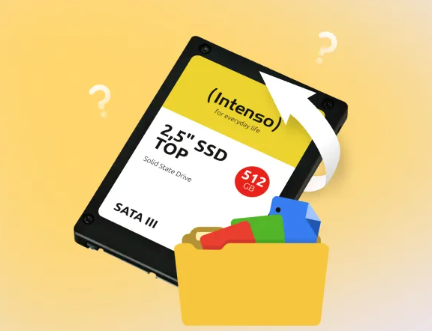
1. Accidental File Deletion
The most common cause of data loss. Files deleted via Recycle Bin or Shift+Delete may be retrievable—depending on TRIM status.
2. Formatted Drive
Whether quick or full formatting, SSDs lose their file structure and pointers. Quick formats usually leave the data intact temporarily.
3. File System Corruption
Power failures, improper shutdowns, or malware can corrupt the file system, leading to inaccessible files.
4. Partition Loss
Accidental partition deletion or damage can make entire volumes disappear.
5. Firmware Issues
SSDs rely heavily on firmware for operation. Corrupt or outdated firmware can lead to failed SSDs or data loss.
6. Physical Failure
Though less likely than HDDs, SSDs can still fail due to manufacturing defects, power surges, or aging NAND flash memory.
Important Considerations Before Attempting Recovery
1. Minimize Drive Usage
If you notice missing files or a corrupted partition, stop using the SSD immediately. Any new write activity can overwrite recoverable data.
2. Understand TRIM
If TRIM is enabled (as it usually is in modern systems), files deleted from the SSD may be instantly unrecoverable. TRIM is most active on internal drives using modern file systems like NTFS on Windows 7+ and APFS on macOS.
3. Avoid DIY Repair of Physically Damaged SSDs
If your SSD isn’t recognized, makes strange beeping sounds, or experiences severe lag, don’t open it or tinker. Seek professional help.
Step-by-Step Guide to Recover Data from an SSD
Step 1: Assess the Situation
Before panicking, ask yourself:
Was the data deleted, or did the drive fail entirely?
Is the SSD still recognized by the system?
Was the file deleted recently?
Has the drive been used after deletion?
These questions determine your likelihood of recovery.
Step 2: Disable TRIM (Optional but Recommended)
To prevent further data from being permanently erased, disable TRIM.
On Windows:
Open Command Prompt (Admin) and type:
bash
CopyEdit
fsutil behavior query DisableDeleteNotify
If the result is 0. TRIM is enabled. Disable it with:
bash
CopyEdit
fsutil behavior set DisableDeleteNotify 1
Note: This prevents future deletions from being TRIMmed but won’t reverse past actions.
Step 3: Create a Disk Image (Clone the SSD)
Before scanning the SSD for recovery, create an image of the drive. This protects the original data from further degradation.
Tools to Create Disk Images:
ddrescue (Linux)
Macrium Reflect
Clonezilla
Acronis True Image
This process may take time depending on the SSD’s size and condition. Store the image on a healthy external drive.
Step 4: Choose the Right Data Recovery Software
Depending on your technical expertise and the nature of your problem, different tools suit different cases. Here are reliable options:
Panda Assistant
A user-friendly data recovery tool that works well with SSDs in logical failure scenarios. It provides deep scanning, file preview, and selective recovery, supporting common file systems and formats.
Step 5: Recover Your Data
Now that you’ve chosen your tool, follow these general steps:
1. Launch the Recovery Software
Ensure the software is installed on a different drive, not the affected SSD.
2. Select the SSD or Disk Image
Choose the affected drive or its clone to scan.
3. Scan the Drive
Start with a quick scan. If unsuccessful, opt for a deep scan—this process can take hours but is more thorough.
4. Preview and Select Files
Most tools allow you to preview images, documents, and videos. Choose only the necessary files for recovery.
5. Recover to Another Drive
Always save recovered files to a different drive (e.g., an external HDD) to avoid overwriting remaining recoverable data.
Advanced Methods for Technicians
If you’re an IT professional or data recovery enthusiast, these options provide deeper access to SSD recovery:
1. Hex Editors
Tools like HxD or WinHex can be used to manually search and rebuild deleted files if you understand disk structures.
2. File Carving
Tools like PhotoRec and Scalpel perform file carving by detecting file headers and footers in raw data.
3. Partition Table Rebuild
Using TestDisk, you can manually rebuild partition tables to restore lost volumes.
4. Forensic Tools
Pro software like X-Ways Forensics or EnCase is used by professionals and investigators for deep SSD data analysis.
Warning: These methods require expertise. Incorrect usage can make recovery harder or destroy remaining data.
When to Seek Professional SSD Data Recovery Services
If your SSD is experiencing any of the following, don’t attempt DIY recovery:
Not detected in BIOS
Files disappeared suddenly without deletion
Drive shows incorrect size (e.g., 0 GB)
Power surge or electrical damage
Firmware corruption or controller failure
What Professionals Offer:
Cleanroom recovery
NAND chip access
Firmware repair and reprogramming
Advanced imaging with custom equipment
Expected Costs:
Logical recovery: $200–$500
Physical damage: $500–$2000+
Prices vary based on the SSD brand, type, and failure complexity.
Tips to Improve Your SSD Recovery Success Rate
Act fast: The longer you wait, the lower the success rate.
Avoid formatting: If your system prompts you to format the SSD, cancel immediately.
Disconnect the SSD: Use an adapter or connect to another PC for scanning.
Use power protection: Sudden outages can damage SSD controllers.
Avoid defragmentation: SSDs don’t need it—and defragging can destroy recoverable data.
How to Prevent SSD Data Loss
While recovery options exist, prevention is the best defense.
1. Backup Regularly
Use tools like Time Machine (macOS), File History (Windows), or third-party apps like Acronis or Backblaze. Follow the 3-2-1 backup rule.
2. Monitor SSD Health
Use tools like CrystalDiskInfo, Samsung Magician, or SSD Life to check wear levels, temperature, and errors.
3. Use Power Protection
Install an Uninterruptible Power Supply (UPS) to protect from power surges and outages.
4. Keep Firmware Updated
Manufacturers often release firmware patches that fix bugs and improve longevity.
5. Avoid Filling SSD to Capacity
Leave at least 20–25% free space to allow wear-leveling and TRIM to function optimally.
Recovering data from an SSD can be complicated especially when TRIM is involved but it’s far from hopeless. The key is acting swiftly, avoiding risky behavior, and using the right tools for your situation. For logical failures like accidental deletions or corruption, software solutions such as Panda Assistant, Recuva, or Disk Drill can offer a lifeline. For physical damage or firmware failure, your best bet is professional recovery services.
The most important takeaway is to always keep backups and monitor the health of your SSD to prevent data loss in the first place. Technology may fail, but with the right precautions and knowledge, your data doesn’t have to be lost forever.
About us and this blog
Panda Assistant is built on the latest data recovery algorithms, ensuring that no file is too damaged, too lost, or too corrupted to be recovered.
Request a free quote
We believe that data recovery shouldn’t be a daunting task. That’s why we’ve designed Panda Assistant to be as easy to use as it is powerful. With a few clicks, you can initiate a scan, preview recoverable files, and restore your data all within a matter of minutes.

 Try lt Free
Try lt Free Recovery success rate of up to
Recovery success rate of up to









