Few things are as alarming as a failing hard drive. You click on a folder, and it takes minutes to open—if it opens at all. Files disappear, strange noises come from your computer, or maybe your system doesn’t boot at all. These are all signs of a bad hard disk. Whether it’s due to aging hardware, mechanical failure, power surges, accidental damage, or corrupted firmware, the result is the same: your valuable data is suddenly inaccessible.
When disaster strikes, the first question most users ask is: “Can I recover my data from a bad hard drive?” The good news is, in many cases, yes but only if you act quickly and correctly. This guide provides a comprehensive walk-through of how to recover data from a bad hard disk. You’ll learn how to identify failure symptoms, understand the types of damage, assess recovery options, and follow the safest and most effective methods to retrieve your data.
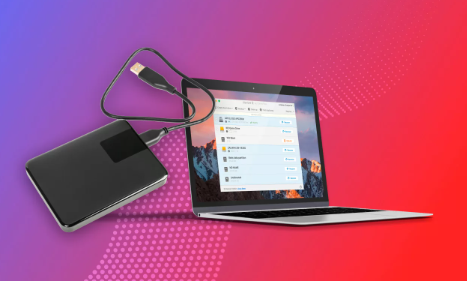
Understanding the Problem: What Is a “Bad” Hard Disk?
A “bad” hard disk can refer to a wide range of issues, from minor file system corruption to catastrophic mechanical failure. Before diving into recovery techniques, it’s important to distinguish between logical failures and physical failures.
1. Logical Failure
These involve software-related issues where the hardware is still physically operational. Examples include:
Deleted files or partitions
File system corruption
Bad sectors in non-critical areas
OS-level boot errors
2. Physical Failure
Physical damage refers to hardware-level problems:
Clicking or grinding noises (signs of read/write head failure)
Disk not spinning
Not detected by BIOS
Damaged PCB (Printed Circuit Board)
Identifying the nature of the failure determines whether you can attempt DIY recovery or need professional assistance.
Signs Your Hard Disk May Be Failing
Understanding the warning signs can help prevent further damage and improve the odds of successful recovery. Watch out for:
Unusually slow system performance
Frequent freezing or system crashes
Missing files or directories
Clicking, buzzing, or grinding noises
Blue screen errors (BSOD)
Computer not recognizing the hard drive
SMART errors or failed diagnostics
If your hard drive is exhibiting these symptoms, it’s crucial to stop using it immediately. Continued use can worsen the damage and reduce the chance of successful recovery.
Step 1: Stop Using the Drive Immediately
The moment you suspect that your hard disk is going bad, power down the system and disconnect the drive. Using a failing drive, especially one with physical damage, can cause irreversible loss of data. Never install recovery software on the failing drive, as doing so may overwrite the very data you are trying to recover.
Step 2: Diagnose the Hard Drive
Before proceeding to recovery, it’s essential to understand what kind of problem you’re dealing with.
Basic Diagnostic Checklist:
Listen: Do you hear clicking or grinding? If yes, it’s likely a mechanical failure—don’t attempt DIY recovery.
Check BIOS: Is the drive detected in the BIOS or Disk Management? If not, it might be an issue with the power supply, cables, or drive controller.
SMART Status: Use tools like CrystalDiskInfo or GSmartControl on another system to check SMART data. This provides insights into reallocated sectors, pending sectors, and error rates.
USB vs. SATA: If it’s an external drive, remove it from the enclosure and connect it directly via SATA. Sometimes enclosures fail, not the drive.
Step 3: Decide: DIY Recovery or Professional Help?
Your decision should depend on:
Type of failure (logical vs. physical)
Value of the lost data
Level of technical skill
Availability of tools and time
If your data is irreplaceable and the drive has physical damage (e.g., clicking sounds or is not spinning), stop here and contact a professional data recovery service. DIY attempts on physically damaged drives can make the situation worse.
Step 4: Create a Disk Image (Always Recommended)
Before running any recovery software, the best practice is to clone the bad drive to a healthy one. This minimizes the risk of data loss during the recovery process.
How to Clone a Bad Drive:
Use disk cloning tools that support bad sector handling:
ddrescue (Linux)
HDClone
Clonezilla
Macrium Reflect
Why clone? Working with a clone means any failed recovery attempt won’t damage your only copy of the drive. Always recover from the image, not the failing original.
Step 5: Use Data Recovery Software (For Logical Failures)
If the hard drive has logical issues and is still accessible, use reliable recovery software to scan and recover data.
Recommended Free & Paid Tools:
Panda Assistant
When your hard drive starts showing signs of failure slow performance, missing files, strange noises, or system crashes acting quickly is crucial. Panda Assistant is a powerful and user-friendly data recovery tool designed to help you recover data even from a bad or failing hard disk.
Whether the issue stems from logical errors, corrupted sectors, or accidental deletion, Panda Assistant uses advanced scanning algorithms to detect and restore lost files safely. It supports recovery from internal hard drives, external HDDs, SSDs, USB drives, and memory cards across various file systems like NTFS, FAT32. exFAT, and more.
Once you launch Panda Assistant, you can perform a quick scan to retrieve recently deleted files or a deep scan to recover data from damaged or formatted drives. Its intelligent interface walks you through each step, making it accessible for both beginners and experienced users. You can preview files before recovery to ensure you’re restoring exactly what you need—photos, documents, videos, or other formats.
Recovery Process:
Install the software on a different, working drive
Launch the tool and select the drive or image file
Run a quick scan first
If nothing appears, perform a deep scan
Preview and select files to recover
Save recovered data to a separate drive
Be patient—deep scans can take hours or even days for large or heavily damaged disks.
Step 6: Recover Data Manually (Advanced Users)
If you’re technically inclined, you can use command-line tools for recovery:
On Linux:
ddrescue – Clone or recover data from disks with read errors.
mount -o ro,noload – Mount the drive in read-only mode.
photorec / testdisk – Recover files and partitions.
fsck / chkdsk – Attempt to repair corrupted file systems.
This approach gives you more control but also carries more risk. Proceed only if you know what you’re doing.
Step 7: Consider Professional Data Recovery (For Physical Failures)
If the drive:
Makes clicking, beeping, or grinding sounds
Isn’t recognized in BIOS or any OS
Has suffered from water, fire, or physical impact
Contains irreplaceable business or personal data
…it’s time to call the pros.
What Professionals Do:
Open the drive in a cleanroom environment
Replace damaged heads or PCBs
Use custom tools to read platters directly
Recover data from firmware-level damage
While prices vary, expect to pay between $300 to $1500+ depending on severity, urgency, and drive type (HDD, SSD, RAID, etc.).
Bonus: Tips for SSD Recovery
While SSDs don’t suffer from mechanical failures, they can still experience data loss due to:
Power loss
File system corruption
Firmware bugs
Controller failure
Recovering data from a bad hard disk is possible—but only with careful planning, quick action, and the right tools. By understanding the type of failure you’re dealing with, creating a disk image, and using proven recovery software, you can dramatically increase your chances of success. For mechanical or severe failures, professional recovery may be your only hope.
What matters most is how you respond in those critical first moments after failure. Don’t panic. Don’t write new data. Focus on creating backups and trying safe recovery methods. With a little patience and the right approach, you can retrieve your precious files—even from a drive that seems beyond hope.
About us and this blog
Panda Assistant is built on the latest data recovery algorithms, ensuring that no file is too damaged, too lost, or too corrupted to be recovered.
Request a free quote
We believe that data recovery shouldn’t be a daunting task. That’s why we’ve designed Panda Assistant to be as easy to use as it is powerful. With a few clicks, you can initiate a scan, preview recoverable files, and restore your data all within a matter of minutes.

 Try lt Free
Try lt Free Recovery success rate of up to
Recovery success rate of up to









