Microsoft Word documents (.doc and .docx) are indispensable tools for work, study, and personal use. However, file corruption can strike unexpectedly, making these documents inaccessible and putting hours of work at risk. Whether caused by system crashes, software errors, malware, or improper storage, a corrupted Word file can feel like a disaster. Fortunately, there are numerous online and offline strategies to recover and repair corrupted Word documents, restoring your precious data.
Common Causes of Word File Corruption
Unexpected Power Loss or System Crash: Abrupt shutdowns while editing or saving files can interrupt the writing process and damage the file structure.
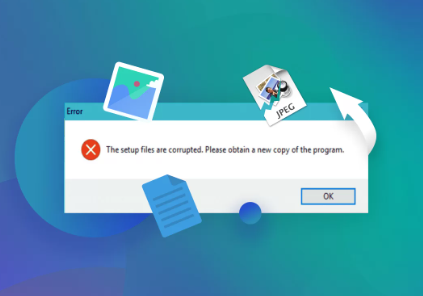
Improper Shutdown or Forced Close of Word: Closing Word abruptly or through Task Manager can leave files in an unstable state.
Virus or Malware Attacks: Malicious software can corrupt or encrypt files.
Faulty Storage Devices: Bad sectors on hard drives, USB drives, or memory cards can cause files stored on them to become unreadable.
File Transfer Interruptions: Copying files over unstable network connections or external drives can cause partial or corrupted transfers.
Software Conflicts or Version Issues: Opening a file in incompatible or outdated Word versions can sometimes cause corruption.
Large File Size or Complex Content: Excessively large Word files with many images, tables, or macros may be prone to corruption.
What Does File Corruption Look Like?
Word refuses to open the file.
Error messages such as “The file is corrupt and cannot be opened” or “Word experienced an error trying to open the file.”
Document opens but shows garbled text, strange symbols, or missing content.
Word crashes or freezes when opening the document.
Parts of the document are missing or replaced by unusual characters.
Built-in Word Features to Recover Corrupted Files
Microsoft Word includes various tools designed to help repair or recover corrupted documents without needing third-party software.
1. Open and Repair Option
The quickest built-in method:
Open Microsoft Word.
Go to File > Open.
Browse and select the corrupted file.
Click the arrow next to the Open button and choose Open and Repair.
Word will attempt to repair the file and open it.
This option often restores minor corruption and can salvage most of the content.
2. Recover Text from Any File
If Open and Repair fails:
Go to File > Open.
Select the corrupted file.
From the drop-down next to the Open button, choose Recover Text from Any File.
This extracts all readable text but removes formatting, images, and other objects.
While this method sacrifices formatting, it ensures you recover textual content, which may be your priority.
3. Use the Document Recovery Pane
If Word crashes while editing, it automatically saves AutoRecover files:
Reopen Word.
The Document Recovery pane appears listing autosaved versions.
Select the most recent version to restore your work.
If the pane doesn’t appear:
Go to File > Info > Manage Document > Recover Unsaved Documents.
Locate and open unsaved versions.
Online Tools for Corrupted Word File Recovery
When built-in features are insufficient, several online tools and services specialize in repairing corrupted Word files. These tools typically allow you to upload your damaged file, repair it on their servers, and download the fixed version.
Advantages of Online Tools
No need to install software.
Often free or offer free trials.
Useful for quick repairs of moderately corrupted files.
Accessible from any device with internet access.
Popular Online Word Repair Tools
1. Panda Data Recovery
Panda Data Recovery is designed to help users retrieve deleted or corrupted .doc and .docx files from various storage devices, including hard drives, USB drives, memory cards, and more. The software employs advanced scanning algorithms that dive deep into your storage media to locate recoverable Word documents, even if they’ve been emptied from the Recycle Bin or lost due to formatting.
Using Panda Data Recovery is straightforward. After downloading and installing the software, select the drive or folder where your Word file was last stored. The program offers both quick and deep scanning options to maximize recovery chances. Once the scan completes, you can preview found Word documents and selectively recover the files you need.
One of Panda’s standout features is its user-friendly interface, which guides users through the recovery process with minimal technical knowledge required. It supports a wide range of Word file versions and ensures the recovered documents retain their original formatting and content.
2. OnlineFile.Repair
Supports corrupted Word, Excel, PowerPoint files.
Upload files directly to their server.
Repair process is fast and user-friendly.
Free preview available before download.
Paid service for full recovery download.
3. Repair My Word Online
A free online Word repair tool.
Upload corrupted files.
Attempt instant repair.
Download repaired file or plain text output.
This tool focuses mainly on minor corruption and extracting text.
Step-by-Step Guide to Using Online Repair Tools
Here’s a generic approach to safely use online Word repair tools:
Backup Your Corrupted File
Always create a copy before uploading, to preserve the original.
Choose a Trusted Website
Use reputable services like OfficeRecovery or OnlineFile.Repair.
Upload Your File
Follow the site instructions, usually drag and drop or file selector.
Wait for Repair Process
The tool analyzes and repairs the file on their server.
Preview the Recovered File
Many services allow you to preview recovered content online.
Download the Repaired Document
Download only if you are satisfied with the recovery.
Scan the Downloaded File
Before opening, scan the repaired file with antivirus software.
Offline Techniques Complementing Online Recovery
Sometimes online tools alone can’t fix highly corrupted files. In such cases, combining online recovery with offline methods increases your chances.
1. Use Microsoft Word’s Safe Mode
Open Word in Safe Mode (hold Ctrl while launching Word or run winword.exe /safe).
Attempt to open the corrupted file.
Sometimes Safe Mode bypasses problematic add-ins causing corruption.
2. Insert the Corrupted Document into a New Document
Open a new blank document in Word.
Go to Insert > Object > Text from File.
Select the corrupted document.
Word tries to import readable content into the new file.
3. Use Third-Party Desktop Repair Software
When online tools don’t work, desktop repair software offers advanced recovery options.
Stellar Phoenix Word Repair: Repairs severely corrupted files.
Kernel for Word Repair: Another reliable desktop tool.
DataNumen Word Repair: Known for high recovery success rates.
These programs often support batch repairs, preview recovered content, and allow saving to new documents.
4. Recover Using Previous Versions and Backups
If using Windows File History, right-click the corrupted file’s folder.
Choose Restore Previous Versions.
Select an earlier, uncorrupted version of your document.
Similarly, Mac users can restore from Time Machine backups.
Recovering Word Files from Temporary Files and AutoRecover
Word saves AutoRecover files periodically. Sometimes, the original file is lost, but AutoRecover copies remain.
Locating AutoRecover Files
Open File Explorer.
Navigate to C:\Users\[YourUser]\AppData\Local\Microsoft\Office\UnsavedFiles.
Look for .asd files.
Open them with Word and save the document immediately.
Temporary Files
Word creates temp files starting with a tilde (~) or a dollar sign ($):
Search for files like ~WRLxxxx.tmp or $.docx on your system.
Rename with .docx extension and open in Word.
Using Cloud Backup and Version History for Recovery
If you store Word documents on OneDrive, Google Drive, or Dropbox, leverage their version history and backup features.
OneDrive Version History
Navigate to the document on OneDrive via web browser.
Right-click and select Version History.
Restore previous versions of the document that are uncorrupted.
Google Drive
Open Google Drive.
Locate your document.
Right-click and choose Manage Versions.
Download or restore earlier versions.
Best Practices for Preventing Word Document Corruption
Recovery is critical, but prevention is even better. Follow these tips to reduce future risks:
Save Frequently: Use AutoSave features available in Microsoft 365.
Avoid Force Quitting: Close Word normally to avoid corrupting files.
Keep Software Updated: Updates often fix bugs causing corruption.
Scan for Malware: Use antivirus to prevent infections.
Back Up Files: Regularly back up important files to cloud or external drives.
Limit File Size: Split very large documents to reduce corruption risk.
Use Compatible Versions: Avoid opening newer files with older Word versions.
When to Seek Professional Data Recovery Services
If none of the above methods work, and the document is critical, professional data recovery services may help. They have specialized tools to recover data from severely damaged storage devices or encrypted files. Though expensive, these services are often the last resort to save irreplaceable documents.
Recovering corrupted Word documents online is feasible through built-in Word tools, reputable online repair websites, and complementary offline methods. Start with Microsoft Word’s Open and Repair, use online services for quick fixes, and if necessary, move to desktop repair software or professional help. Regular backups, cloud storage, and preventive habits reduce the chance of losing important Word files. With the right approach, most corrupted Word documents can be restored, saving you time and stress.
About us and this blog
Panda Assistant is built on the latest data recovery algorithms, ensuring that no file is too damaged, too lost, or too corrupted to be recovered.
Request a free quote
We believe that data recovery shouldn’t be a daunting task. That’s why we’ve designed Panda Assistant to be as easy to use as it is powerful. With a few clicks, you can initiate a scan, preview recoverable files, and restore your data all within a matter of minutes.

 Try lt Free
Try lt Free Recovery success rate of up to
Recovery success rate of up to









