From irreplaceable family photos and essential work documents to game saves, music libraries, and video projects, our files are more than just bits and bytes—they’re pieces of our history and work. But what happens when something goes wrong and files get deleted? Whether it’s accidental deletion, formatting errors, system crashes, malware attacks, or a simple case of emptying the Recycle Bin prematurely, the consequences can be distressing. That’s where a reliable data recovery solution becomes not just useful but essential.
Enter Panda Assistant, a rising star in the world of data recovery tools for Windows users. Unlike some bloated or overly technical alternatives, Panda Assistant is designed to be accessible to everyone—from beginners with minimal computer knowledge to IT professionals needing a fast, effective recovery tool. This powerful software can recover photos, documents, videos, audio files, and more from hard drives, USB drives, SD cards, and other storage devices.
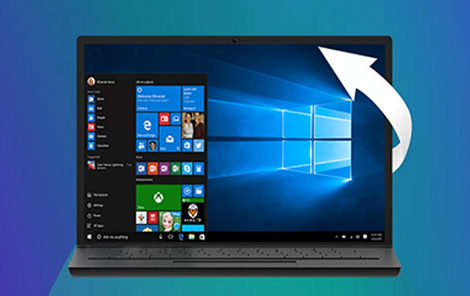
Why is Panda Assistant particularly suited for Windows? For one, it’s optimized for compatibility with all major Windows versions, including Windows 10 and Windows 11. It supports a variety of file systems, such as NTFS, FAT32. exFAT, and ReFS, making it an ideal choice for recovering files lost in different scenarios. The software is also known for its intuitive user interface, fast scanning engines, and high success rates in file recovery—even after permanent deletion or formatting.
Section 1: File Deletion in Windows
Before we dive into the recovery process, it’s important to understand what happens when a file is deleted in Windows. When you delete a file using the Delete key or right-click and select Delete, it usually goes to the Recycle Bin. From there, you can easily restore it unless you’ve emptied the Recycle Bin or used Shift + Delete, which bypasses it entirely.
Even when a file is deleted from the Recycle Bin, the file isn’t physically removed from your drive. Instead, the system marks the file’s space as available for reuse. Until new data overwrites that space, the file still exists on the disk and is recoverable using specialized software like Panda Assistant.
There are several common causes of file loss on Windows:
Accidental deletion
Formatting a drive
Repartitioning errors
Virus or malware attacks
System or application crashes
Power failures during write operations
In all these scenarios, the recovery success depends on how quickly you attempt the restoration and whether new data has overwritten the old. That’s why the golden rule is: Stop using the affected drive immediately and run Panda Assistant to begin recovery.
Section 2: Getting Started with Panda Assistant
Step 1: Download and Install
To start, you need to download Panda Assistant from its official website or a trusted distributor. Always avoid pirated or unofficial versions to prevent further data loss or malware infection.
Visit the official Panda Assistant website.
Choose the appropriate version for your system (Windows 10. 11. etc.).
Click Download and save the installer.
Run the installer and follow the on-screen instructions.
Make sure not to install Panda Assistant on the drive from which you’re trying to recover data, as this could overwrite the very files you’re trying to restore. Instead, use a separate partition or an external USB drive.
Step 2: Launch the Software
Once installed, launch Panda Assistant. The home screen will display connected drives and storage media. You’ll also see options for Quick Scan, Deep Scan, and Custom Recovery, depending on your needs.
Section 3: Recovering Deleted Files
Scenario A: Recovering from Recycle Bin
If you’ve recently emptied the Recycle Bin or used Shift + Delete, here’s how to proceed:
Launch Panda Assistant.
Select the C: drive (or the drive where the deleted files were stored).
Choose Deep Scan for a thorough search.
Wait for the scan to complete (this may take time depending on your drive size).
Once done, browse the file tree or use the search bar to locate your deleted files.
Preview the files to confirm they are intact.
Select the files you want to recover.
Click Recover and choose a safe location on a different drive to save them.
Scenario B: Recovering from External Drives (USB, SD cards, HDD)
Connect the external device to your PC.
Launch Panda Assistant—it should auto-detect the device.
Select the device from the list.
Choose Quick Scan first. If that doesn’t yield results, try Deep Scan.
Review, preview, and select the files to recover.
Save recovered files to your local system, not the same external drive.
Scenario C: Partition or Drive Formatting Recovery
Formatting a partition erases file system pointers but not the actual data. Panda Assistant can help:
Select the formatted partition.
Use Deep Scan to retrieve deeply buried files.
Sort results by file type (e.g., Documents, Photos, etc.).
Use filters to streamline the recovery process.
Recover to a safe location.
Section 4: Advanced Features and Tips
1. File Filtering
Panda Assistant lets you filter files by type, size, and date. This helps narrow down results when scanning large drives.
Example: Recover only .docx files deleted in the last 7 days.
Tip: Use this after deep scans to avoid digging through irrelevant data.
2. File Preview
Before recovery, you can preview documents, images, and media files. This feature is especially useful for verifying the integrity of a file before restoring it.
3. Save Scan Sessions
Long scans can be saved and resumed later, so you don’t have to repeat the entire process. This is helpful for large external hard drives or older systems.
4. Multiple File System Support
Panda Assistant works with:
NTFS (standard Windows drives)
FAT16/32 (USB drives, SD cards)
exFAT (modern flash drives)
ReFS (Windows server storage)
Section 5: Do’s and Don’ts for Maximum Success
✅ Do:
Stop using the affected drive immediately. This prevents overwriting recoverable data.
Use Deep Scan if Quick Scan yields incomplete results.
Always save recovered files to a different drive or partition.
Create backups once recovery is complete.
❌ Don’t:
Don’t install recovery software on the same drive you’re recovering from.
Don’t write new files (downloads, installs, etc.) to the affected drive.
Don’t defragment or format the drive after file loss—this drastically reduces recovery chances.
Section 6: Common Recovery Scenarios and Solutions
Accidental Deletion:
Use Quick or Deep Scan to recover from the source drive.
Formatted Drive:
Choose Deep Scan on the formatted partition. Look for old folder structures.
Corrupted Drive:
If the drive is unreadable, Panda Assistant may still access raw data. Use RAW Recovery mode if available.
Virus Attack:
Some malware deletes or hides files. Use Panda Assistant’s deep scan to locate hidden/deleted files.
Section 7: Post-Recovery Best Practices
Once you’ve successfully recovered your files, it’s important to adopt better data management practices:
Backup Regularly: Use cloud services, external hard drives, or automated backup tools.
Use File Versioning: Tools like OneDrive and Dropbox offer version history to roll back unwanted changes.
Install Antivirus Software: Prevent data loss from ransomware or malware.
Keep Software Updated: Outdated software can lead to vulnerabilities or crashes that cause data loss.
Avoid Unsafe Drives: Don’t use unreliable or cheap USB drives for long-term storage.
Losing important files on your Windows computer can feel catastrophic, but with the right tools and knowledge, recovery is often possible. Panda Assistant offers a powerful yet user-friendly solution to recover deleted, lost, or formatted files from all types of storage devices. Its intuitive interface, advanced scanning technology, and support for multiple file systems make it a standout choice for users of all experience levels.
Whether you’ve accidentally deleted a file, reformatted a USB stick, or experienced a system crash, Panda Assistant empowers you to take control of your data recovery process. As with all recovery operations, timing is critical—acting quickly and avoiding overwriting is key to a successful outcome.
Remember, recovery is just the first step. After retrieving your files, take steps to secure your data for the future. Regular backups, security measures, and proper digital hygiene will save you from headaches down the road.
About us and this blog
Panda Assistant is built on the latest data recovery algorithms, ensuring that no file is too damaged, too lost, or too corrupted to be recovered.
Request a free quote
We believe that data recovery shouldn’t be a daunting task. That’s why we’ve designed Panda Assistant to be as easy to use as it is powerful. With a few clicks, you can initiate a scan, preview recoverable files, and restore your data all within a matter of minutes.

 Try lt Free
Try lt Free Recovery success rate of up to
Recovery success rate of up to









