PDF (Portable Document Format) files have become a standard for sharing documents due to their consistent formatting, compatibility across platforms, and ease of distribution. However, like any other digital file, PDFs can become damaged or corrupted. When this happens, accessing important information becomes a challenge, and users may experience error messages, unreadable text, missing images, or even an inability to open the file at all. Repairing a damaged PDF may seem daunting, but with the right knowledge and tools, the process can be straightforward and successful.
PDF corruption can arise from several sources, including hardware failures, software bugs, incomplete downloads, virus infections, or abrupt system shutdowns while the file is open. The result is typically a file that cannot be opened or displays errors during use. Recognizing the cause of the damage can often help determine the best course of action for recovery.
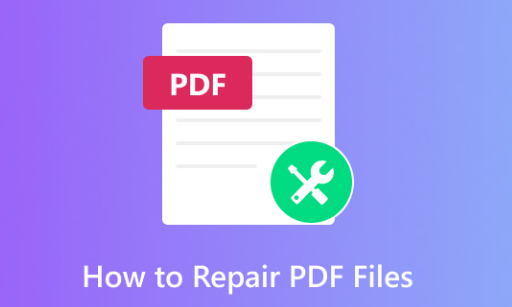
Common symptoms of a corrupted PDF file include:
Error messages such as “File is damaged and could not be repaired.”
Missing or unreadable content.
Blank pages or distorted images.
Inability to open the file in any PDF reader.
Before diving into repairs, always try to identify whether the issue is with the file itself or with the PDF reader application.
Initial Troubleshooting Steps
Sometimes, what appears to be a corrupted file is actually a minor glitch in the software being used to view it. Here are a few quick checks before attempting more advanced repairs:
1. Try a Different PDF Reader:
Adobe Acrobat Reader is the most common PDF viewer, but other options like Foxit Reader, Nitro PDF Reader, SumatraPDF, and browser-based viewers can sometimes open files that Acrobat cannot. If one program fails, try another.
2. Transfer the File Again:
If you downloaded the PDF from the internet or received it as an email attachment, the file may not have fully transferred. Try downloading or sending the file again.
3. Restart Your Computer:
System memory or software bugs can interfere with file access. Restarting the system clears temporary files and resets running applications, sometimes resolving access issues.
4. Open in a Web Browser:
Web browsers like Chrome and Edge have built-in PDF viewers. Dragging the PDF file into a browser window can bypass certain software-level issues.
If these steps do not resolve the problem, you are likely dealing with actual file corruption and will need to use more specialized tools and techniques.
Methods to Repair a Damaged PDF File
There are multiple approaches to repairing a damaged PDF file, ranging from manual methods to using specialized third-party tools. The choice of method depends on the severity of the corruption, the tools at your disposal, and the importance of the document.
1. Restore From Backup
If you regularly back up your files using cloud services (Google Drive, Dropbox, OneDrive) or external drives, check those first. Retrieving an earlier, uncorrupted version of the file is the simplest and safest method of recovery.
2. Use Adobe Acrobat’s Built-In Repair Features
If you are using Adobe Acrobat (not just the free Reader), it offers some built-in options for dealing with problematic PDFs.
Preflight Tool: This tool checks for errors in the file’s structure and can sometimes fix minor corruption.
Save As Other > Optimized PDF: Re-saving the file in an optimized format can correct internal inconsistencies and rebuild some components.
To use these tools:
Open Adobe Acrobat.
Go to “File” > “Open” and select the damaged PDF.
If the file opens, go to “File” > “Save As Other” > “Optimized PDF.”
Click “OK” and save the file under a new name.
If the file won’t open at all, proceed to third-party recovery options.
3. Use Online PDF Repair Tools
Panda Data Recovery
Panda Data Recovery is designed to scan, identify, and repair various forms of file corruption, including structural issues in PDF documents. Whether the file was damaged due to an interrupted transfer, software crash, virus attack, or hardware failure, Panda’s intelligent repair engine works to reconstruct the content while preserving layout, fonts, images, and formatting.
To begin, users simply launch the Panda Data Recovery tool and select the damaged PDF file. The software then performs a deep scan to evaluate the extent of corruption and begins the repair process automatically. The intuitive interface guides users through each step, requiring no technical knowledge. Once repaired, the PDF file can be previewed within the application and saved in a secure location.
What sets Panda Data Recovery apart is its ability to handle severe corruption while maintaining user privacy and data integrity. The software operates entirely offline, making it ideal for restoring confidential or sensitive documents. It also supports batch repair, allowing users to fix multiple PDFs at once, saving time and effort.
4. Use Desktop PDF Repair Software
For more severe corruption or sensitive files, offline software is preferable. Dedicated PDF repair software provides deeper analysis and greater control over the recovery process. Some of the most reliable tools include:
Stellar Repair for PDF
SysTools PDF Recovery
Recovery Toolbox for PDF
Kernel for PDF Repair
These tools work by scanning the PDF structure and extracting readable content from corrupted files. They can recover elements like:
Text
Images
Bookmarks
Metadata
Annotations
Using desktop software usually involves the following steps:
Download and install the software.
Launch the program and select the damaged PDF file.
Click “Repair” or “Scan.”
Preview the recoverable data.
Save the repaired file to a new location.
Desktop tools are often more successful with complex files or heavily corrupted documents and can be used without an internet connection, offering better privacy and security.
5. Convert the PDF to Another Format
If the PDF opens partially, converting it to another format like Word, image, or text might allow you to extract usable data. Various online and desktop tools can handle this:
Adobe Acrobat Pro (File > Export To)
Online converters like Smallpdf, Zamzar, or PDFtoWord
Google Drive + Google Docs (Upload PDF > Open With > Google Docs)
Once the file is converted, you can copy the content into a new document and re-save it as a fresh PDF.
6. Open the File in a Text Editor
For advanced users, opening the PDF in a text editor like Notepad++ or Sublime Text can help salvage raw text. PDF files are structured in a combination of text, binary, and encoded data, but you may still be able to retrieve readable content manually.
This method is best used when all other options fail. Be cautious not to save any changes in the editor, as this could further corrupt the file.
7. Use Hex Editors for Deep Recovery (Advanced)
If you’re technically inclined and have a background in file structures, a hex editor can be used to inspect and potentially fix the PDF’s underlying code. Common issues like a missing EOF (end-of-file) marker or misplaced headers can sometimes be manually corrected.
This method requires knowledge of the PDF file format specification and should only be attempted if you’re comfortable working at the binary level.
8. Repair the Storage Drive
Sometimes the PDF file isn’t the problem—the storage medium is. If the file resides on a USB drive, SD card, or hard disk with bad sectors, the corruption could stem from hardware errors.
Use disk check utilities to repair the storage device:
Windows: Run chkdsk X: /f (replace X with the drive letter).
macOS: Use Disk Utility to run First Aid on the drive.
After repairing the drive, try accessing the PDF file again. In some cases, you may also use data recovery software to restore a healthy version of the file from the disk.
Preventing Future PDF Corruption
Repairing a corrupted PDF is often reactive. To avoid similar problems in the future, consider adopting these best practices:
1. Use Reliable Software: Always use up-to-date and reputable PDF editors and viewers. Avoid poorly developed freeware or browser extensions that may damage files.
2. Backup Regularly: Maintain regular backups of important documents using both local and cloud solutions. Set up automatic syncing with services like Dropbox or Google Drive.
3. Avoid Forced Shutdowns: Shutting down your system while a file is open can interrupt writing processes and corrupt documents. Always save and close files before powering off.
4. Protect Against Viruses: Use up-to-date antivirus software to prevent malware from corrupting or encrypting your files.
5. Ensure Complete Downloads: When downloading PDFs, verify that the entire file has been transferred. Incomplete downloads are a common source of corruption.
6. Avoid Editing Directly on External Drives: Always copy the file to your computer, edit it locally, and then move it back. This minimizes the risk of corruption due to connection interruptions or USB errors.
When All Else Fails
If none of the methods above work, consider reaching out to a professional data recovery service. While this can be expensive, it may be worth it for business-critical or irreplaceable files. Services specializing in PDF recovery or digital forensics may be able to extract usable content from severely damaged files.
Before handing over any data, ensure the service has a good reputation and adheres to strict data privacy standards. Sign a confidentiality agreement if necessary.
Repairing a damaged PDF file is not a lost cause. With the variety of tools and techniques available today, most corrupted files can be at least partially recovered. The key is to act quickly, avoid further damage, and select the most appropriate method based on the nature and severity of the corruption. Whether you choose a quick online repair, a dedicated desktop tool, or manual recovery steps, there are paths to retrieving your valuable data.
About us and this blog
Panda Assistant is built on the latest data recovery algorithms, ensuring that no file is too damaged, too lost, or too corrupted to be recovered.
Request a free quote
We believe that data recovery shouldn’t be a daunting task. That’s why we’ve designed Panda Assistant to be as easy to use as it is powerful. With a few clicks, you can initiate a scan, preview recoverable files, and restore your data all within a matter of minutes.

 Try lt Free
Try lt Free Recovery success rate of up to
Recovery success rate of up to









