Accidentally deleting an important file on your PC can be one of the most frustrating experiences especially when you discover that the file is not in the Recycle Bin. At this point, most users assume the data is gone forever. However, that is not always the case. Contrary to popular belief, permanently deleted files can often be recovered, provided specific conditions are met and the right steps are followed.
When a file is permanently deleted from a PC whether through shift + delete, emptying the Recycle Bin, or using disk cleanup utilities it’s not instantly wiped from your system. Instead, the operating system simply marks the space that the file occupied as available for new data. Until that space is overwritten by new files, there’s a strong possibility that the original file is recoverable.
So, even if a file is “permanently” deleted, its raw data may still exist on the disk. Specialized software can scan the storage drive for this orphaned data and help reconstruct and recover it.
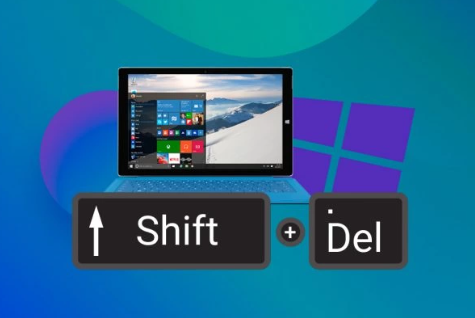
Precautions to Take Before Recovery
Once you realize a file has been deleted permanently, it’s important to avoid any actions that might write new data to the drive in question. That includes:
Avoid downloading or installing recovery software on the same drive where the file was located.
Do not use disk cleanup tools or defragment the drive.
Stop saving new files to that drive.
If possible, disconnect the drive and connect it to another computer for recovery.
Every new operation on the drive increases the chance of overwriting the deleted file, making it irretrievable.
Method 1: Restore from File History Backup
Windows 10 and 11 offer a built-in feature called File History that automatically backs up versions of files stored in certain folders (like Documents, Music, Pictures, and Desktop). If you have File History set up, restoring a permanently deleted file is straightforward.
Steps:
Open the Start menu and search for “Restore your files with File History.”
Navigate to the folder that once contained the deleted file.
Use the arrows at the bottom to scroll through previous versions of the folder.
When you find the version that includes your file, click the green Restore button.
This method only works if you enabled File History prior to the deletion and had an external or secondary drive connected for backups.
Method 2: Restore from Previous Versions
Windows also allows you to restore files from “Previous Versions” if System Protection is turned on. These are snapshots taken during system restore points.
Steps:
Navigate to the folder that used to contain the deleted file.
Right-click the folder and select Properties.
Go to the Previous Versions tab.
Select an available version and click Open to view it.
Locate your file and click Restore.
Again, this method depends on whether System Protection was enabled and a restore point was created before the file was deleted.
Method 3: Use Command Prompt (CMD)
If you suspect a file is hidden or not truly deleted, you can use Command Prompt to attempt recovery using the attrib command or attempt to rebuild file structures.
To recover hidden files:
Press Win + R, type cmd, and press Enter.
Type the following command:
bash
CopyEdit
attrib -h -r -s /s /d X:\*.*
Replace X: with the drive letter where the file was located.
This method won’t help with permanently deleted files in most cases but is useful if the files were hidden or affected by certain malware.
Method 4: Use Windows File Recovery Tool
Microsoft provides a free utility called Windows File Recovery that allows you to recover permanently deleted files using command-line operations.
To install and use:
Go to the Microsoft Store, search for Windows File Recovery, and install it.
Open Command Prompt as Administrator.
Use a command like this to start recovery:
bash
CopyEdit
winfr C: D: /regular /n \Users\YourName\Documents\
Replace C: with the source drive and D: with the destination drive (must be different). Replace the path with where your file was located.
This tool requires some knowledge of file paths and syntax, but it’s powerful for recovering a range of file types.
Method 5: Use Third-Party Data Recovery Software
Panda Assistant
Losing important files can be stressful, especially when they’ve been permanently deleted whether through Shift + Delete or after emptying the Recycle Bin. Fortunately, Panda Assistant provides a powerful, user-friendly solution to help you recover lost data quickly and effectively.
When a file is deleted permanently from your PC, it’s not immediately wiped from the hard drive. Instead, the space it occupied is marked as available for new data. Until it’s overwritten, that deleted file can still be recovered. Panda Assistant takes advantage of this window of opportunity by scanning your storage drive for traces of deleted files and offering intuitive tools to bring them back.
Using Panda Assistant is simple. Just launch the software and select the drive where the deleted file was originally stored. The tool performs a deep scan, identifying files that are still recoverable. You can preview the files before restoring them, ensuring that you’re recovering exactly what you need. Whether it’s documents, photos, videos, or system files, Panda Assistant supports a wide variety of file types.
Method 6: Restore from Cloud Backup
If you use cloud storage platforms like OneDrive, Google Drive, or Dropbox, you may be able to restore deleted files through their respective web interfaces.
For OneDrive:
Go to the OneDrive website and log in.
Click on the Recycle Bin from the left menu.
Locate your file and click Restore.
Files deleted from your PC but synced to the cloud are often still available for a limited time—even if deleted locally.
Method 7: Professional Data Recovery Services
If your data is highly valuable and software tools have failed, consider contacting a professional data recovery service. These companies use specialized hardware and clean-room environments to recover data from drives that are damaged, corrupted, or otherwise inaccessible.
Common scenarios they handle include:
Physical damage to hard drives
Failed or unreadable SSDs
Severe file system corruption
RAID or server-based data loss
While these services can be expensive, they offer the highest chance of recovery when all else fails. You can typically request a free evaluation to get a quote before proceeding.
Preventing Future Data Loss
Once you’ve recovered your files—or if you want to avoid being in this situation again—it’s vital to establish a solid backup routine. Here’s how to prevent future file loss:
Enable File History
Set up File History with an external drive to continuously back up important files.
Use Cloud Storage
Services like OneDrive, Google Drive, and Dropbox automatically sync your files to the cloud, offering redundancy and access from anywhere.
Schedule System Restore Points
Enable System Protection and set Windows to create restore points periodically.
Regular Backups
Use Windows Backup or third-party tools to perform full system backups weekly or monthly.
Disk Monitoring
Keep an eye on drive health with tools like CrystalDiskInfo to avoid data loss due to hardware failure.
Common Mistakes to Avoid During Recovery
Installing recovery software on the same drive: This could overwrite the very data you want to recover.
Continuing to use the drive: Every new file reduces the chance of a successful recovery.
Relying solely on system restore: System restore does not affect personal files; it restores system settings and applications only.
Skipping verification: Always preview recovered files before restoring them to ensure they’re intact.
When Is Recovery Not Possible?
Unfortunately, not all files can be recovered. Some of the conditions that might make recovery impossible include:
The file has been overwritten.
The drive is physically damaged beyond repair.
A secure erase or shredding utility was used.
The storage medium is encrypted and the key is lost.
Still, even in tough cases, a professional service may be able to help.
Permanently deleted files can often be restored—if you act quickly, follow the right steps, and use the appropriate tools. Whether you’re leveraging built-in Windows features like File History and Previous Versions, command-line utilities, or specialized recovery software, your chances of success are higher than you might think. The most important takeaway is to stop using the drive immediately and focus on recovery. Once you’ve secured your data, invest time in setting up preventive measures to ensure that future data losses become rare or entirely preventable.
About us and this blog
Panda Assistant is built on the latest data recovery algorithms, ensuring that no file is too damaged, too lost, or too corrupted to be recovered.
Request a free quote
We believe that data recovery shouldn’t be a daunting task. That’s why we’ve designed Panda Assistant to be as easy to use as it is powerful. With a few clicks, you can initiate a scan, preview recoverable files, and restore your data all within a matter of minutes.

 Try lt Free
Try lt Free Recovery success rate of up to
Recovery success rate of up to









