Losing important files permanently can be devastating. Unlike temporary deletion where files go to a Recycle Bin or Trash permanently deleted files are generally not easily recoverable through conventional methods. However, there are several strategies, tools, and precautions that can significantly improve the chances of recovering these files.
When you delete files and empty the Recycle Bin (Windows) or Trash (Mac), files do not get erased immediately from the physical storage device. Instead, the file system marks the storage space as free and available for new data to overwrite.
Overwriting reduces the chance of successful recovery.
Permanent deletion also includes files deleted via Shift + Delete, command-line deletes, formatting drives, or file system corruption.
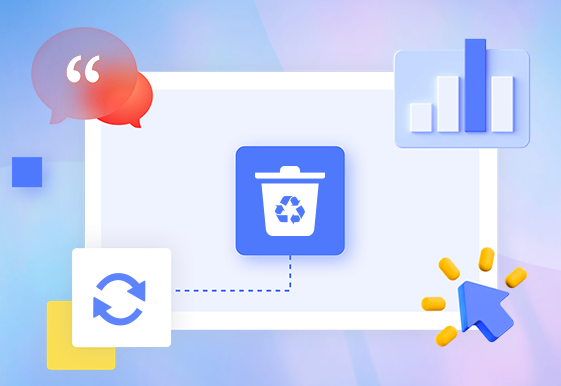
Data recovery depends heavily on whether the storage sectors holding the deleted files have been overwritten.
General Principles of Recovery
Stop Using the Storage Device Immediately: To prevent overwriting deleted files, stop saving or modifying data on the affected drive.
Use Recovery Software or Services Quickly: The sooner you attempt recovery, the higher the chances of success.
Check Backup Sources: Always check if you have any backups before trying complex recovery.
Understand the File System: Different recovery tools work better for NTFS, FAT32. exFAT, HFS+, APFS, ext4. etc.
Section 1: Recovering Permanently Deleted Files on Windows
Step 1: Check Backups and Restore Points
File History: Windows 10 and 11 users might have enabled File History or Backup & Restore.
Search “Restore your files with File History” in the Start menu.
Browse available backups and restore your files.
System Restore Points: Though mostly for system files, sometimes restore points might help indirectly.
Step 2: Use Windows Previous Versions Feature
Navigate to the folder where the deleted file was.
Right-click and select Properties > Previous Versions tab.
Look for older versions and restore them.
Step 3: Use Third-Party Data Recovery Software
Panda Assistant
Panda Assistant is a user-friendly data recovery software designed to help users recover lost or permanently deleted files quickly and efficiently. Whether you accidentally deleted important documents, photos, videos, or other files, Panda Assistant offers a reliable solution to restore them even after they’ve been removed from the Recycle Bin or Trash.
When files are permanently deleted, they are not immediately erased from the storage device. Instead, the space they occupy is marked as available, meaning the actual data remains intact until overwritten by new data. Panda Assistant takes advantage of this by scanning your storage devices at a deep level to detect and recover these “invisible” files.
Key Features:
Deep Scan Technology: Panda Assistant performs a thorough scan of your hard drive, SSD, USB flash drives, memory cards, and other storage devices to locate permanently deleted files.
User-Friendly Interface: Even users without technical expertise can easily navigate the recovery process step-by-step.
Wide File Support: Supports recovery of various file types including documents, images, videos, audio files, and more.
Preview Before Recovery: Users can preview recoverable files to verify their content before restoring them.
How It Works:
Download and install Panda Assistant on a different drive than the one you want to recover from.
Launch the software and select the drive or partition to scan.
Use the deep scan option for thorough recovery of permanently deleted files.
Preview the files found and select those you want to restore.
Save recovered files to a different location to avoid overwriting.
Step 4: Check Cloud Backups
If you synced files with OneDrive, Google Drive, Dropbox, or other cloud services, check the cloud Recycle Bin or version history for your files.
Section 2: Recovering Permanently Deleted Files on Mac
Step 1: Use Time Machine Backup
Connect your Time Machine backup drive.
Open Finder and navigate to the folder where files were deleted.
Click the Time Machine icon in the menu bar.
Scroll back to the date before deletion.
Select and restore the deleted files.
Step 2: Check Trash
Sometimes files may be hidden or accidentally overlooked in Trash.
Step 3: Use Third-Party Mac Recovery Software
Tools like Disk Drill for Mac, Data Rescue, or Stellar Data Recovery for Mac are effective at recovering deleted files on macOS.
Steps are similar to Windows recovery:
Install on a different partition or external drive.
Scan the affected drive.
Preview and recover files to a safe location.
Section 3: Recovering Permanently Deleted Files from External Drives
Whether it’s an external hard drive, USB flash drive, or SD card, the process is similar.
Step 1: Stop Using the Drive
Immediately disconnect or stop writing to the drive.
Step 2: Connect to a PC or Mac with Recovery Software
Run recovery software on your computer and select the external drive as the target.
Step 3: Use Data Recovery Software
Choose software supporting external drives and run a deep scan.
Step 4: Recover to a Different Drive
Never restore files to the same external drive before recovery is complete.
Section 4: Recovering Permanently Deleted Files on Mobile Devices
Android
Check Google Photos or Google Drive Trash.
Use Android recovery apps like DiskDigger, Dr.Fone, or Tenorshare UltData.
Rooted devices have better chances of recovery but come with risks.
iOS
Check the Recently Deleted folder in Photos or Files app.
Use iTunes or iCloud backups to restore files.
Use iPhone recovery software like PhoneRescue or Dr.Fone for deeper recovery.
Section 5: Advanced Recovery Techniques
Using Command Line Tools
Windows: TestDisk & PhotoRec
Open-source powerful tools for recovering lost partitions and files.
PhotoRec can recover files by file signatures even after formatting.
Linux: extundelete, foremost
For Linux file systems, tools like extundelete help recover ext3/ext4 partitions.
Professional Data Recovery Services
If data is critical and cannot be recovered with software, professional labs can:
Open physical drives in clean rooms.
Repair hardware issues.
Extract data using specialized tools.
Be aware that this is costly and not always guaranteed.
Section 6: Prevention Strategies
Backups
Use cloud backups (OneDrive, Google Drive, Dropbox).
Use local backups (external hard drives, NAS).
Enable automatic backups and sync.
File Versioning
Use file systems or cloud services with version history.
Data Management
Be cautious with Shift + Delete or emptying Recycle Bin.
Use software with undo features.
Keep multiple copies of important files.
Common Questions About Permanent File Deletion Recovery
Can Permanently Deleted Files Be Fully Recovered?
It depends. If the storage space is not overwritten, recovery is often possible. Once overwritten, recovery chances drop drastically.
How Long Do I Have to Recover Files?
As soon as possible. The more you use the device after deletion, the greater the risk of overwriting.
Are Free Recovery Tools Reliable?
They can be for simple cases, but paid tools often have better scanning algorithms and file support.
Can I Recover Files After Formatting?
Yes, sometimes, especially if you perform quick format, by using recovery tools that scan for lost file signatures.
About us and this blog
Panda Assistant is built on the latest data recovery algorithms, ensuring that no file is too damaged, too lost, or too corrupted to be recovered.
Request a free quote
We believe that data recovery shouldn’t be a daunting task. That’s why we’ve designed Panda Assistant to be as easy to use as it is powerful. With a few clicks, you can initiate a scan, preview recoverable files, and restore your data all within a matter of minutes.

 Try lt Free
Try lt Free Recovery success rate of up to
Recovery success rate of up to









