Restoring deleted files on your computer can feel like a race against time especially if the file was important, irreplaceable, or work-related. Fortunately, modern operating systems like Windows and macOS offer multiple ways to recover deleted data. Whether you deleted a file accidentally, emptied the Recycle Bin, or experienced data loss due to a crash, virus, or hardware failure, chances are good that your files can still be retrieved.
Accidental deletion
Emptied Recycle Bin or Trash
Formatting a drive
File corruption or operating system errors
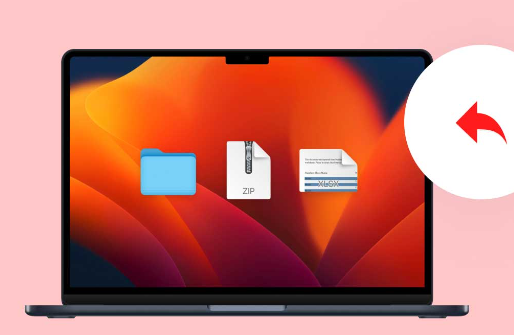
Malware or ransomware attacks
Hardware failure or bad sectors
Method 1: Check the Recycle Bin (Windows) or Trash (Mac)
When you delete a file, it usually goes to the Recycle Bin (Windows) or Trash (macOS), where it stays until you manually remove it permanently.
For Windows:
Double-click the Recycle Bin icon on your desktop.
Search or scroll through the list of deleted files.
Right-click the file you want to restore.
Click Restore. The file will return to its original location.
For macOS:
Click the Trash icon in the Dock.
Look for the file you want to recover.
Right-click it and choose Put Back.
This is the simplest recovery method but only works if the file hasn’t been permanently deleted.
Method 2: Use Ctrl + Z to Undo Deletion
If you just deleted a file from a folder using the Delete key or right-click > Delete, you can often recover it by pressing Ctrl + Z immediately. This shortcut reverses the most recent action in Windows.
Note: This only works in the same session. Once you close the window or shut down the PC, this shortcut won’t restore the file.
Method 3: Use File History (Windows Backup)
Windows offers a built-in backup feature called File History that regularly saves copies of your files. If it’s enabled, you can restore a previous version of any file or folder.
Steps:
Navigate to the folder that previously contained the file.
Right-click on the folder and choose Properties.
Click on the Previous Versions tab.
If backup points exist, you’ll see a list of versions by date.
Click Open to preview or Restore to bring back the version.
This feature must be set up in advance to work, and it’s usually not enabled by default.
Method 4: Use OneDrive, Google Drive, or Dropbox Recovery
If you use cloud storage and your files were synced, you may be able to recover them from the cloud platform’s version history or deleted files feature.
OneDrive:
Log into your account at onedrive.live.com.
Go to the Recycle Bin.
Select the deleted files and click Restore.
For previous versions, right-click a file > Version History > Restore.
Google Drive:
Visit drive.google.com.
Click on Trash in the sidebar.
Right-click the file and choose Restore.
Dropbox:
Go to dropbox.com and log in.
Click Deleted Files.
Select your files and click Restore.
These services usually retain deleted files for 30 days (or more with paid plans).
Method 5: Restore Unsaved Files in Microsoft Office
If you’re working in Microsoft Word, Excel, or PowerPoint and forget to save your work before a crash or accidental closure, you may still be able to recover it using the application’s built-in AutoRecover feature.
Microsoft Word Example:
Open Word.
Click File > Info.
Choose Manage Document > Recover Unsaved Documents.
Select the desired file and click Open.
Save it immediately.
AutoRecover is also available in Excel and PowerPoint under a similar path.
Method 6: Use Data Recovery Software
Panda Assistant
Panda Assistant is a powerful and easy-to-use data recovery tool designed to help you restore deleted files from your computer, no matter how they were lost. Whether the files were accidentally deleted, emptied from the Recycle Bin, lost due to formatting, or affected by a system crash, Panda Assistant can quickly locate and recover them with just a few simple steps.
To begin, open Panda Assistant and select the drive or folder where the deleted files were originally stored. You can choose from internal hard drives, SSDs, external drives, USB sticks, or memory cards. Next, choose the type of files you want to recover—such as documents, photos, videos, or all file types and initiate the scan.
You can preview the files to make sure they’re intact, then select the ones you wish to restore. Click the “Recover” button and choose a different storage location this ensures the deleted data isn’t overwritten during recovery.
Method 7: Use Windows File Recovery (Command Line)
For more advanced users, Microsoft offers a free utility called Windows File Recovery, which recovers deleted files using the command line.
Requirements:
Windows 10 version 2004 or later
Example Command:
bash
CopyEdit
winfr C: D: /n \Users\YourName\Documents\*.docx
This command recovers .docx files from the C: drive and saves them to D:.
To use:
Download Windows File Recovery from the Microsoft Store.
Open Command Prompt as Administrator.
Enter the command suited to your file type and drive.
Wait for the scan to complete.
While powerful, this tool has a steep learning curve and lacks a user interface.
Method 8: Restore Files Using System Restore
System Restore returns your entire system—including system files and programs—to a previous state. This can occasionally recover deleted files if the restore point includes them.
Warning:
System Restore is not intended for personal file recovery. Use only if other methods fail and you need to revert major changes.
Steps:
Search for System Restore in the Start menu.
Click Create a Restore Point > System Restore.
Choose a restore point created before the file was deleted.
Follow on-screen instructions to complete the process.
Files added after the restore point may be lost, so back up current data first.
Method 9: Restore from External Backups
If you use external backup drives or third-party backup software (e.g., Acronis, Macrium Reflect, or Time Machine on Mac), you can restore files from your last backup.
Steps:
Connect the external backup drive.
Launch your backup software.
Browse for the deleted file.
Select it and restore it to your chosen location.
This method is often the most reliable—if you remembered to make regular backups.
Method 10: Recover Files After Formatting
Accidentally formatting a drive doesn’t necessarily mean your files are gone forever. Specialized recovery tools like R-Studio, Stellar, or PhotoRec can scan formatted drives for lost data.
Steps:
Stop using the formatted drive immediately.
Connect it to a second computer or use a different drive for the recovery software.
Launch the tool and scan the formatted drive.
Locate your files, preview, and recover.
Formatting wipes the index table, but not the actual data—unless it’s overwritten.
Method 11: Recover Files After Malware or Ransomware Attacks
Malicious software may delete, encrypt, or hide your files. Before attempting recovery:
Run a full system antivirus scan.
Remove the malware.
Try recovering using Recycle Bin, backup, or software methods.
For ransomware-encrypted files, you may need professional help or consult online decryptors (e.g., from No More Ransom).
Method 12: Restore Hidden Files
Some viruses or settings may hide your files rather than delete them.
Steps to unhide files:
Open File Explorer.
Go to the View tab.
Check Hidden Items.
You can also use Command Prompt:
cmd
CopyEdit
attrib -h -r -s /s /d D:\*.*
This command unhides files on the D: drive.
Method 13: Restore from the Previous Version (Shadow Copy)
If System Protection is turned on, Windows stores previous versions of files and folders, which you can recover.
Steps:
Right-click the file’s folder.
Click Restore Previous Versions.
Select a version and click Restore or Copy.
Not available on all systems, especially Home editions unless configured.
Tips to Improve File Recovery Success
Act Fast: The more you use your computer, the higher the chance your deleted file will be overwritten.
Avoid saving new data to the drive containing the deleted file.
Use external drives to store recovered files.
Don’t install recovery tools on the same partition where your file was deleted.
Preventative Measures for the Future
Enable File History or System Restore in Windows.
Use cloud storage (OneDrive, Google Drive, Dropbox) for automatic backup.
Install backup software and schedule regular backups.
Save files in multiple locations (external drive + cloud).
Don’t use Shift + Delete unless you’re absolutely sure.
Keep antivirus software updated to avoid loss from infections.
Familiarize yourself with recovery tools before you need them.
When to Seek Professional Help
If the data is extremely valuable (e.g., legal documents, irreplaceable photos, business files), and nothing has worked, contact a professional data recovery service. These experts operate in cleanrooms and can recover data from physically damaged drives, SSDs, or RAID arrays. Be prepared for high costs, but the results can be worth it.
Losing a file may feel like a major setback, but it’s often reversible. From built-in features like the Recycle Bin, File History, and OneDrive, to powerful third-party tools and professional recovery services, there are numerous ways to recover deleted files on your computer. The key is to act quickly, avoid overwriting the lost data, and choose the method that best suits your situation. Moving forward, adopt preventive habits like backing up regularly, saving to the cloud, and avoiding permanent deletion shortcuts. With the right approach, you’ll not only recover your files—you’ll also gain peace of mind.
About us and this blog
Panda Assistant is built on the latest data recovery algorithms, ensuring that no file is too damaged, too lost, or too corrupted to be recovered.
Request a free quote
We believe that data recovery shouldn’t be a daunting task. That’s why we’ve designed Panda Assistant to be as easy to use as it is powerful. With a few clicks, you can initiate a scan, preview recoverable files, and restore your data all within a matter of minutes.

 Try lt Free
Try lt Free Recovery success rate of up to
Recovery success rate of up to









