Restoring .one files Microsoft OneNote’s proprietary file format can become a pressing concern for users who rely heavily on the application to organize their notes, projects, ideas, and collaborative efforts. Whether your .one files were lost due to accidental deletion, software crash, hardware failure, sync errors, or even formatting mishaps, the good news is that restoration is often possible through a variety of methods.
Because of the way OneNote autosaves content, your notes are usually kept safe even during minor system interruptions. However, if a file becomes corrupted, deleted, or otherwise inaccessible, you’ll need to employ the right recovery strategy to retrieve it.
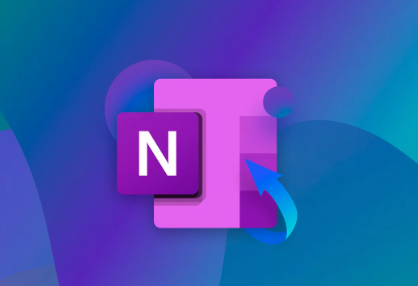
Common Scenarios That Lead to .one File Loss
Understanding how .one files can become lost or damaged helps determine the best method for restoration. Common causes include:
Accidental deletion: Deleting a notebook section or entire notebook either in OneNote or from the storage folder.
Sync errors: When syncing to OneDrive or SharePoint fails, changes might not be properly saved.
Software crash or system shutdown: Abrupt interruptions can cause files to corrupt or disappear.
Hard drive or SSD failure: Physical damage or logical corruption can result in missing OneNote data.
OneNote app update issues: Occasionally, app updates can lead to misplaced or inaccessible files.
Manual file deletion: Mistakenly deleting files directly from Windows File Explorer without realizing they are OneNote files.
Regardless of how you lost your .one files, there are methods to retrieve them—whether they were stored locally or online.
Method 1: Restore from OneNote’s Built-In Backup
OneNote includes an automatic backup feature that periodically saves copies of your notebooks.
Steps to Restore from OneNote Backup:
Open OneNote Desktop App (not the Windows 10 Store version, but the full version that allows file management).
Go to File > Options > Save & Backup.
Look at the “Backup Folder” path. This tells you where your backups are stored on your computer.
Navigate to that folder using File Explorer. You’ll see backup files with the .one extension.
Find the backup version of your notebook or section.
Copy the file to a different location so the backup isn’t overwritten.
Open OneNote and go to File > Open > Browse, then open the copied backup file.
Save it as a new notebook or section, or copy and paste the recovered content into your current notebook.
This method works best when automatic backups were enabled. If you disabled backups or never configured the option, try another approach.
Method 2: Check the Recycle Bin
If you accidentally deleted a .one file or an entire notebook folder, the Recycle Bin may still contain it.
Steps:
Open the Recycle Bin on your Windows desktop.
Use the search bar to find files ending in .one.
If you find your deleted file, right-click and choose Restore.
The file will be returned to its original folder.
Sometimes, restoring the file is not enough if OneNote no longer recognizes the file. You may need to open it manually within OneNote or place it back into the correct folder where OneNote expects to find it.
Method 3: Use OneDrive or SharePoint Version History
If your OneNote notebooks were saved or synced to OneDrive or SharePoint, you can recover older versions through version history or restore deleted files directly from the cloud.
For OneDrive:
Log into your OneDrive account via a web browser.
Go to the folder where your OneNote notebook was stored.
If it’s in the Recycle Bin, select the file and click Restore.
If the file exists but is corrupted or altered, right-click and choose Version History.
Select a previous version, then click Restore.
For SharePoint:
Log into your SharePoint portal.
Navigate to the library where the OneNote file is stored.
Click the ellipsis (…) next to the file.
Choose Version History, select an older version, and restore it.
These features are lifesavers when changes were synced but later corrupted or overwritten. They are especially useful for business and education accounts where collaborative editing is common.
Method 4: Restore from Local AppData (for Unsynced Notes)
When OneNote hasn’t finished syncing a note to the cloud or you’ve been working offline, temporary copies of your files might be stored locally in the AppData folder.
How to Access Local Cache:
Press Windows + R and type %localappdata%\Microsoft\OneNote\.
Navigate through the version-specific folders (e.g., 16.0 for OneNote 2016).
Open the Backup or Cache folders.
Look for recently modified .one files or oddly named files.
Copy them to your desktop and try opening them in OneNote.
Note that files in the cache folder may not have a recognizable name, so it might take trial and error. This method is particularly effective if you experienced a crash before your notes were synced.
Method 5: Use Data Recovery Software
Panda Assistant
Panda Assistant is a powerful and user-friendly data recovery tool designed to help users restore lost, deleted, or corrupted files—including Microsoft OneNote’s .one files. Whether your notes were accidentally deleted, affected by a system crash, or lost due to a failed sync, Panda Assistant simplifies the recovery process with its intuitive interface and smart scanning capabilities.
To begin restoring .one files with Panda Assistant, launch the application and select the drive or location where the files were last saved. This could be a local folder, external drive, or cloud-synced directory. Next, choose the file type filter and select “Documents” or specifically search for .one extensions to narrow the results. Start the scan, and Panda Assistant will thoroughly analyze the selected storage for any recoverable OneNote files, including previous versions and backups that might still reside in hidden or system folders.
Once the scan is complete, preview the found files to verify their contents. Panda Assistant provides detailed file information, helping you identify the correct versions. After selecting the files you want to restore, simply click “Recover” and choose a safe location to save them ideally different from the original to prevent overwriting.
Method 6: Recover from Time Machine (macOS Only)
If you’re using OneNote on macOS and you’ve been backing up your system using Time Machine, you can try restoring the OneNote files from a previous snapshot.
How:
Connect your Time Machine backup drive.
Open Finder and navigate to your OneNote files location (typically in ~/Library/Containers/com.microsoft.onenote.mac).
Launch Time Machine from the menu bar.
Navigate to a date before the loss occurred.
Select the OneNote files and click Restore.
This method relies on a working backup. If you never configured Time Machine, this won’t work, but it’s a great precaution for Mac users.
Method 7: Restore Notebook from the OneNote Notebook Recycle Bin
OneNote Online and OneNote for the web store deleted notebook sections in a dedicated Notebook Recycle Bin.
How to Use:
Open the notebook via OneNote Online.
Click the notebook name to open the dropdown.
Choose Notebook Recycle Bin.
Browse through deleted pages or sections.
Right-click on the desired content and select Restore.
This is often overlooked but incredibly helpful when working with notebooks shared through Microsoft 365. especially if collaborators deleted sections without your knowledge.
Additional Tips to Prevent .one File Loss in the Future
Restoring .one files is not always guaranteed, especially in cases of complete hardware failure or overwritten data. Therefore, it’s important to adopt some preventive habits:
Enable OneNote backups through the Options menu and regularly verify they’re working.
Use OneDrive sync so your notebooks are continuously backed up in the cloud.
Manually export important notes using File > Export to PDF or Word as an extra precaution.
Regularly back up your system using Windows Backup, File History, or third-party tools.
Avoid directly modifying OneNote file locations in File Explorer, as this can confuse OneNote and cause corruption.
Be cautious during OneNote or system updates, and always close notebooks properly before shutting down.
When to Contact Microsoft Support or a Professional
If all else fails, and especially if the lost data is critical, you might consider reaching out to Microsoft Support. For OneNote data stored in Office 365 or SharePoint, administrators might be able to recover older versions or retrieve files from the server end.
In extreme cases such as physical hard drive failure you may need professional data recovery services. While expensive, these services have specialized tools for recovering files from damaged disks or failed SSDs.
Restoring .one files may seem daunting at first, but there are multiple effective avenues to try ranging from simple Recycle Bin checks and OneNote’s built-in recovery features to more advanced tools like recovery software or cloud version histories. The key to successful recovery lies in acting quickly, choosing the appropriate method based on how the loss occurred, and adopting sound backup practices going forward. OneNote is a powerful tool, and with the right strategies, even seemingly lost content can be brought back, ensuring that your valuable notes, ideas, and projects remain safe and accessible.
About us and this blog
Panda Assistant is built on the latest data recovery algorithms, ensuring that no file is too damaged, too lost, or too corrupted to be recovered.
Request a free quote
We believe that data recovery shouldn’t be a daunting task. That’s why we’ve designed Panda Assistant to be as easy to use as it is powerful. With a few clicks, you can initiate a scan, preview recoverable files, and restore your data all within a matter of minutes.

 Try lt Free
Try lt Free Recovery success rate of up to
Recovery success rate of up to









