Losing files from an external hard drive can be both alarming and inconvenient especially when those files include important documents, photos, videos, or work data. Unlike files on your main computer, deleted content from external drives doesn’t go to the system Recycle Bin, which makes recovery seem impossible at first glance. Fortunately, with the right tools and techniques, it’s entirely possible to retrieve deleted files from an external hard drive.
When you delete a file from an external hard drive, the system doesn’t immediately erase it. Instead, it simply marks the space the file occupied as “available” for new data. The actual content remains on the drive until it is overwritten by new files.
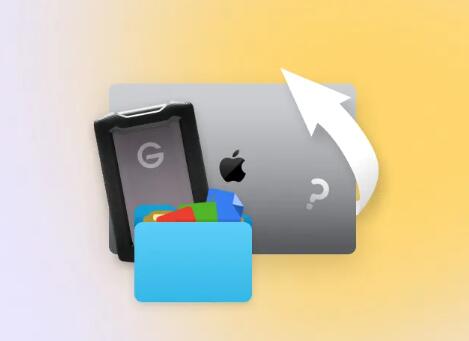
However, external drives often bypass the Recycle Bin. When you delete a file from them, it usually vanishes immediately from the interface. But don’t worry because the file structure still exists temporarily, you can still recover the data if you act fast.
Common Reasons for File Loss on External Hard Drives
Deleted files may disappear for a number of reasons, including:
Accidental Deletion: Human error is the most common cause of lost files.
Formatting: A quick or full format erases visible data but doesn’t always wipe content permanently.
Corruption: Files or the drive itself may become corrupted due to unsafe ejection, power loss, or malware.
Virus or Malware Attack: Some viruses are designed to delete or hide data.
Drive Errors: Bad sectors or file system errors can make files inaccessible or appear deleted.
System Failure: Sudden crashes during file transfers can lead to loss.
Step 1: Stop Using the External Drive
The most important thing you can do immediately after noticing file loss is to stop using the drive.
Why? Because any new data written to the drive could overwrite the deleted files. This significantly reduces the chances of successful recovery. Disconnect the drive safely and avoid using it until you begin the recovery process.
Step 2: Try Basic Recovery Options
Let’s start with the simplest and safest methods before moving on to advanced tools.
1. Check the Recycle Bin (Windows)
In some cases, especially with integrated external drives or when files were dragged to the desktop, the deleted files may end up in your system’s Recycle Bin.
Double-click the Recycle Bin on your desktop.
Use the search function to look for the deleted file.
If found, right-click and choose Restore.
Note: This only works if the files were temporarily stored in a location recognized by the system Recycle Bin.
2. Check Trash (macOS)
Similarly, on a Mac:
Open the Trash from the Dock.
Search for the file.
Right-click and choose Put Back.
Again, this only works if the deleted files were placed in Trash before the external drive was disconnected.
Step 3: Use Built-In File Recovery Tools
A. File History (Windows)
If File History was enabled and set to include external drives:
Open Settings > Update & Security > Backup.
Click More options > Restore files from a current backup.
Browse the timeline and find your file.
Click Restore.
B. Time Machine (macOS)
If you had Time Machine configured to back up your external drive:
Reconnect the external drive.
Launch Time Machine from the Applications folder or menu bar.
Navigate to the date before the file was deleted.
Select the file and click Restore.
Step 4: Use Data Recovery Software
Panda Assistant
Accidentally deleted important files from your external hard drive? Don’t worry—Panda Assistant is here to help. Designed to handle complex data loss situations with ease, Panda Assistant makes retrieving deleted files from external hard drives fast, safe, and user-friendly.
When you delete a file from an external drive, it typically bypasses your computer’s Recycle Bin. While the file seems gone, its data often still exists on the drive—until it’s overwritten. That’s where Panda Assistant comes in. Using powerful scanning technology, it locates traces of your deleted files and recovers them in just a few steps.
To begin, simply install Panda Assistant on your main computer—not the external drive where the data was lost. Connect your external hard drive, launch the program, and select the drive from the list. Then choose a quick scan for recent deletions or a deep scan to search for older or more complex data loss. Panda Assistant supports recovery of photos, videos, documents, and other file types.
After scanning, the software displays a list of recoverable files with preview options, so you can easily identify and restore the files you need. Recovery is done securely and quickly, with files saved to a safe location of your choice.
Step 5: Recover Data from Formatted External Hard Drives
Accidentally formatted your external drive? Don’t panic. A quick format typically just erases the file table—not the actual data.
Use a tool like EaseUS or Disk Drill and:
Run a deep scan on the formatted drive.
Filter by file type or name.
Preview and restore desired files.
The key is to act fast and avoid using the drive after formatting.
Step 6: Recover Data from a Corrupted or Unreadable Drive
When an external hard drive becomes corrupted or unreadable, it may show errors like:
“You need to format the disk in drive X: before you can use it”
RAW file system
Inaccessible partitions
In such cases:
Use recovery software with RAW recovery features (e.g., Stellar or EaseUS).
If Windows offers to scan and repair the drive, avoid it before recovering data—it may overwrite or delete contents.
Once files are recovered, you can safely reformat the drive to restore functionality.
Step 7: Recover Specific File Types
Most recovery tools let you target specific file types, saving time and effort.
Photos: JPG, PNG, RAW, BMP
Documents: DOCX, XLSX, PPTX, PDF, TXT
Videos: MP4. AVI, MOV, MKV
Music: MP3. WAV, FLAC
Archives: ZIP, RAR
Use file filters in the recovery tool to focus on what you’re trying to retrieve.
Step 8: What If the Drive Isn’t Detected?
If your external drive doesn’t show up in File Explorer or Finder:
Check Disk Management (Windows) or Disk Utility (Mac).
Use a different USB port or cable.
Try another computer.
If it’s visible in Disk Management but shows as unallocated or RAW, data recovery tools can still scan it.
If the drive is completely undetectable, it may have physical damage—professional recovery may be your only option.
Step 9: Use Panda Data Recovery for External Drives
Panda Data Recovery is an intuitive and powerful recovery tool that works exceptionally well with external drives. It supports:
Recovery from accidental deletion
Formatted drives
RAW file systems
File previews before recovery
To use Panda Data Recovery:
Install the software on a separate drive.
Open the app and select the external drive.
Run a deep scan.
Preview and select your files.
Restore them to your main system drive.
It’s particularly user-friendly for non-technical users and supports multiple file formats.
Step 10: Consider Professional Data Recovery Services
If all else fails, and your data is extremely valuable, professional help may be necessary.
Signs you may need professional services:
The drive makes clicking or grinding noises.
It’s physically damaged (dropped, water exposure).
Your computer doesn’t detect the drive at all.
Multiple software attempts failed.
Recovery labs use cleanroom environments and advanced hardware tools to extract data, but the service can be costly—sometimes ranging from $300 to $2.000 depending on the severity.
Tips to Avoid Future File Loss on External Drives
Regular Backups
Always keep a second copy of critical files, ideally using cloud or local backups.
Safely Eject Your Drive
Never unplug your drive while files are transferring.
Enable File History or Time Machine
Configure your operating system to include external drives in backup schedules.
Use Antivirus Protection
Prevent malware from infecting and deleting files.
Be Cautious with Formatting
Double-check drive labels and content before formatting.
Avoid Storing Only on External Drives
Use them for backup not as the sole storage for important data.
Retrieving deleted files from an external hard drive may seem daunting, but it’s entirely possible if you act quickly and follow the right steps. From checking simple recovery paths like the Recycle Bin and File History to using powerful data recovery software like Panda Data Recovery or Stellar, the solutions available today make it easier than ever to recover lost data.
Remember to stop using the affected drive immediately after noticing file loss, avoid writing new data to it, and begin recovery as soon as possible. Once your files are recovered, set up regular backups and practice safe file management to ensure you never face the same problem again.
About us and this blog
Panda Assistant is built on the latest data recovery algorithms, ensuring that no file is too damaged, too lost, or too corrupted to be recovered.
Request a free quote
We believe that data recovery shouldn’t be a daunting task. That’s why we’ve designed Panda Assistant to be as easy to use as it is powerful. With a few clicks, you can initiate a scan, preview recoverable files, and restore your data all within a matter of minutes.

 Try lt Free
Try lt Free Recovery success rate of up to
Recovery success rate of up to









