Losing an Excel file can be extremely frustrating, especially when you’ve invested hours of work into your data. Fortunately, Microsoft Excel and Windows provide multiple methods to recover lost or unsaved files. Whether your file was accidentally deleted, closed without saving, or lost due to a crash, there are solutions to help you retrieve your valuable work.
AutoRecover is a built-in feature in Microsoft Excel that automatically saves a backup copy of your workbook at regular intervals. This feature is invaluable when Excel crashes unexpectedly or your computer shuts down.
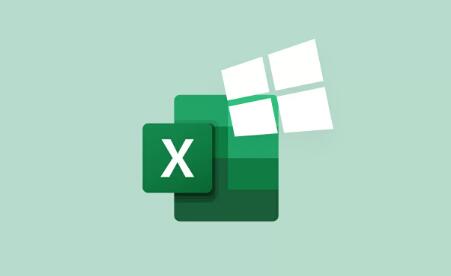
How AutoRecover Works
AutoRecover saves temporary copies of open Excel files in a specific location.
These versions are stored until the application is closed normally.
If Excel crashes, it will prompt you to recover the unsaved file upon reopening.
Where to Find AutoRecovered Files
Open Excel.
Click “File” > “Info”.
Under “Manage Workbook,” click “Recover Unsaved Workbooks.”
Choose the file and click “Open.”
Save the file immediately to avoid losing it again.
The default path for AutoRecover files is: C:\Users\\AppData\Local\Microsoft\Office\UnsavedFiles
You can copy and paste this path into File Explorer and check if the unsaved Excel file is there.
Locating Excel Files from the Recent Files List
Excel maintains a list of recently opened files. If your file is not lost but you’re unsure where you saved it:
Open Excel.
Go to “File” > “Open.”
Review the list under “Recent Workbooks.”
If the file appears there, simply click to open. If not, click “Recover Unsaved Workbooks” at the bottom of the page.
Search Your Computer for Excel Files
Sometimes files are misplaced rather than deleted. You can use Windows Search to find them.
Using File Explorer
Open File Explorer.
In the search bar, type *.xlsx or *.xls to search for all Excel file types.
You can refine your search using date filters if you remember when you last worked on the file.
Checking the Recycle Bin
If the file was deleted, the first place to look is the Recycle Bin.
Open the Recycle Bin.
Search for your Excel file by name or by sorting the contents.
If you find it, right-click and choose “Restore.”
This will return the file to its original location.
Restore from File History or Backup
If your Windows backup feature or a third-party backup service is enabled, you may be able to restore an earlier version.
Using File History
Navigate to the folder where the Excel file was last saved.
Right-click inside the folder and select “Properties.”
Go to the “Previous Versions” tab.
Select a version and click “Restore.”
Temporary File Recovery
Excel sometimes creates temporary files when you’re working on a document. These files can help recover lost data.
Steps to Locate Temporary Files
Open File Explorer.
Navigate to one of the following locations:
C:\Users\\AppData\Local\Temp
C:\Windows\Temp
Look for files starting with ~ or ~$, which are often temporary Excel files.
Use Document Recovery Pane
When Excel restarts after a crash, it usually displays a Document Recovery pane.
How to Use It
Open Excel after a crash.
Look for the “Document Recovery” pane on the left.
Select the files you want to recover.
Save them to a secure location.
Recover Using OneDrive or SharePoint
If you’re using Excel with OneDrive or SharePoint, these services maintain version histories.
Steps for OneDrive:
Log into OneDrive.
Navigate to the folder where your Excel file is stored.
Right-click the file and choose “Version History.”
Restore the version you need.
Steps for SharePoint:
Open the SharePoint site.
Navigate to the file library.
Click on the ellipsis … next to the file.
Choose “Version History” and restore the desired version.
Using Excel Recovery Software
If the above methods don’t work, specialized recovery tools can help.
Popular Recovery Tools:
Panda Assistant
Panda Assistant supports recovery from hard drives, SSDs, USB flash drives, and SD cards. Its advanced scanning technology digs deep into your storage system, identifying recoverable Excel files even those that have been deleted from the Recycle Bin. Users can choose between Quick Scan for recently deleted files and Deep Scan for more extensive searches, ideal for formatted or corrupted drives.
To recover Excel files using Panda Assistant:
Download and install Panda Assistant on your Windows or Mac system.
Launch the software and select the drive where your Excel file was lost.
Choose a scan type (Quick or Deep).
Preview found Excel files to ensure accuracy.
Select the files you wish to restore and click Recover.
These tools scan your hard drive for recoverable files even if they’ve been permanently deleted.
How to Use Panda Assistant:
Download and install Panda Assistant.
Open the software and select the drive where the file was stored.
Choose a scan method (quick or deep).
Preview recoverable files.
Select your Excel file and click “Recover.”
Best Practices to Avoid Future Loss
Save Frequently: Use Ctrl + S regularly.
Enable AutoSave: Especially if using OneDrive or SharePoint.
Backup Files: Use cloud storage or an external hard drive.
Name Files Clearly: So you can find them easily in search.
Keep Software Updated: Bug fixes often include improvements to AutoRecover.
Recovering deleted or unsaved Excel files can be easier than you think provided you act quickly and follow the right steps. From AutoRecover and temporary files to file history and professional recovery tools like Panda Assistant, you have a wide array of methods at your disposal. Implementing preventive strategies will also go a long way in avoiding such mishaps in the future. Whether you’re a student, professional, or data analyst, knowing how to find and recover Excel files is an essential skill in today’s digital world.
About us and this blog
Panda Assistant is built on the latest data recovery algorithms, ensuring that no file is too damaged, too lost, or too corrupted to be recovered.
Request a free quote
We believe that data recovery shouldn’t be a daunting task. That’s why we’ve designed Panda Assistant to be as easy to use as it is powerful. With a few clicks, you can initiate a scan, preview recoverable files, and restore your data all within a matter of minutes.

 Try lt Free
Try lt Free Recovery success rate of up to
Recovery success rate of up to









