Recovering deleted files from a hard drive can be a daunting task, especially when those files are crucial for work, personal memories, or important projects. However, the good news is that deleted files are often not permanently lost immediately after deletion. Understanding how data is stored and managed on a hard drive, as well as how deletion works, gives you a strong foundation to successfully recover lost data.
What Happens When You Delete Files on a Hard Drive?
When you delete a file on your computer, it is rarely gone forever at that moment. Instead, the operating system removes the reference to the file in the file system directory and marks the space on the hard drive as available for new data. The actual data remains on the disk until it is overwritten by new files. This is why timely action is critical to recovering deleted files.
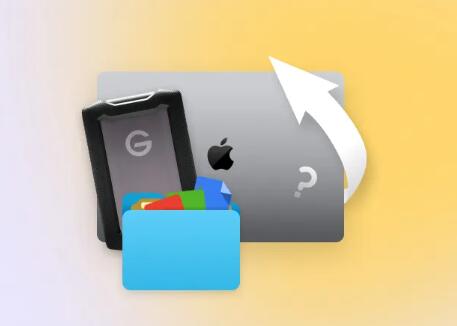
Hard drives use a file system (like NTFS, FAT32. or exFAT on Windows, or HFS+ and APFS on Mac) that manages file locations. Deletion does not erase the data bits; it simply deletes the pathway to those bits. Until overwritten, these data bits can be retrieved with appropriate tools.
Why Files Get Deleted or Lost
Files can be deleted or lost due to several reasons:
Accidental deletion: The most common cause.
Emptying the Recycle Bin/Trash: Permanently deletes files from the system.
Formatting a hard drive or partition: Removes all data and file structure.
Corrupted file system or partition: Makes files inaccessible.
Malware or virus attacks: Can delete or encrypt files.
Hardware failure: Physical damage or malfunction in the drive.
Software crashes or power outages: Interrupt ongoing write operations.
Human error: Mistakenly deleting or moving files.
Important Precautions Before You Begin Recovery
Before you try to recover deleted files, taking the right precautions can increase your chances of success:
Stop using the hard drive immediately: Avoid writing new data, installing software, or saving files on the affected drive.
Do not install recovery software on the same drive: Install it on a different partition or external drive.
Avoid disk repair or formatting tools initially: Running these can overwrite deleted files.
Consider creating a disk image: A bit-by-bit copy of the drive can be safer to work on without risking the original data.
Use an external hard drive or USB to save recovered files: Never restore to the same drive from which you are recovering.
Step 1: Check the Recycle Bin or Trash
The first and easiest step is to check if your deleted files are still in the Recycle Bin (Windows) or Trash (Mac).
Open the Recycle Bin or Trash.
Search for your files.
Right-click the files and choose Restore or Put Back.
If files are here, restoring is straightforward. If not, proceed to software recovery.
Step 2: Use Built-in Backup Features
Many operating systems have built-in backup or versioning features:
Windows File History: If enabled, you can restore previous versions of files.
Windows Backup and Restore: Restore from previously created backups.
Mac Time Machine: Restore files from snapshots.
Third-party backup solutions: If you use cloud storage or backup services, check there.
If backups aren’t available, continue with recovery software.
Step 3: Select Data Recovery Software
Panda Assistant
Panda Assistant is an efficient and user-friendly software tool designed to help users recover deleted files from hard drives quickly and safely. When files are deleted from a hard drive, they are often not permanently erased immediately but marked as available space for new data. Panda Assistant capitalizes on this by scanning the hard drive to locate and restore these files before they are overwritten.
The recovery process with Panda Assistant is straightforward. After installing the software, users select the hard drive or specific partition where the deleted files were located. Panda Assistant offers two scan modes: a quick scan that searches for recently deleted files and a deep scan that thoroughly scans the drive for files deleted a longer time ago or lost due to formatting or system errors.
Once the scan completes, Panda Assistant displays a list of recoverable files, often with preview options so users can verify the file’s contents before recovery. Users can then select the files they wish to restore and save them to a safe location, preferably on a different drive, to avoid overwriting any data.
Step 4: Prepare for Recovery
Download and install the data recovery software on a different drive or external media.
Connect the affected hard drive if it is an external drive, or ensure the internal drive is accessible.
Avoid using the drive before recovery.
Step 5: Scan the Hard Drive
Open the recovery software and choose the hard drive or partition where files were deleted.
Use Quick Scan first: This scan finds recently deleted files by checking the file system index.
If Quick Scan doesn’t find your files, run a Deep Scan or Full Scan: This mode examines every sector on the disk, searching for lost files based on file signatures.
Deep scans take longer but can find files deleted a long time ago or from formatted partitions.
Step 6: Preview and Select Files to Recover
After scanning completes, the software will display a list of recoverable files. Most tools allow you to preview files like images, documents, or videos before recovery.
Review the files carefully.
Select the files you want to recover.
Be cautious to avoid restoring unnecessary files which might clutter your storage.
Step 7: Recover and Save Files Safely
Choose a different storage location to save the recovered files—preferably an external drive or a different partition to avoid overwriting data on the original hard drive.
After recovery:
Verify the integrity of recovered files by opening them.
Back up important data immediately.
Step 8: Recover Files from Formatted or Corrupted Drives
If your hard drive was formatted or corrupted:
Use recovery software with partition recovery capabilities.
Perform a deep or raw scan to recover files by signature.
Recover files and save them elsewhere.
Formatting removes file system information but often leaves data intact until overwritten.
Step 9: Handling Physical Hard Drive Failures
Physical damage (clicking noises, failure to spin up) requires professional help:
Avoid powering on the drive multiple times.
Contact data recovery specialists with cleanroom facilities.
If attempting DIY, clone the drive to an image using tools like ddrescue and recover data from the clone.
Step 10: Use Command-Line Tools for Advanced Recovery
For tech-savvy users, tools like TestDisk (for partition recovery) and PhotoRec (for file recovery by signatures) offer powerful options.
TestDisk: Helps recover lost partitions and repair damaged file systems.
PhotoRec: Focuses on recovering files by scanning for known file signatures.
Additional Tips to Maximize Recovery Success
Act fast: The longer you wait, the higher the risk of overwriting data.
Regularly back up your data.
Use reliable recovery software.
Consider professional recovery if data is extremely valuable.
Maintain your hard drive health to avoid failures.
Recovering deleted files on a hard drive involves a clear understanding of what deletion means, immediate action to prevent overwriting, and using the right tools and methods. Starting with simple checks like the Recycle Bin, moving on to backups, and then employing recovery software will resolve most deletion scenarios. In cases of physical damage or severe corruption, professional services or advanced recovery tools become necessary.
About us and this blog
Panda Assistant is built on the latest data recovery algorithms, ensuring that no file is too damaged, too lost, or too corrupted to be recovered.
Request a free quote
We believe that data recovery shouldn’t be a daunting task. That’s why we’ve designed Panda Assistant to be as easy to use as it is powerful. With a few clicks, you can initiate a scan, preview recoverable files, and restore your data all within a matter of minutes.

 Try lt Free
Try lt Free Recovery success rate of up to
Recovery success rate of up to









