Solid State Drives (SSDs) have revolutionized the way computers store and retrieve data. Offering superior speed, durability, and power efficiency compared to traditional hard disk drives (HDDs), SSDs have become the storage of choice for many consumers and professionals alike. However, despite their many advantages, SSDs are not immune to data loss. Whether it’s due to accidental deletion, formatting, file corruption, or hardware failure, losing data from an SSD can be a frustrating and potentially devastating experience.
To effectively recover data from an SSD, it’s essential first to understand the nature and causes of data loss. SSDs function differently from HDDs, particularly in how they handle deleted data and wear-leveling. This affects both the likelihood of data recovery and the methods used to attempt it.
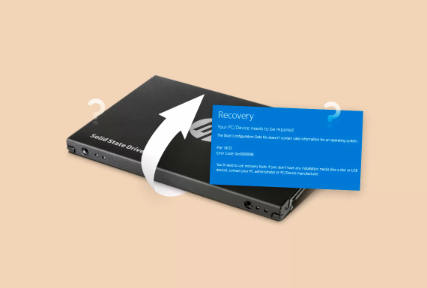
Common Causes of SSD Data Loss:
Accidental Deletion: Users may mistakenly delete files or folders, often bypassing the Recycle Bin.
Formatting: Quick or full formatting of an SSD can wipe out existing data, especially if no backups exist.
File System Corruption: Unexpected shutdowns, software crashes, or malware can corrupt the file system.
Physical Damage: Power surges, overheating, or physical impact can damage the SSD’s internal components.
Firmware Issues: SSDs rely on firmware for operations. Malfunctions can render the drive inaccessible.
TRIM Command: When a file is deleted on an SSD, the TRIM command informs the drive that the data is no longer needed. This can make recovery more challenging compared to HDDs.
Understanding these factors is vital in assessing the chances of successful data recovery. In general, acting quickly and avoiding further use of the drive after data loss increases the likelihood of success.
How SSD Recovery Works
Recovering data from an SSD depends on how the data was lost and whether the TRIM command was active. When TRIM is enabled (as it usually is in modern operating systems), deleted data may be immediately wiped from the drive, making recovery much harder.
However, not all hope is lost. In cases of accidental formatting, file system corruption, or firmware issues, data may still reside in sectors of the SSD that haven’t been overwritten. Recovery software can scan these sectors, reconstruct files, and allow the user to retrieve them.
In some cases—particularly when hardware or controller failure is involved—data recovery may require specialized equipment and the assistance of professional services.
Key Features to Look for in SSD Recovery Software
When choosing SSD recovery software, it’s essential to evaluate tools based on several critical factors:
SSD Compatibility: The software must support SSDs and common file systems like NTFS, FAT32. exFAT, APFS, and HFS+.
TRIM Awareness: Some software can attempt recovery even with TRIM-enabled drives, though success is limited.
Preview Capability: The ability to preview recoverable files before restoring is crucial.
User Interface: A clean, intuitive UI can significantly ease the recovery process.
Performance: Look for fast scanning and recovery times without compromising accuracy.
Security: The software should operate in read-only mode to prevent further data overwriting.
Supported File Types: Recovery of documents, images, videos, audio, and archives is often needed.
Let’s now explore some of the top SSD recovery tools on the market.
Top SSD Hard Drive Recovery Software
1. Panda Assistant
Panda Assistant is a reliable and user-friendly tool designed to help users recover lost, deleted, or formatted data from SSD hard drives. Whether you’re dealing with accidental file deletion, formatting errors, partition loss, or even a corrupted SSD, Panda Assistant offers a straightforward and effective solution to restore your valuable data with minimal stress.
One of the key strengths of Panda Assistant is its advanced SSD compatibility. It supports major SSD brands and file systems including NTFS, FAT32. exFAT, APFS, and HFS+. The software is optimized to detect and recover files even from SSDs affected by formatting or logical errors. It works in read-only mode, which means it doesn’t write new data to the drive during the recovery process, protecting your lost files from being overwritten.
The intuitive interface makes Panda Assistant accessible even to users with little technical knowledge. Simply launch the program, select your SSD, perform a quick or deep scan, and preview recoverable files before restoring them. The software supports recovery of documents, photos, videos, emails, and more covering over 1.000 file types.
Even in situations where TRIM has been enabled—an SSD feature that complicates data recovery Panda Assistant maximizes its scanning algorithms to extract as much recoverable data as possible. It’s also equipped to handle recovery from external SSDs, encrypted drives, and drives suffering from file system corruption.
2. Stellar Data Recovery
Stellar offers a comprehensive recovery suite capable of retrieving data from SSDs, USB drives, memory cards, and even optical media. It’s particularly strong when it comes to dealing with severely corrupted or formatted SSDs.
Strengths: Advanced file repair, bootable recovery for non-booting drives, supports BitLocker-encrypted SSDs.
SSD-Specific Features: Can recover from failed SSDs and partitions.
Ease of Use: Offers both quick and deep scan options in a guided format.
Limitations: Slower scanning speeds in deep scan mode.
3. Disk Drill by CleverFiles
Disk Drill is known for its sleek interface and robust recovery features. It supports SSDs with multiple file systems and offers advanced tools like recovery vaults and backup image creation.
Strengths: Supports hundreds of file formats, recovery vault for data protection, session saving.
SSD-Specific Features: Optimized for modern SSD drives and can recover data from formatted SSDs.
Ease of Use: Modern design with guided recovery steps.
Limitations: Full recovery available only in the paid version.
4. R-Studio
R-Studio is aimed at advanced users and professionals who need granular control over their data recovery process. It supports both local and network recovery, making it a favorite among IT technicians.
Strengths: HEX editor, RAID reconstruction, support for many OS file systems.
SSD-Specific Features: Compatible with SSDs across Windows, macOS, and Linux, especially useful for non-booting SSDs.
Ease of Use: Complex interface may intimidate beginners.
Limitations: Learning curve; better suited for experienced users.
5. Wondershare Recoverit
Recoverit is another well-established tool for recovering data from SSDs and other devices. It’s suitable for recovering deleted, lost, or formatted data, even in severe scenarios like virus attacks and system crashes.
Strengths: High recovery rate, supports recovery from crashed computers, preview before recovery.
SSD-Specific Features: Works well with formatted or corrupted SSDs.
Ease of Use: Designed for consumers with minimal tech knowledge.
Limitations: Slower recovery speed with large files or deep scans.
6. PhotoRec
PhotoRec is a free, open-source tool that’s part of the TestDisk suite. Despite its name, it supports a wide range of file types beyond photos. It’s known for being lightweight and powerful, although it lacks a graphical interface.
Strengths: Completely free, open-source, powerful recovery engine.
SSD-Specific Features: Works on SSDs but does not bypass TRIM limitations.
Ease of Use: Text-based interface may not appeal to all users.
Limitations: Lacks advanced filtering, file previews, and user-friendly UI.
Step-by-Step Guide to Recovering SSD Data
Here’s a general outline of how to use most SSD recovery software:
Stop Using the SSD: Immediately stop writing to the drive. This prevents overwriting lost data.
Install Recovery Software: Ideally, install the software on a different drive to avoid overwriting the SSD.
Launch the Tool and Select the SSD: Choose the affected drive from the interface.
Scan the Drive: Initiate a quick or deep scan. Deep scans take longer but yield better results.
Preview Files: Most tools allow you to preview files before recovering them.
Recover Data: Choose a safe destination—preferably another drive—to save recovered files.
Backup: Once data is recovered, create a backup to prevent future loss.
Tips to Maximize SSD Data Recovery Success
Act Quickly: The sooner you attempt recovery, the higher the chances of success.
Avoid Reinstallation: Don’t reinstall the operating system or applications on the SSD before attempting recovery.
Disable TRIM (if possible): Some advanced users may attempt to disable TRIM beforehand, though this isn’t always feasible post-deletion.
Create a Disk Image: Many tools offer the ability to create a disk image. This allows safe analysis without interacting with the original SSD.
Professional Help: If the SSD has physical damage or firmware issues, seek professional data recovery services.
When to Use Professional SSD Recovery Services
Despite the best software and efforts, not all data can be recovered through DIY methods. Here are some scenarios where professional help is advisable:
The SSD is physically damaged or not recognized by the BIOS.
The controller is malfunctioning.
Firmware corruption renders the drive inaccessible.
Data is of high value (e.g., financial records, business files) and risks are unacceptable.
Professional labs use cleanrooms, chip-off recovery, and proprietary tools to recover data even from severely damaged SSDs. While more expensive, the success rate is also significantly higher in extreme cases.
Preventing Future SSD Data Loss
Recovery should be the last resort. Prevention is always better. Consider implementing the following measures to protect your SSD data:
Regular Backups: Use cloud storage, external drives, or NAS devices to keep copies of your important files.
Enable File History or Time Machine: These built-in features in Windows and macOS can restore previous versions.
Install Antivirus Software: Protect against malware that may corrupt or delete files.
Use a UPS: Avoid sudden shutdowns by investing in an uninterruptible power supply.
Monitor SSD Health: Tools like CrystalDiskInfo or manufacturer utilities can warn you of drive health issues before failure.
About us and this blog
Panda Assistant is built on the latest data recovery algorithms, ensuring that no file is too damaged, too lost, or too corrupted to be recovered.
Request a free quote
We believe that data recovery shouldn’t be a daunting task. That’s why we’ve designed Panda Assistant to be as easy to use as it is powerful. With a few clicks, you can initiate a scan, preview recoverable files, and restore your data all within a matter of minutes.

 Try lt Free
Try lt Free Recovery success rate of up to
Recovery success rate of up to









