Microsoft Excel is an essential tool for managing data, performing calculations, and creating reports in countless professional and personal settings. Despite its power and utility, losing an Excel file due to not saving it can be a devastating experience. Whether your computer suddenly crashed, Excel froze, or you accidentally closed a workbook without saving, the good news is that there are multiple ways to recover your unsaved Excel work.
Why Excel Files Go Unsaved or Lost
Before we dive into recovery techniques, it’s important to understand the typical causes behind unsaved Excel files:
Unexpected Power Outages or System Crashes: Your computer shuts down before you can save.
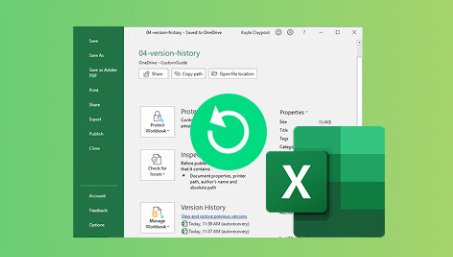
Application or System Freezing: Excel or Windows freezes, forcing you to close the program.
Closing the Workbook Without Saving: Accidentally clicking “Don’t Save” on exit.
Software Updates or Restarts: Automatic updates can close programs unexpectedly.
Temporary File Corruption: Autosave files might get corrupted or deleted.
Hardware Failures: Disk errors can cause file loss.
Human Error: Forgetting to save or overwriting files by mistake.
Knowing these causes can help you avoid data loss in the future.
Part 1: Recover Unsaved Excel Files Using Built-In Features
1. AutoRecover — Excel’s Lifesaver
Excel includes a feature called AutoRecover, which periodically saves copies of your work to prevent data loss during crashes or power failures. By default, AutoRecover saves every 10 minutes, but this can be adjusted.
How to Recover Files Using AutoRecover:
Open Excel after an unexpected closure.
If Excel detects unsaved files, it automatically opens the Document Recovery pane on the left side.
Look through the available recovered files and click to open them.
Review and save any files you want to keep immediately.
If you don’t see the Document Recovery pane:
Go to File > Info > Manage Workbook > Recover Unsaved Workbooks.
Browse the list of unsaved files.
Select the file and click Open.
Save the file immediately.
Where AutoRecover Files Are Stored
On Windows, AutoRecover files are usually stored in:
mathematica
CopyEdit
C:\Users\[YourUserName]\AppData\Local\Microsoft\Office\UnsavedFiles
On Mac, the location is:
swift
CopyEdit
/Users/[YourUserName]/Library/Containers/com.microsoft.Excel/Data/Library/Preferences/AutoRecovery
You can navigate to these folders to manually retrieve unsaved files if needed.
2. AutoSave (Office 365 and Excel 2016+)
If you use Office 365 or Excel 2016 and later versions, and your files are saved in OneDrive or SharePoint, AutoSave continuously saves your work in real-time.
Look for the AutoSave toggle at the top-left of the Excel window.
If enabled, your work is constantly saved and versions can be restored online.
Go to File > Info > Version History to browse and restore previous versions of the file.
Part 2: Recover Excel Files from Temporary Files and Cache
If AutoRecover doesn’t have your file, the next step is to look for temporary files Excel creates during work sessions.
Finding Excel Temporary Files
Excel creates temp files with names like:
~$filename.xlsx
.tmp files in temp folders
How to Locate Temp Files:
Open File Explorer.
Navigate to:
mathematica
CopyEdit
C:\Users\[YourUserName]\AppData\Local\Temp
Sort files by date and look for files with a similar name or Excel icon.
Copy those files to another folder and try opening them with Excel.
Part 3: Use Windows File History or Mac Time Machine to Restore Unsaved Excel Files
If you have enabled Windows File History or use Mac Time Machine, you may restore previous versions of your Excel files.
Windows File History
Right-click the folder where the Excel file was saved.
Click Properties.
Select the Previous Versions tab.
Choose a version before the file was lost.
Click Restore or Copy.
Mac Time Machine
Open the folder where the file was saved.
Launch Time Machine.
Navigate to the time before the file was lost.
Select the Excel file and click Restore.
Part 4: Recover Unsaved Excel Files Using Third-Party Software
Panda Assistant
Panda Assistant supports Excel formats like .xls and .xlsx, making it ideal for recovering spreadsheets lost due to accidental deletion, system crashes, formatting errors, or virus attacks. Its advanced scanning algorithms can locate recoverable Excel files even when they have been removed from the Recycle Bin or lost due to disk corruption.
The recovery process is straightforward. After launching Panda Assistant, you select the drive or folder where the Excel file was stored. The software then performs a deep scan to identify all recoverable files, including Excel documents. Users can preview the recovered Excel files within the application to verify data integrity before restoration.
One of Panda Assistant’s strengths is its ability to recover not only whole Excel files but also partially corrupted ones, restoring as much data as possible. The tool also ensures data safety by recommending that recovered files be saved to a different drive to avoid overwriting existing data.
Part 5: Repair Corrupted Excel Files
Sometimes Excel files aren’t lost but corrupted. Here’s how to fix them:
Use Excel’s “Open and Repair” Tool
Open Excel.
Click File > Open.
Select the corrupted Excel file.
Click the arrow next to the Open button and choose Open and Repair.
Click Repair to recover as much data as possible.
If that fails, select Extract Data to salvage raw information.
Part 6: Prevention and Best Practices
Preventing file loss is easier than recovering unsaved files. Here are essential tips:
Enable AutoRecover and set save intervals to 5 minutes or less.
Use AutoSave when saving files to OneDrive or SharePoint.
Save your work regularly and avoid relying solely on AutoRecover.
Back up important files to external drives or cloud services.
Avoid force-closing Excel or your system.
Update Excel regularly to benefit from stability improvements.
Bonus: How to Adjust AutoRecover Settings
To customize AutoRecover frequency:
Open Excel.
Go to File > Options > Save.
Adjust the Save AutoRecover information every X minutes.
Ensure Keep the last AutoRecovered version if I close without saving is checked.
Losing unsaved Excel files is a common but solvable problem. By leveraging Excel’s built-in recovery tools like AutoRecover and AutoSave, searching temporary files, utilizing system backups, or turning to third-party recovery software, you can often restore your lost data. Combining recovery knowledge with preventive best practices will minimize future risks and keep your data safe.
About us and this blog
Panda Assistant is built on the latest data recovery algorithms, ensuring that no file is too damaged, too lost, or too corrupted to be recovered.
Request a free quote
We believe that data recovery shouldn’t be a daunting task. That’s why we’ve designed Panda Assistant to be as easy to use as it is powerful. With a few clicks, you can initiate a scan, preview recoverable files, and restore your data all within a matter of minutes.

 Try lt Free
Try lt Free Recovery success rate of up to
Recovery success rate of up to









