Microsoft Outlook is one of the world’s most widely used email and productivity platforms, trusted by millions of individuals and organizations for managing emails, calendars, contacts, and tasks. At the heart of Outlook are data files specifically PST (Personal Storage Table) and OST (Offline Storage Table) files that store all of your account information and user data.
Despite its reliability, Outlook data files are not immune to corruption. Crashes, abrupt shutdowns, power failures, virus attacks, software bugs, oversized files, and hard drive issues can all cause your PST or OST file to become corrupted. When that happens, you may experience problems such as:
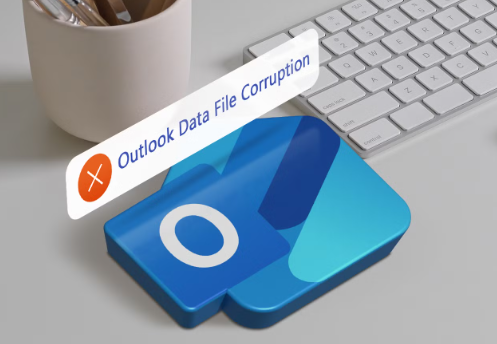
Outlook failing to open or crashing upon launch.
Missing emails or folders.
Error messages like “Cannot open your default email folders” or “The file xxx.pst is not an Outlook data file”.
Slow performance, freezing, or unresponsiveness.
Losing access to your emails and calendar can be deeply frustrating and disruptive, but thankfully, Outlook includes tools and offers workarounds to repair data files and recover lost information—often without data loss.
1. PST (Personal Storage Table)
Used for:
POP3 accounts.
Archived Outlook data.
Manually exported files.
PST files are stored locally on your computer and can be moved or backed up easily.
2. OST (Offline Storage Table)
Used for:
IMAP, Exchange, and Microsoft 365 accounts.
Offline synchronization with the server.
OST files are a local mirror of your mailbox stored on the server and can be safely deleted and recreated if needed.
Common Signs of a Corrupted Outlook Data File
Outlook fails to start or repeatedly crashes.
Unable to send/receive messages.
Email folders appear empty or missing.
Search doesn’t work properly.
Unexpected error messages or prompts to repair your data file.
Lag or freezing when accessing certain folders.
Once these symptoms appear, the next step is diagnosing and repairing the file.
Step 1: Locate the Outlook Data File
Before you can repair the data file, you must locate it.
Find the PST/OST File in Outlook:
Open Outlook.
Click File > Account Settings > Account Settings.
Under the Data Files tab, note the path of your PST or OST file.
Alternatively, you can search for .pst or .ost in File Explorer.
Step 2: Back Up the Data File
Always back up your data file before attempting a repair.
How to Back Up:
Close Outlook.
Navigate to the location of your PST or OST file.
Copy the file to another folder or an external drive.
This ensures that even if the repair fails or worsens the problem, your original data remains intact.
Step 3: Use the Inbox Repair Tool (SCANPST.EXE)
Outlook includes a built-in repair utility called SCANPST.EXE that can fix most PST file errors.
Locate SCANPST.EXE:
For Outlook 2016/2019/2021/365. it’s usually found in:
makefile
CopyEdit
C:\Program Files\Microsoft Office\root\OfficeXX\
(Replace “XX” with your version number, e.g., Office16 for Outlook 2016.)
How to Run SCANPST:
Close Outlook.
Open SCANPST.EXE.
Click Browse, navigate to your PST file, and open it.
Click Start to begin the scan.
If errors are found, check the option to make a backup and click Repair.
Once the repair is complete, restart Outlook.
This tool can repair header corruption, folder structure issues, and some forms of data loss.
Step 4: Repair an OST File by Rebuilding It
If you’re using an OST file (for IMAP or Exchange accounts), it’s often easier to delete the file and let Outlook rebuild it from the server.
How to Rebuild an OST File:
Exit Outlook.
Go to the OST file location (usually in C:\Users\[YourName]\AppData\Local\Microsoft\Outlook).
Delete the .ost file.
Open Outlook again. It will create a new OST file and resynchronize from the server.
This works well if you use Microsoft 365 or Exchange, but if you have unsynced local data, proceed with caution.
Step 5: Create a New Outlook Profile
Sometimes, corruption lies in the Outlook profile, not the data file. Creating a new profile can eliminate persistent errors.
Steps to Create a New Profile:
Go to Control Panel > Mail > Show Profiles.
Click Add, name the new profile, and follow the steps to configure your email.
After setup, choose Prompt for a profile to be used or set the new one as default.
Open Outlook with the new profile and import your old PST if necessary.
Step 6: Import Data from a Recovered PST File
If you have repaired or recovered a PST file, you can import the contents into Outlook.
How to Import a PST File:
Open Outlook.
Click File > Open & Export > Import/Export.
Select Import from another program or file.
Choose Outlook Data File (.pst).
Browse to the PST file location and choose how to handle duplicates.
Select the folders to import and the destination.
This will restore your emails, calendar, and contacts to your current profile.
Step 7: Use Professional Recovery Software (Optional)
Panda Assistant
Panda Assistant is an advanced data recovery tool designed to help users retrieve lost, deleted, or inaccessible files from a wide variety of storage devices. Whether you’ve accidentally deleted important documents, experienced a system crash, or encountered a corrupted drive, Panda Assistant provides an intuitive and powerful solution for restoring your data quickly and securely.
Supporting a range of devices including hard drives, SSDs, USB flash drives, SD cards, and even external devices used in cameras or smartphones, Panda Assistant offers both quick and deep scan options. The quick scan is ideal for recently deleted files, while the deep scan thoroughly analyzes the storage device to uncover files lost due to formatting, corruption, or more complex damage.
The interface is designed with user-friendliness in mind, making it accessible even to those with limited technical experience. With just a few clicks, users can initiate a scan, preview recoverable files, and select what they want to restore. This preview function is especially helpful for ensuring that the correct data is being recovered, saving time and effort.
Step 8: Recover Deleted Items
If you’ve lost emails due to corruption or accidental deletion, you may be able to recover them.
Recover Deleted Items:
Go to Deleted Items folder.
If emptied, click Folder > Recover Deleted Items.
Select the messages you want to restore and click Recover.
This feature works with Exchange and Microsoft 365 accounts.
Step 9: Prevent Future Outlook Data File Corruption
Now that your data file is repaired, follow these best practices to avoid corruption in the future:
1. Regular Backups
Export important PST files regularly.
Use Outlook’s built-in export tool or third-party backup software.
2. Avoid Oversized Files
Outlook PST files are limited (50GB by default). Split large PSTs into smaller ones.
Archive old emails to reduce file size.
3. Close Outlook Properly
Always use File > Exit instead of force shutting down Outlook.
4. Use Reliable Add-ins
Faulty add-ins can cause crashes. Disable unnecessary add-ins via File > Options > Add-ins.
5. Keep Software Updated
Install Outlook and Windows updates to prevent bugs and compatibility issues.
Troubleshooting Errors and Solutions
Here are some common Outlook data file errors and how to fix them:
Error 1: “Cannot open your default email folders.”
Cause: Corrupt PST file.
Fix: Run SCANPST or create a new profile.
Error 2: “The file is not an Outlook data file (.pst).”
Cause: File damage or incorrect format.
Fix: Try restoring from backup or using third-party repair tools.
Error 3: Outlook is stuck at “Processing…”
Cause: Large or corrupted OST/PST file.
Fix: Start in Safe Mode or delete the OST and let Outlook rebuild it.
Advanced Tip: Compact a PST File
Outlook allows you to compact PST files to free up space and reduce corruption risk.
How to Compact PST:
Go to File > Account Settings > Account Settings.
Under Data Files, select your PST and click Settings.
Click Compact Now.
This helps streamline the file and improve performance.
Corruption of an Outlook data file can feel like a catastrophe, especially when vital business or personal information is at stake. Fortunately, with the right approach and tools, most PST and OST issues can be resolved without data loss.
About us and this blog
Panda Assistant is built on the latest data recovery algorithms, ensuring that no file is too damaged, too lost, or too corrupted to be recovered.
Request a free quote
We believe that data recovery shouldn’t be a daunting task. That’s why we’ve designed Panda Assistant to be as easy to use as it is powerful. With a few clicks, you can initiate a scan, preview recoverable files, and restore your data all within a matter of minutes.

 Try lt Free
Try lt Free Recovery success rate of up to
Recovery success rate of up to









